The issue described in this article was addressed in the Parallels Desktop 20 (55659) released on September 17, 2024. To update Parallels Desktop, click the Parallels Desktop icon in the top menu bar (or using the Dock icon) > Check for Updates or download the installer from the Download page.
If you have encountered a black screen in your Windows 10 virtual machine after updating to Parallels Desktop 20, and resetting it as described here was inefficient, it's possibly caused by an issue that is currently being fixed. However, in the meantime to work around the issue and use your virtual machine, please try one of the following workarounds:
Note: If you are running Windows 8 or below legacy operating system and encounter the same symptoms, still try changing the hypervisor.
Change your virtual machine hypervisor.
1. Shutdown your virtual machine. At this point to do this, in the top bar, click "Actions" > "Stop".
2. Open virtual machine configuration. Please see this article for details.
3. Navigate to "Hardware" tab > "CPU&Memory"
4. Open "Advanced" > Change hypervisor type to "Apple"
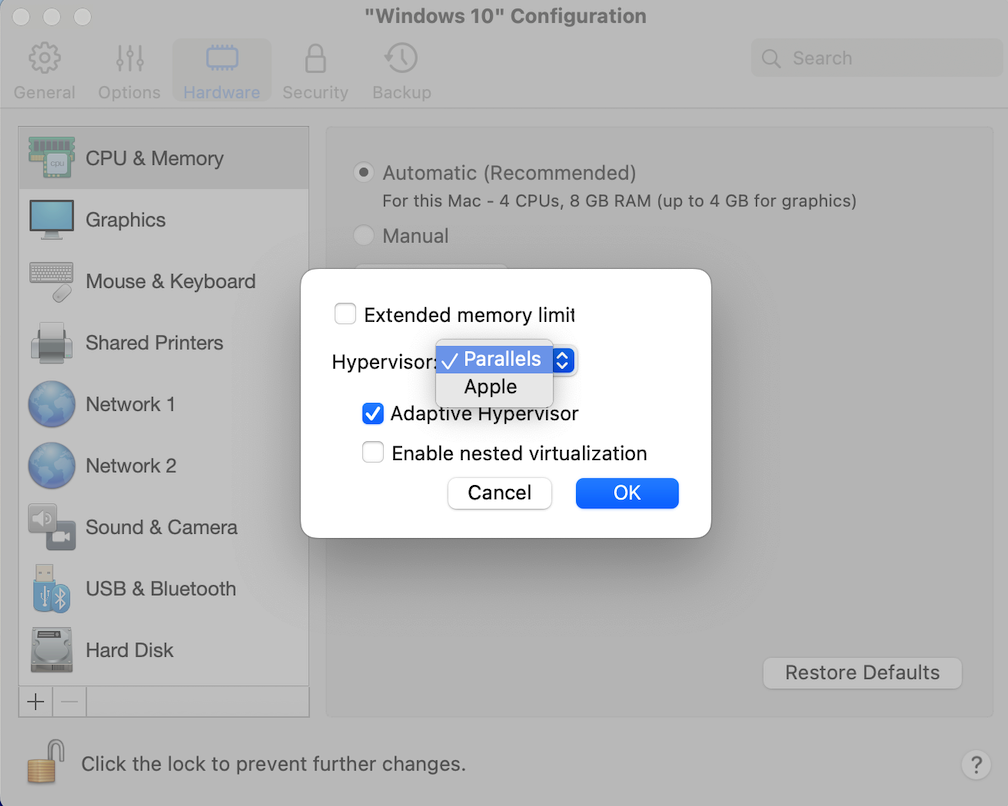
5. Close the configuration, and start your virtual machine.
Add a TPM module to your Windows virtual machine.
In case you need to make use of Nested virtualization which is only available with Parallels hypervisor, you could try adding a TPM module to your virtual machine.
Note: This option is only applicable to virtual machines that do not run Legacy BIOS, so the option might not be present if that is so, please default to "Change your virtual machine hypervisor" method.
1. Shutdown your virtual machine. At this point to do this, in the top bar, click "Actions" > "Stop".
2. Open virtual machine configuration. Please see this article for details.
3. Navigate to "Hardware" tab.
4. At the bottom of the list, click on "+" icon > select "TPM Chip".
5. Start your virtual machine.
Was this article helpful?
Tell us how we can improve it.