Description
This is a guide that is used in some troubleshooting procedures.
To rule out misconfigurations at another level (reverse proxy, load balancer, firewall, ...), the support team will sometimes ask to access Parallels Secure Workspace directly by its internal IP.
Below is one way to do so.
Steps
- Edit the hosts file of the machine.
- On Microsoft Windows:
- Open Notepad with elevated rights (Run as administrator).
- Click File > Open and choose the file "C:\Windows\System32\drivers\etc\hosts".
Hint: to see it, at the bottom right you will need to change the extension filter in the "Open" dialog to "All Files" instead of "Text Files". Or simply copy the location above and paste in the filename field. Open.
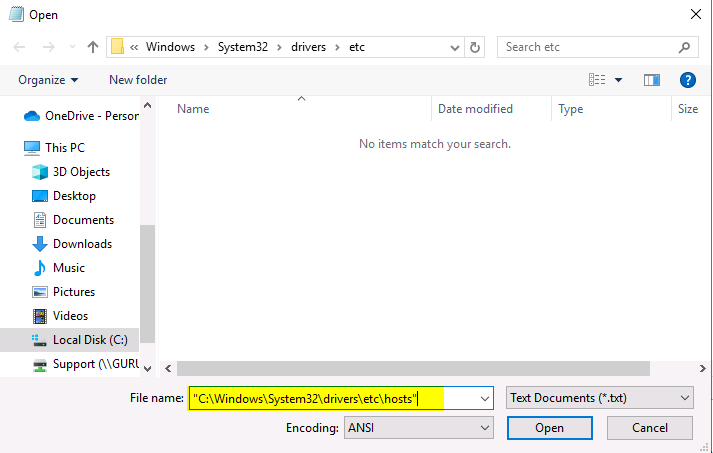
By default, it looks like this:# Copyright (c) 1993-2009 Microsoft Corp. # # This is a sample HOSTS file used by Microsoft TCP/IP for Windows. # # This file contains the mappings of IP addresses to host names. Each # entry should be kept on an individual line. The IP address should # be placed in the first column followed by the corresponding host name. # The IP address and the host name should be separated by at least one # space. # # Additionally, comments (such as these) may be inserted on individual # lines or following the machine name denoted by a '#' symbol. # # For example: # # 102.54.94.97 rhino.acme.com # source server # 38.25.63.10 x.acme.com # x client host # localhost name resolution is handled within DNS itself. # 127.0.0.1 localhost # ::1 localhost
- On Linux or Mac: Open the /etc/hosts file with your favorite text editor with elevated rights (sudo).
-
At the bottom, add a new line:
1.2.3.4 workspace.company.org
1.2.3.4 would be the IP address of the Parallels Secure Workspace node. When it's a cluster: just specify one IP address of any node.
workspace.company.org would be the host header of one of the configured Workspace domains ( System Settings > Global > Domains > the relevant domain > Host headers ). -
Save the document.
- On Microsoft Windows:
-
Open your favorite web browser. (If it was open before: close and reopen).
-
Navigate to the Parallels Secure Workspace environment ( https://workspace.company.org ).
-
Check if the problem still exists.
When the troubleshooting is done, it's recommended to immediately remove the line again from the hosts file.
Was this article helpful?
Tell us how we can improve it.