Resolution
Some NetApp appliance firmware versions have trouble communicating with the drive components of Parallels Secure Workspace. Sometimes other file servers also need to use a different SMB protocol version.
Changing the maximum allowed SMB protocol for the drives can fix this. However, a change must be made through the API.
- Log in to the Parallels Secure Workspace appliance as an administrator.
- Open the API Docs app from the workspace or go to the API docs URL (example https://<workspace_uri>/api/v2/docs).
- Using the navigation bar, navigate to Drives > list.
On the right side, click the [Interact] button.
Use the domain_name field to specify the domain name in capitals.
Press [Send request]. - A list of drives in this Workspace domain is shown. Look for the drive for which you want to change the SMB protocol. Take a look at the URI of that drive configuration. There should be an ID at the end.
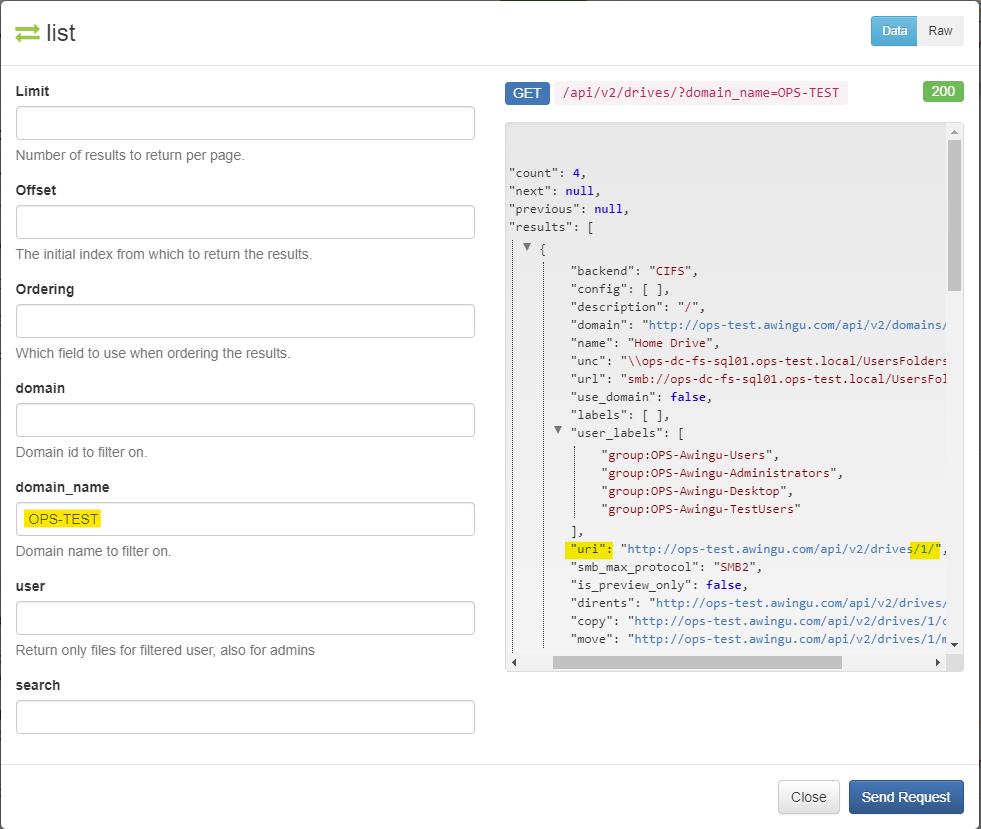
In the example above, the drive named "Home Drive" has ID 1. - Close this window.
- In the API documentation, go to Drives > partial update. On the right side of the page, click [Interact].
- The partial_update window appears.
First, remove the curly braces ( { } ) and the brackets ( [ ] ) from all the fields where they are present.
Then, fill in the drive ID at the top.
Finally, scroll down to the bottom of the window until you see SMB max protocol (the default is SMB2) setting. From the drop-down choose a different SMB drive protocol.
Which version of the SMB protocol to use, will depend on the version number of the NetApp firmware. The best way is to try all SMB versions to see which protocol works for the NetApp device.
The same applies to other file servers that are not compatible with the default SMB2 protocol that Parallels Secure Workspace uses. The major versions in this list are SMB1, SMB2 and SMB3.
Then click [Send request].
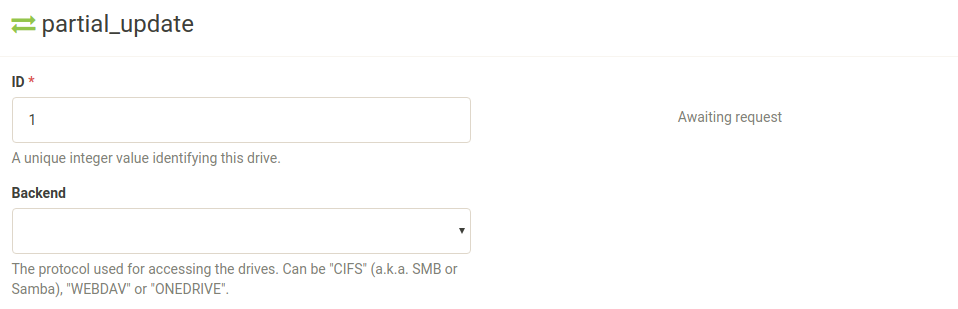
- The SMB protocol for the selected drive will now be changed.
Was this article helpful?
Tell us how we can improve it.