Description
Email-based account discovery feature provides convenient access to applications and desktops for end users connected to the farm resources without knowledge of the server address or URL. All native Parallels Clients support finding Parallels RAS Farms by entering an email address, making it easier than ever to get users connected to their applications and desktops.
Prerequisites
Access to DNS server settings.
Configuration
For users to connect to a Farm using their email addresses, first one need to create a new TXT record in the forward lookup zone of users’ domain on DNS server in question. The specific way to do this depends on the configuration of the DNS server.
The syntax of the TXT record is as follows:
Host: _prlsclient
Text: hostname:port/theme;connmode=2;authmode=1
The following parameters are available for the text field:
• Hostname: Hostname of the server where the Secure Gateway resides. This parameter is mandatory.
• Port: Port on which the Secure Gateway listens for incoming connections. This parameter is optional.
• Theme: Theme that will be used. This parameter is optional.
• connmode: connection mode. This parameter is optional. Possible values are 0, 1, 2, 3 where:
• 0 = Gateway mode
• 1= Direct mode
• 2 = Gateway SSL
• 3 = Direct SSL
• authmode: Authentication type. This parameter is optional. Possible values 0, 1, 2, 3 where
• 0 = Credentials
• 1 = SSO
• 2 = Smartcard
• 3 = SAML
Examples of the text:
• hostname
• hostname:port
• hostname:port/theme
• [ipv6]:port
• hostname;connmode=2;authmode=1
To connect to a Farm using an email address:
1. Open Parallels Client by clicking Start > All Apps > Parallels > Parallels Client (or double-click the Parallels Client icon on your desktop).
2. In the main Parallels Client window, click the File > New Connection menu item. The New Connection dialogue opens.

3. Specify your email address in the field and click Next.
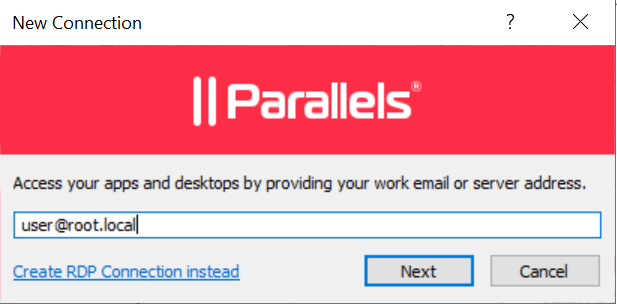
4. In the following dialogue with the Server, Connection mode, and Friendly name fields, all values should be auto-populated. Click Next.
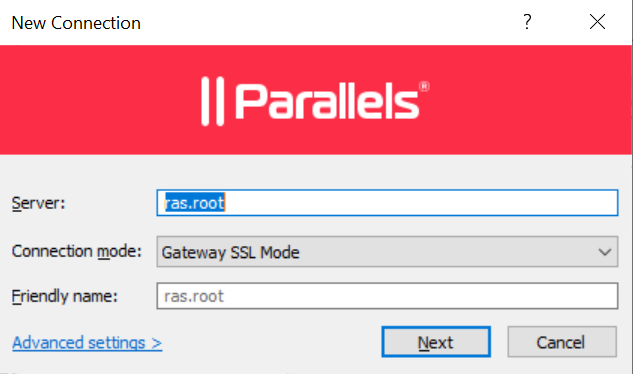
5. In the following dialogue, in the Authentication type drop-down list, select the desired method of authentication:
• Credentials: Select this option and then enter your username and password. You will be authenticated on the remote server using the specified credentials.
• Smart Card: Select this option to authenticate using a smart card. When connecting to the remote server, insert a smart card into the card reader and enter a PIN when prompted.
• Single Sign-On: This option will be included in the list only if the Single Sign-On module is installed during Parallels Client installation. Select this option to use local system credentials to connect to the remote server.
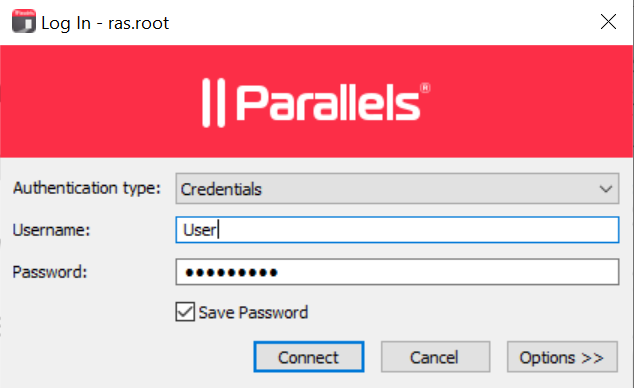
6. Click Connect to establish a connection with Parallels RAS farm.
Was this article helpful?
Tell us how we can improve it.