Archiving and Unarchiving a Virtual Machine
If you have two or more virtual machines, you may notice that there's not enough space on your Mac. If you seldom use a virtual machine or do not use it at all, archive it to make the virtual machine occupy significantly less disk space on the Mac's hard disk.
Note: This functionality is available in Parallels Desktop for Mac Pro and Business Editions only.
Archive a Virtual Machine
Note: a virtual machine cannot be archived if it's paused or running. It must be shut down or suspended.
To archive a virtual machine, click Parallels icon || > Control Center > right-click on the virtual machine > Archive, and in the prompt dialog box click Archive.
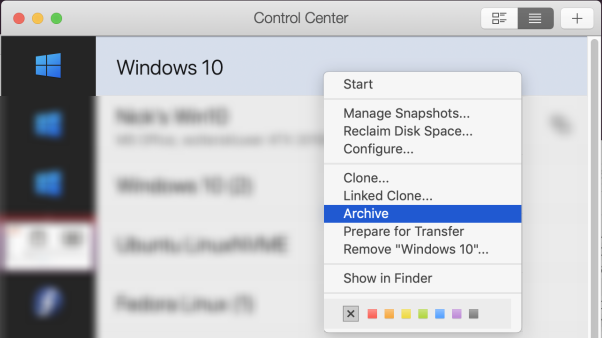

Unarchive a Virtual Machine
Archived virtual machines cannot be started. To start an archived virtual machine, first you should unarchive it.
To do that, click Parallels icon || > Control Center > right-click on the archived virtual machine > Unarchive, and in the prompt dialog box click Unarchive.
Troubleshooting
Not enough free disk space
When trying to unarchive a virtual machine, the following message may pop up, meaning that you should free up some disk space.

Looking at the drive’s properties (right-click on the respective drive > Get Info) it may appear as though there is a lot of free space available, however keep in mind that when calculating available space macOS includes so called purgeable space that is not actually free but can potentially be freed up by the system. In some cases, it can amount to gigabytes of available space being in fact not available.

Sometimes presented storage information just does not reflect reality. To get the most accurate estimate of actual free space available, please open Terminal (Applications > Utilities > Terminal) and execute the following command:
df -H

Look at the Avail column to see how much space actually available on your Mac's drive primary partition. If the virtual machine located on another partition or external drive, check the corresponding drive information.
If the Terminal output indicates that you do have enough free space, yet the message persists, please contact Parallels Support.
Was this article helpful?
Tell us how we can improve it.