Note: If you are the administrator of the Parallels Desktop for Business account, please note that the license needs to be registered under your account before being used.
Parallels Desktop for Business
These steps apply for cases when you have been provided with a Parallels Desktop for Business license key:
1. Upon starting Parallels Desktop, click Business Edition.
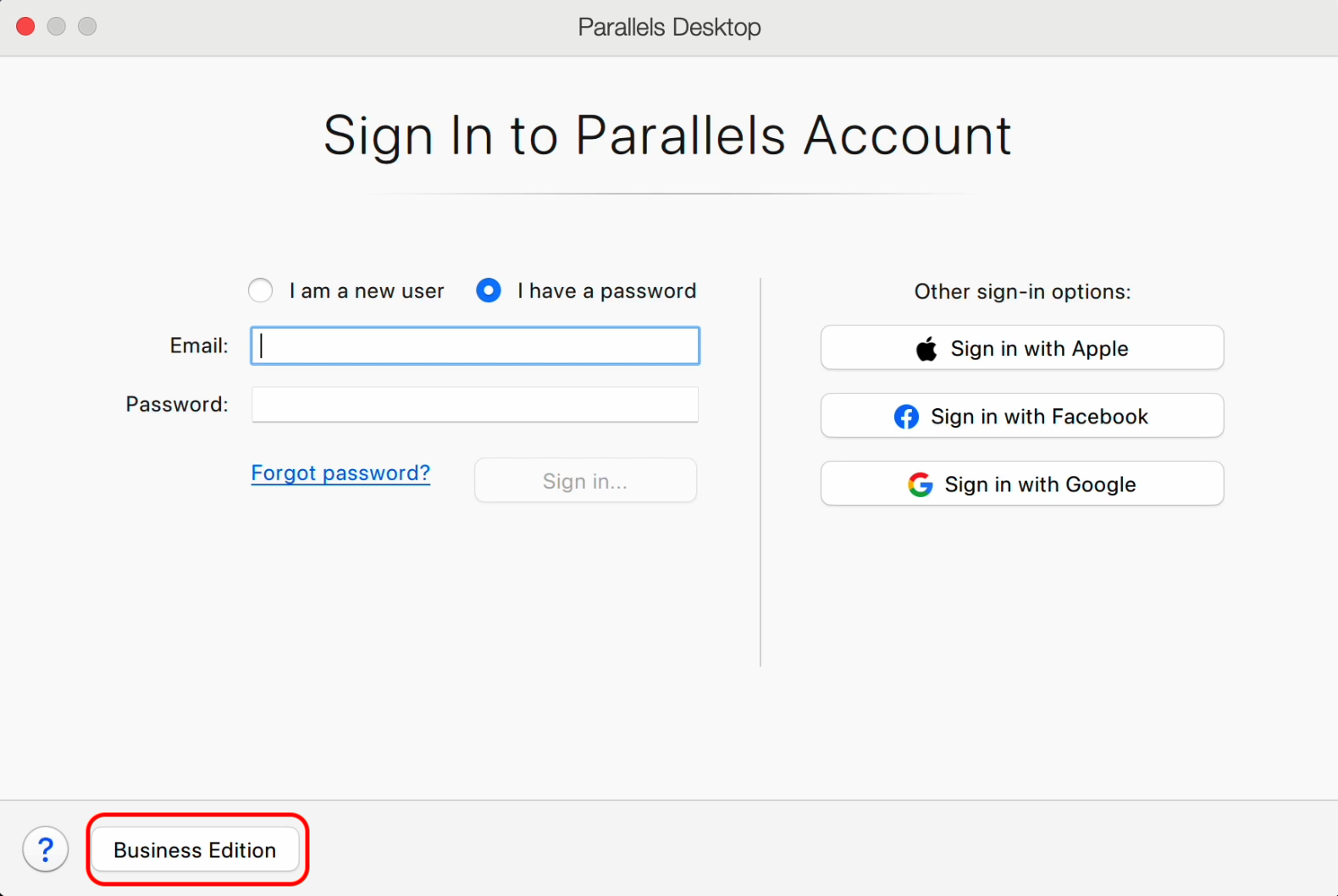
2. Enter your license key and click Activate.
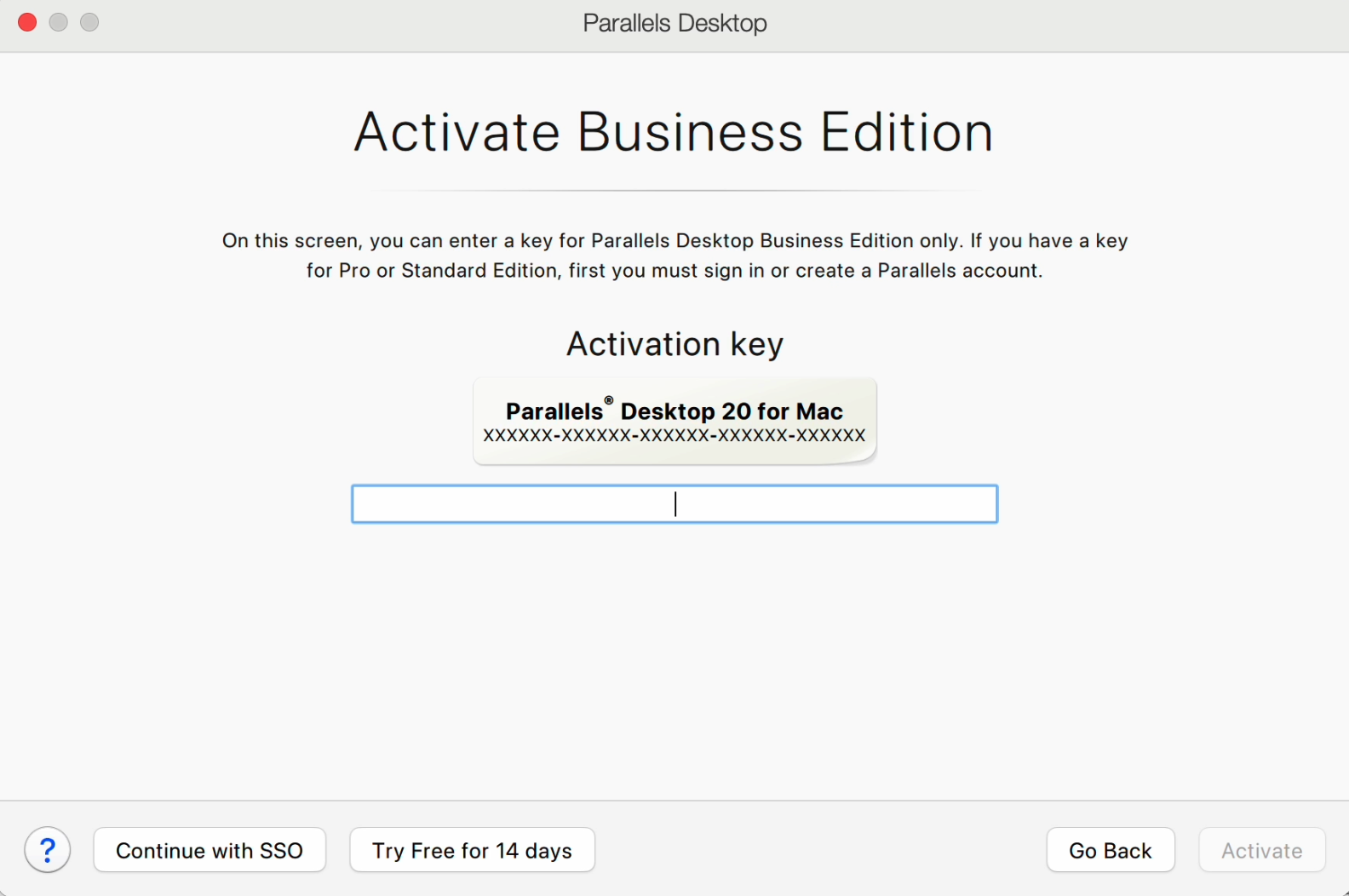
If your Mac is connected to the Internet, Parallels Desktop for Mac Business Edition will be activated.
Note: If you are the account administrator, please review KB 124428 to find out how you can invite users to install and activate Parallels Desktop via My Account.
Important note: SSO product activation was previously available with Parallels Desktop for Mac Business Edition licenses. This functionality has moved to the Enterprise Edition, a more feature-rich option designed for companies of all sizes. While existing Business Edition customers with per-user licenses can continue to benefit from SSO activation, we recommend reaching out to your Parallels account manager to discuss migration to Enterprise Edition.
Parallels Desktop Enterprise Edition
Enterprise Edition uses hybrid licensing, and allows you to activate Parallels Desktop by using the following methods:
License-key activation
You can activate Parallels Desktop using your supplied license key, in the same way as described for Business Edition.
SSO-activation
Starting with Parallels Desktop 20.1 you have an option to use a per-user license to work with your organization's identity provider. Learn more about the license at KB 129133.
1. Download and install Parallels Desktop using this link: https://parallels.com/directdownload/pd?experience=sso
2. Once you run the application, you will be prompted to enter your corporate email address:
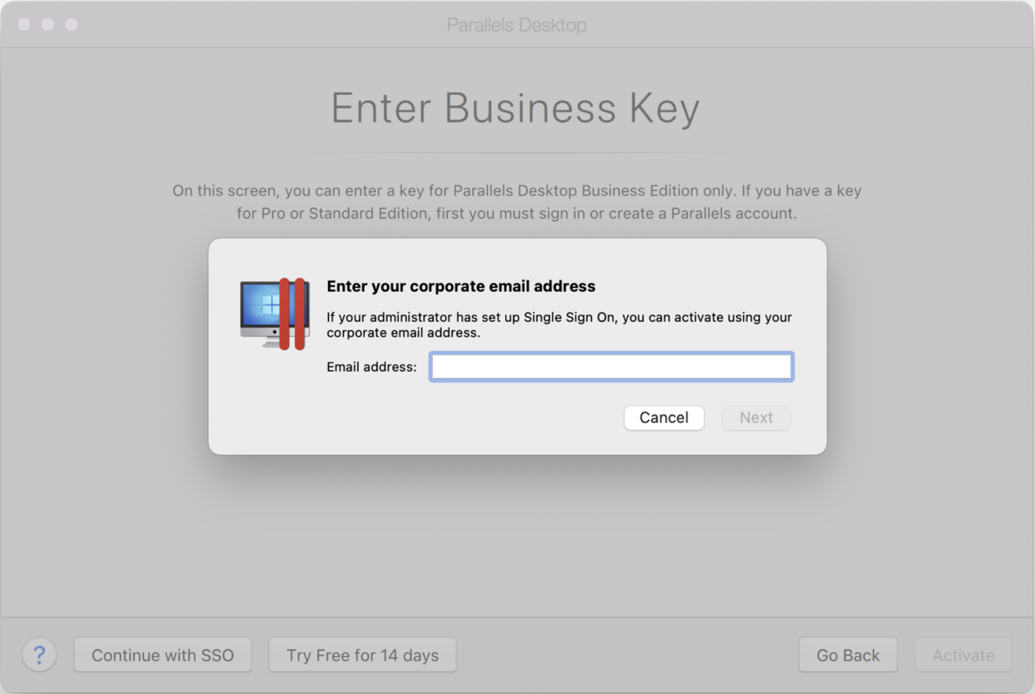
3. Once enter the email address and click Next and confirm the sign-in, the Parallels Desktop will be activated.
Was this article helpful?
Tell us how we can improve it.