Symptoms
- There is no FileVault 2 Disk Encryption report in the SCCM Reports on the CAS site
Cause
Parallels Configuration Manager Proxy works with Primary or Secondary SCCM sites only. FileVault report is not published on CAS site during Parallels Configuration Manager Proxy configuration.
Resolution
Install Reporting Service Point on the Primary site and re-configure Parallels Configuration Manager Proxy.
In C:\Windows\Logs\pma_isv_proxy_config.log file on the Proxy server you should see the following entries which mean that report has been successfully published in SCCM:
10-16 11:59:23.838 I /PrlCommonUtils:5100:59c/ Executed command : C:/Program Files (x86)/Parallels/Parallels Mac Management for Microsoft SCCM/pma_import_report.exe -i C:/Program Files (x86)/Parallels/Parallels Mac Management for Microsoft SCCM/files/FileVaultInfo.rdl -s http://win-sccm/ReportServer -n FileVault 2 Disk Encryption -f Hardware - Disk -r ConfigMgr_PS1
10-16 11:59:24.510 D /CmProxyCfgUtils:5100:59c/ Attempting to publish report 'FileVault 2 Disk Encryption'.
Report 'FileVault 2 Disk Encryption' published successfully.
Published report 'FileVault 2 Disk Encryption' at '/ConfigMgr_PS1/Hardware - Disk'.
Found data source: /ConfigMgr_PS1/{5C6358F2-4BB6-4a1b-A16E-8D96795D8602}.
Data source '/ConfigMgr_PS1/{5C6358F2-4BB6-4a1b-A16E-8D96795D8602}' is used as 'DataSource1' for report.
Data source for report '/ConfigMgr_PS1/Hardware - Disk/FileVault 2 Disk Encryption' set successfully.
Workaround
Publish FileVault 2 Disk Encryption report on the CAS site manually:
In CAS site SCCM Console navigate to Monitoring > Reporting > right-click Reports > Create Report:
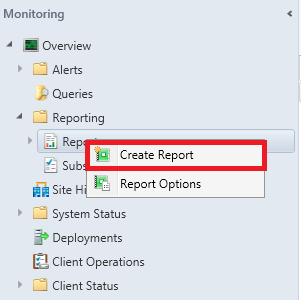
In the Create Report Wizard specify the Name, e.g. FileVault 2 Disk Encryption and click on Browse button next to Path field > choose Hardware - Disk and click OK.
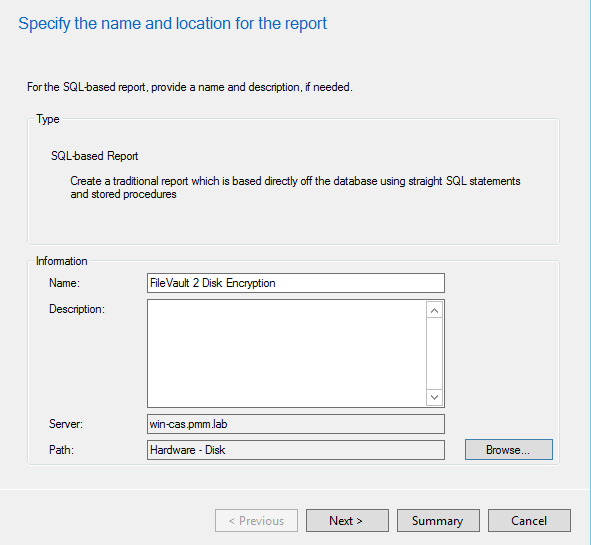
Proceed with report creation clicking on Next > Next > Close. After it's done, Internet Explorer should open automatically asking to enter credentials. Enter them. After credentials are entered SQL Report Builder should open automatically.
Note:
- if Internet Explorer does not open automatically you can right-click the created report in SCCM Console > Edit.
- if the other browser is opened, copy the link, open Internet Explorer manually and paste the link.
In SQL Report Builder click on Table or Matrix in the middle pane:

In opened New Table or Matrix dialog choose Create a dataset radio button and click Next:

In the Choose a connection to a data source pane click on New button:

In the opened Data Source Properties window click on Build button.
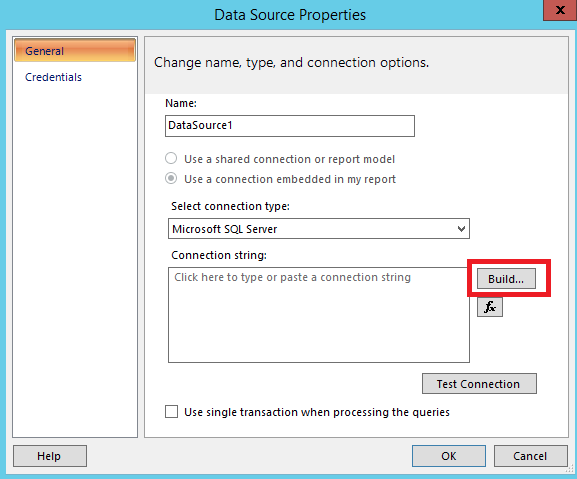
In the opened Connection Properties window specify the name of the Primary SCCM site SQL server and select the database name
CM_<Primary_Site_code>> click OK: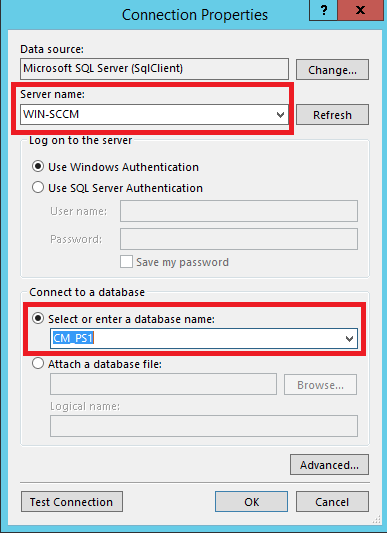
Click OK in the Data Source Properties window.
In the New Table or Matrix dialog choose just created DataSource and click Next:
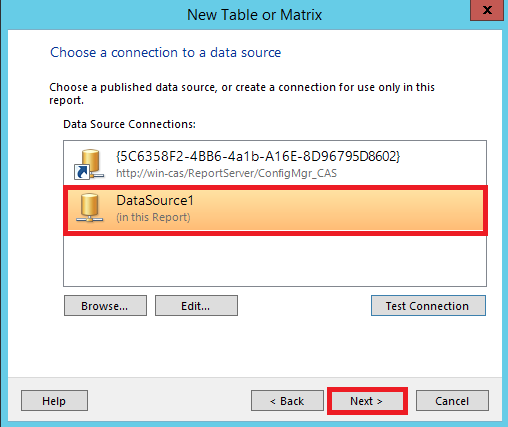
In the Design a query pane click on Edit as Text:
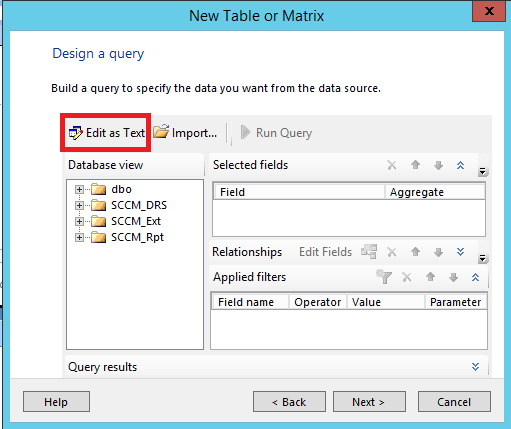
Paste the following query and click Next:
SELECT v_R_System.Netbios_Name0 ,v_GS_CUSTOM_FileVault_Info0.Volume0 ,v_GS_CUSTOM_FileVault_Info0.Status0 ,v_GS_CUSTOM_FileVault_Info0.KeyType0 ,v_GS_CUSTOM_FileVault_Info0.[TimeStamp] FROM v_R_System INNER JOIN v_GS_CUSTOM_FileVault_Info0 ON v_R_System.ResourceID = v_GS_CUSTOM_FileVault_Info0.ResourceID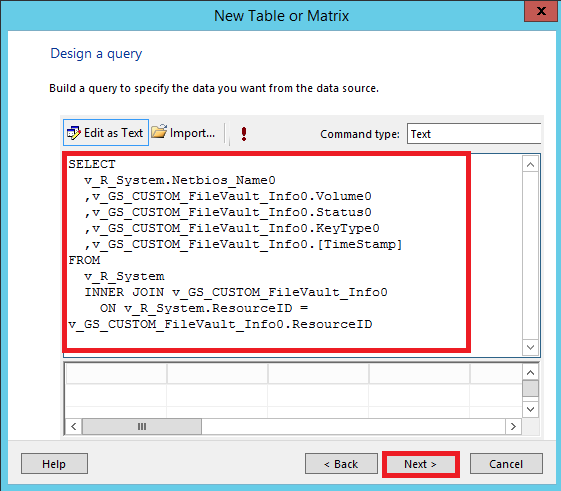
In the Arrange fields pane move all Available fields in the Values pane and click Next:

- Click Next > Finish to close New Table or Matrix dialog.
- Click Save button in Microsoft SQL Server Report Builder dialog to save the changes of the created report and close it.
- Now Filevault 2 Disk Encryption report is available on the CAS site.
Was this article helpful?
Tell us how we can improve it.