Parallels Desktop for Mac App Store Edition allows you to run a virtual machine you used in Parallels Desktop® for Mac Standard or Pro Edition. As App Store Edition has some limitations in comparison with the other editions, the limitations will be applied to your virtual machine after you add it to Parallels Desktop for Mac App Store Edition. To learn more about the limitations, visit KB 123796.
Follow the steps below to start using your existing virtual machine in Parallels Desktop for Mac App Store Edition.
-
Start Parallels Desktop, click File in the application menu, and select New.

-
The Parallels Wizard will open. Click Open.
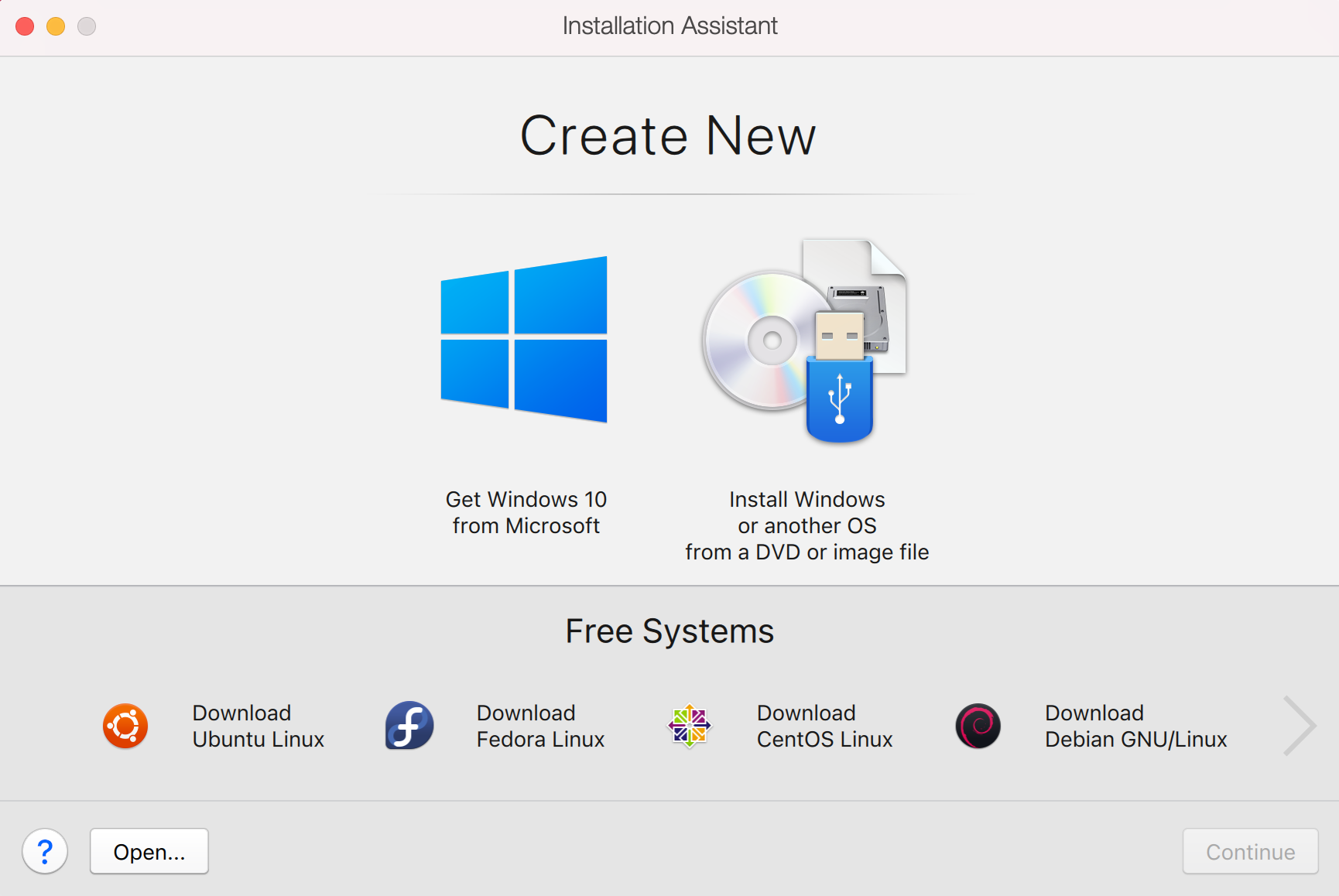
-
You will see the default folder with Parallels Desktop virtual machines (/Users/username/Parallels). Double-click on the virtual machine you want to use.
-
You will see the virtual machine. Click the Play button in the center of the screen.
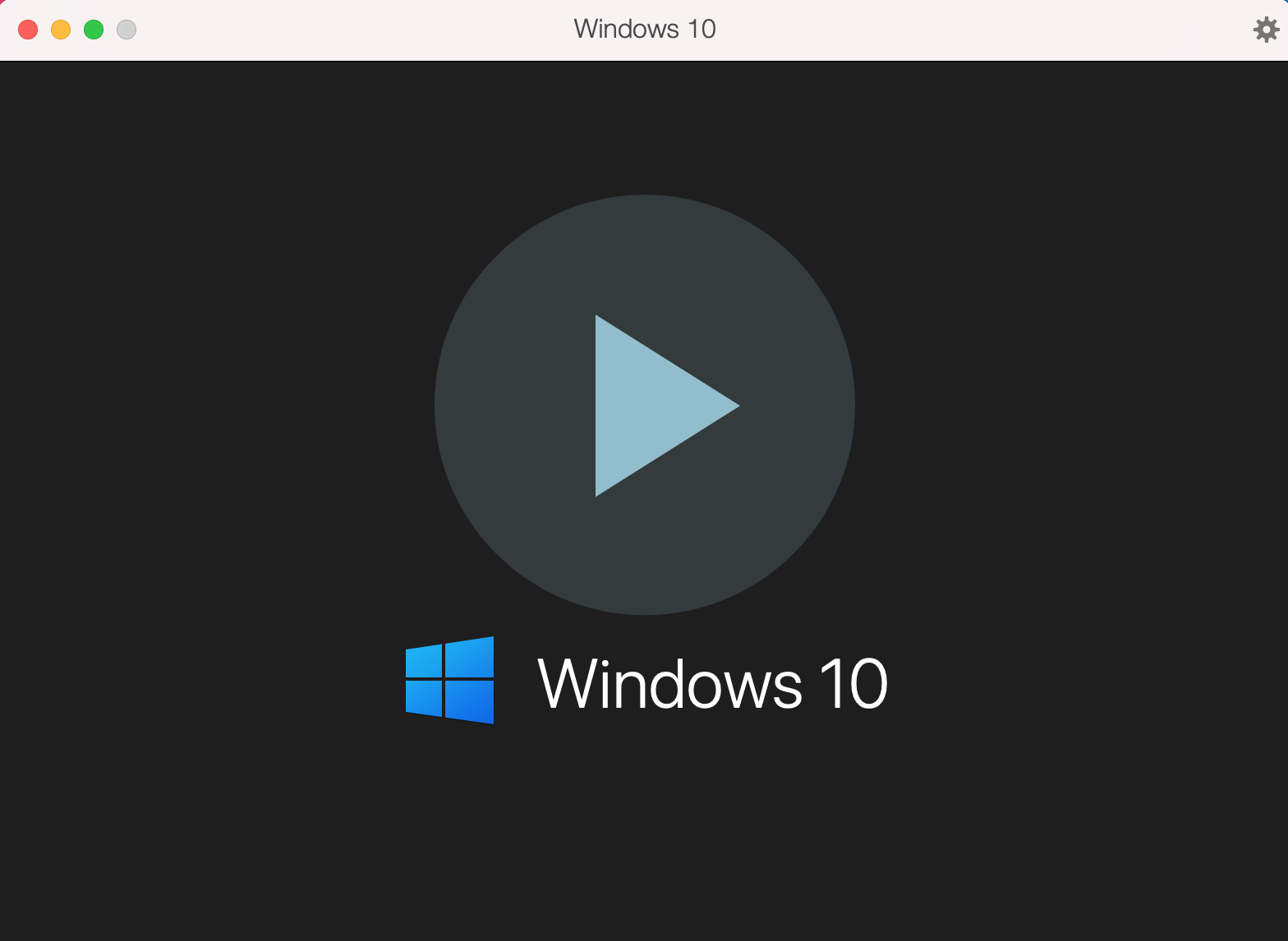
Was this article helpful?
Tell us how we can improve it.