Symptoms
Parallels Desktop Pro and Business editions' Open in Browser feature does not work. Safari can't open this page because of time out.
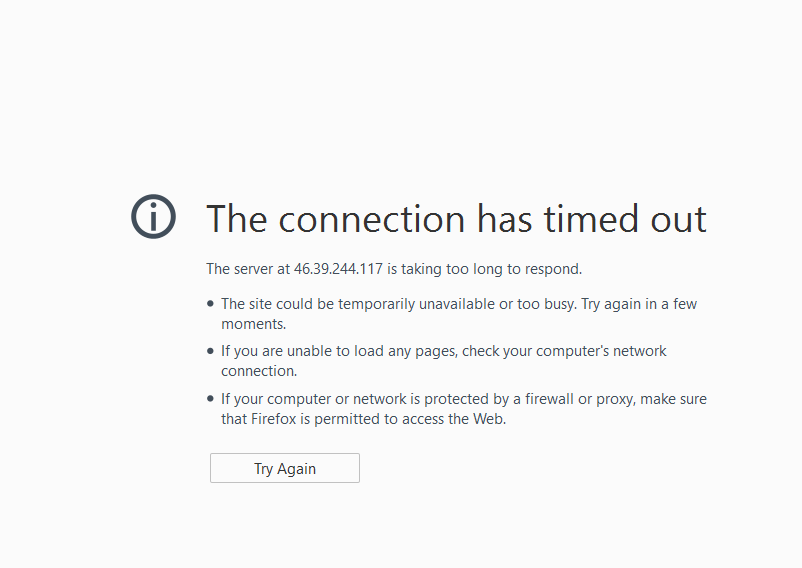
Cause
Web server is not set up in Windows.
Resolution
- Open Windows machine's configuration > Hardware > Network > Source > set it to Bridged Network: Default Adapter.
- Go to Control Panel > Programs and Features > Turn Windows features on or off
- Check Internet Information Services and proceed with installing this role (just click on next in the wizard).
- Open Windows Firewall. Here you need to set two new inbound rules to allow traffic through port 80 in both protocols - TCP and UDP.
-
- In Control Panel open Firewall > Advanced Settings.

- Create new inbound rule

- In the wizard select Port and click Next.

- Select TCP and specify port 80
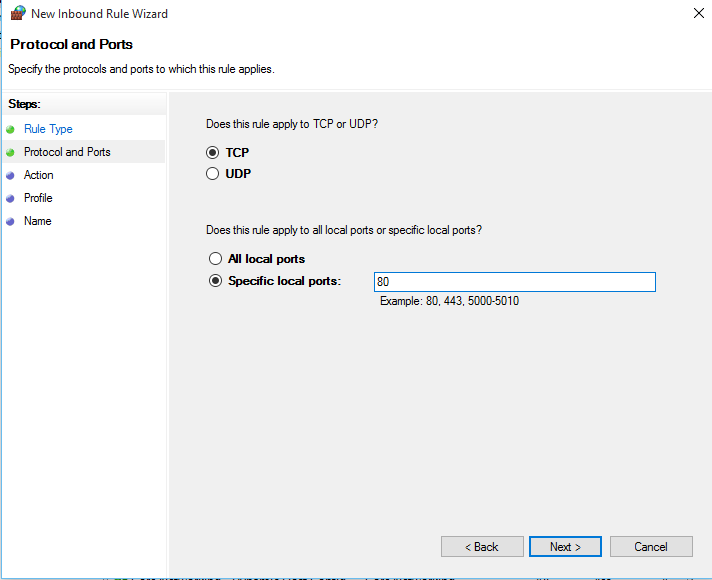
- Select Allow this connection.
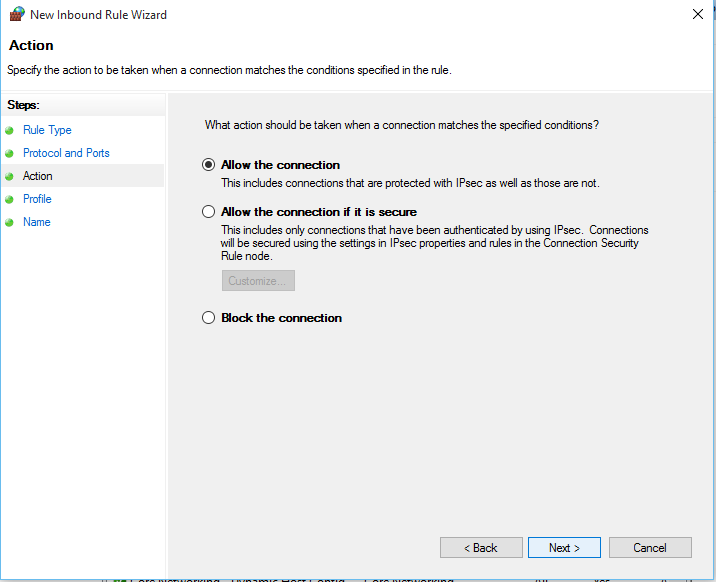
- Select all sets and click on Next. On the last page of Wizard give a name to this rule (e. g. HTTP TCP) and finish creation.
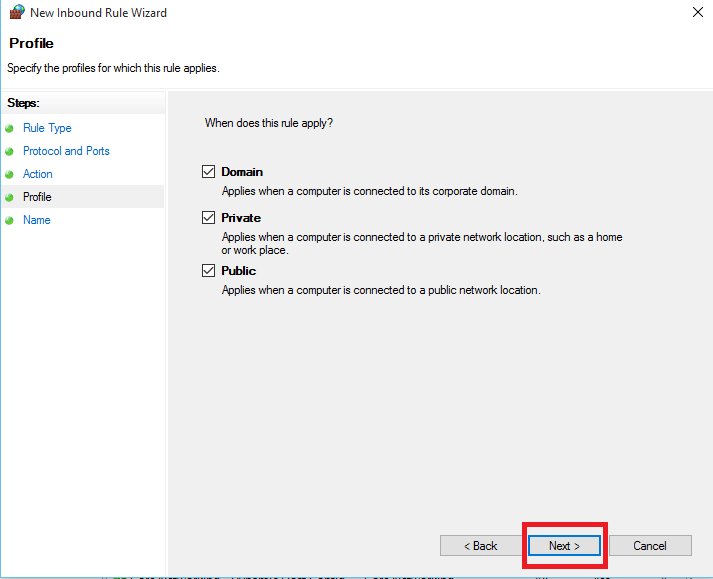
- Do the same procedure while creating rule for UDP
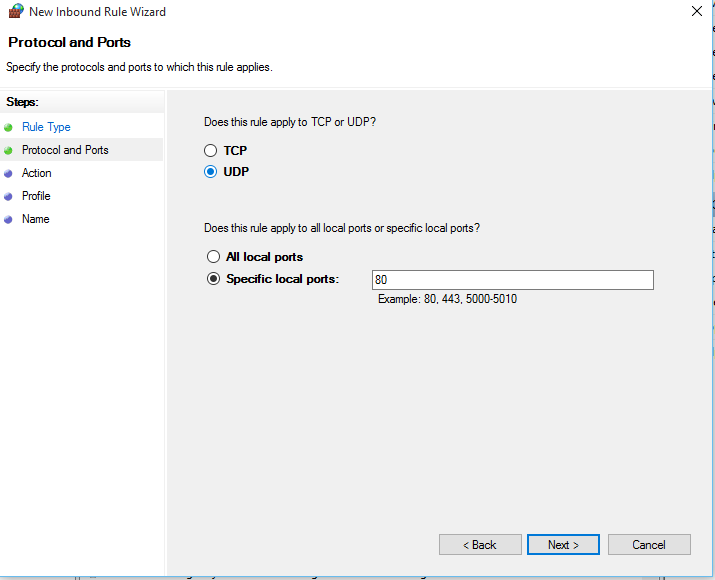
-
Now, open web browser and open your router settings (by default just need to type 192.168.1.1)
-
Here you need to configure port forwarding (usually located at the Advanced Settings > NAT > Port Forwarding, it depends on firmware and vendor of router) So you need to set port 80 for both protocols, specify ip address of your Windows machine.

- Almost done, now open IIS Manager that you installed previously at step 1-2
-
Add new website:
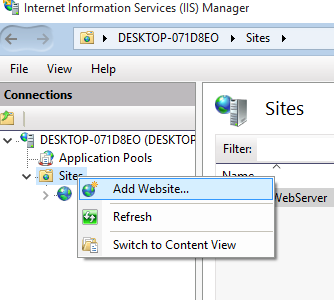
-
Specify the Folder of your web server (the default directory is C:\inetpub\wwwroot)
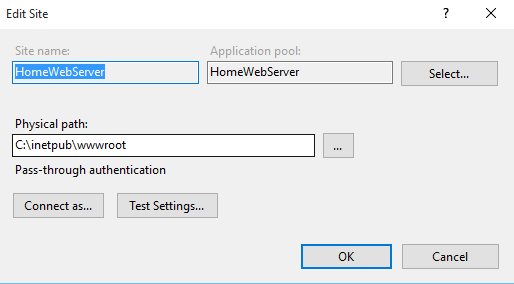
-
When the machine is in focus on Mac menu bar find Develop > Open in Browser option. Mac browser should open a web page.
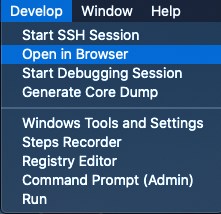
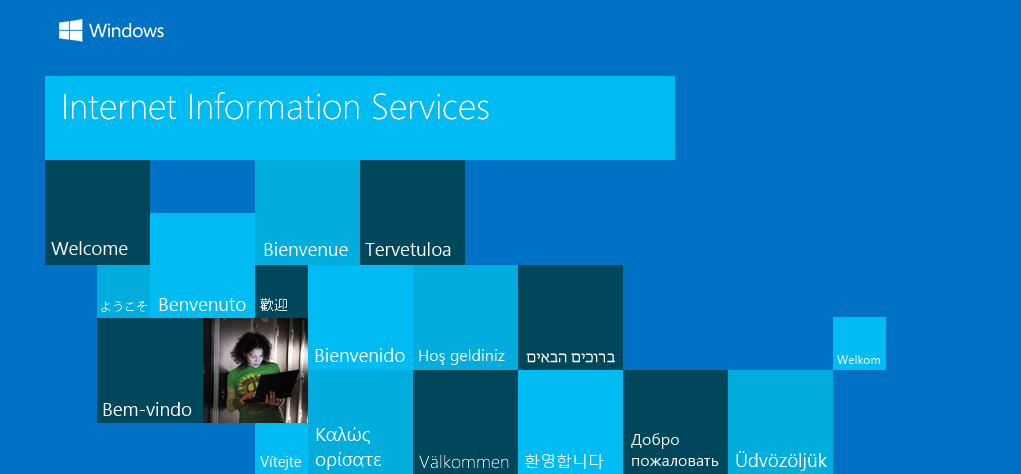
Was this article helpful?
Tell us how we can improve it.