If conventional methods of troubleshooting Remote Application Server are not sufficient enough to determine the cause of an issue, make use of Netstat, Telnet and Service Switches to dig deeper.
Troubleshooting with Netstat
Netstat (Network Statistics) is a command line tool that displays existing incoming and outgoing network connections on a computer. Use this tool to determine whether the Remote Application Server’s processes are running and listening on the configured port, or if there is some other process that is blocking the port.
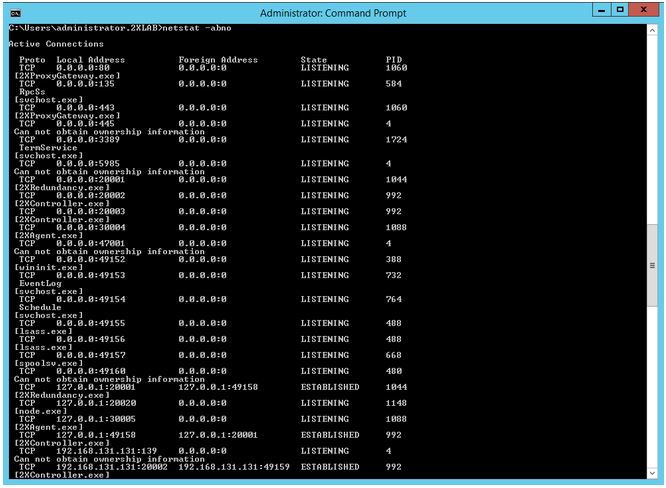
Leverage the many switches that can be used to retrieve specific information. Retrieve all the necessary information to troubleshoot Remote Application Server using the below switches:
-a: displays all connections and listening ports
-b: displays the executable involved in the connection
-n: displays addresses and port numbers in numerical format
-o: You can use this switch instead of the ‘b’ switch to display the process ID rather than the executable name
Installing and using the Telnet Client
With Windows Telnet client, check if a port on a remote server is open. The telnet client is not installed by default in recent versions of Windows servers.
Run the following command in command prompt to install the telnet client: Pkgmgr /iu:TelnetClient
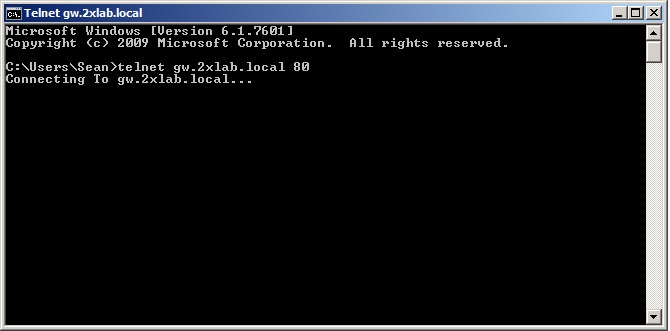
Leverage this tool to check if a port is open on a gateway. For example, if you would like to check if port 80 is open on gateway gw.2xlab.local, issue the following command at the command line: telnet gw.2xlab.local 80
If the server, responds, then port 80 is open.
Services Switches
All of the services can be installed and uninstalled manually, or run as console from the command line. Below is a list of Services switches:
-i: install service
-u: uninstall service
-c: run service as console
-v: show service version
Leverage these tools when troubleshooting Remote Application Server to quickly and efficiently identify and resolve issues.
Was this article helpful?
Tell us how we can improve it.