Parallels Desktop 18 for Mac provides a feature that can be especially useful for software developers, testers, and IT students - Linked Clones.
A Linked Clone is a virtual machine made from a Snapshot of another virtual machine. The original virtual machine from which the Linked Clone is created is called the parent virtual machine. All the files available on the parent virtual machine at the moment the Snapshot is created continue to be available to the Linked Clone. All the ongoing changes to the virtual disk of the parent virtual machine do not affect the Linked Clone, and the changes to the virtual disk of the Linked Clone do not affect the parent virtual machine.
The advantages of Linked Clones are:
- You can create a new virtual machine based on the parent virtual machine in a few moments.
- The Linked Clone saves your Mac's hard disk space because it does not require you to copy the entire parent virtual machine.
- Unlike the regular Snapshots, several Linked Clones of the same parent virtual machine can run at the same time.
- Linked Clones have unique hardware IDs and MAC addresses, so they behave as separate virtual machines.
Creating Linked Clones
You can create a Linked Clone from a virtual machine with or without existing Snapshots.
-
If your virtual machine does not have Snapshots:
-
If your virtual machine has one or more Snapshots:
Working with Linked Clones
- You can run multiple Linked Clones and their parent virtual machine simultaneously as standalone virtual machines.
- You can create a Linked Clone from a Linked Clone.
- You can Suspend and Resume your Linked Clone.
- You can create and delete Snapshots for your Linked Clone.
- You can Reclaim Disk Space in your Linked Clone.
- You can configure your Linked Clone independently (except for the Hard Disk configuration: Resize, Split, Resize File System, Add Hard Disks).
Limitations of the Linked Clones
- The Linked Clones are dependent on the parent virtual machine. If you delete your parent virtual machine, move it to another location, or delete the parent virtual machine's Snapshot that serves as a read-only parent virtual hard disk for your Linked Clone, the Linked Clone will not work.
- The Linked Clone can only be created from a Snapshot created when the parent virtual machine is stopped.
- If for some reason it is not possible to create a Snapshot for the parent virtual machine, the Linked Clone will also not be created.
- You cannot create a Linked Clone from a Boot Camp based virtual machine, virtual machines with the Safe Mode or Rollback Mode activated or encrypted virtual machines.
Unlinking a clone is done with a couple of clicks
- Right-click on the Linked Cloned virtual machine in the Control Center and select Unlink Clone.
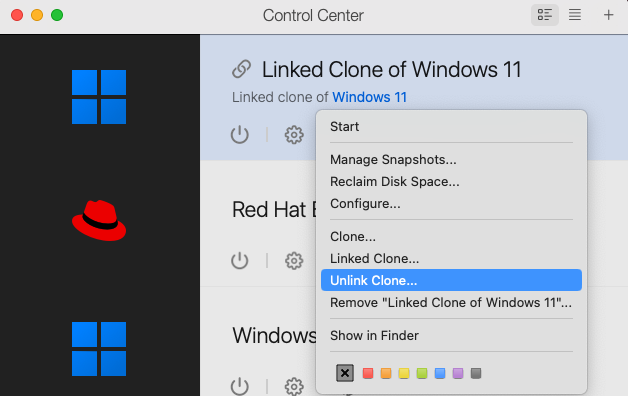
Essentially you create a copy while keeping the linked clone. You can delete the linked clone later.

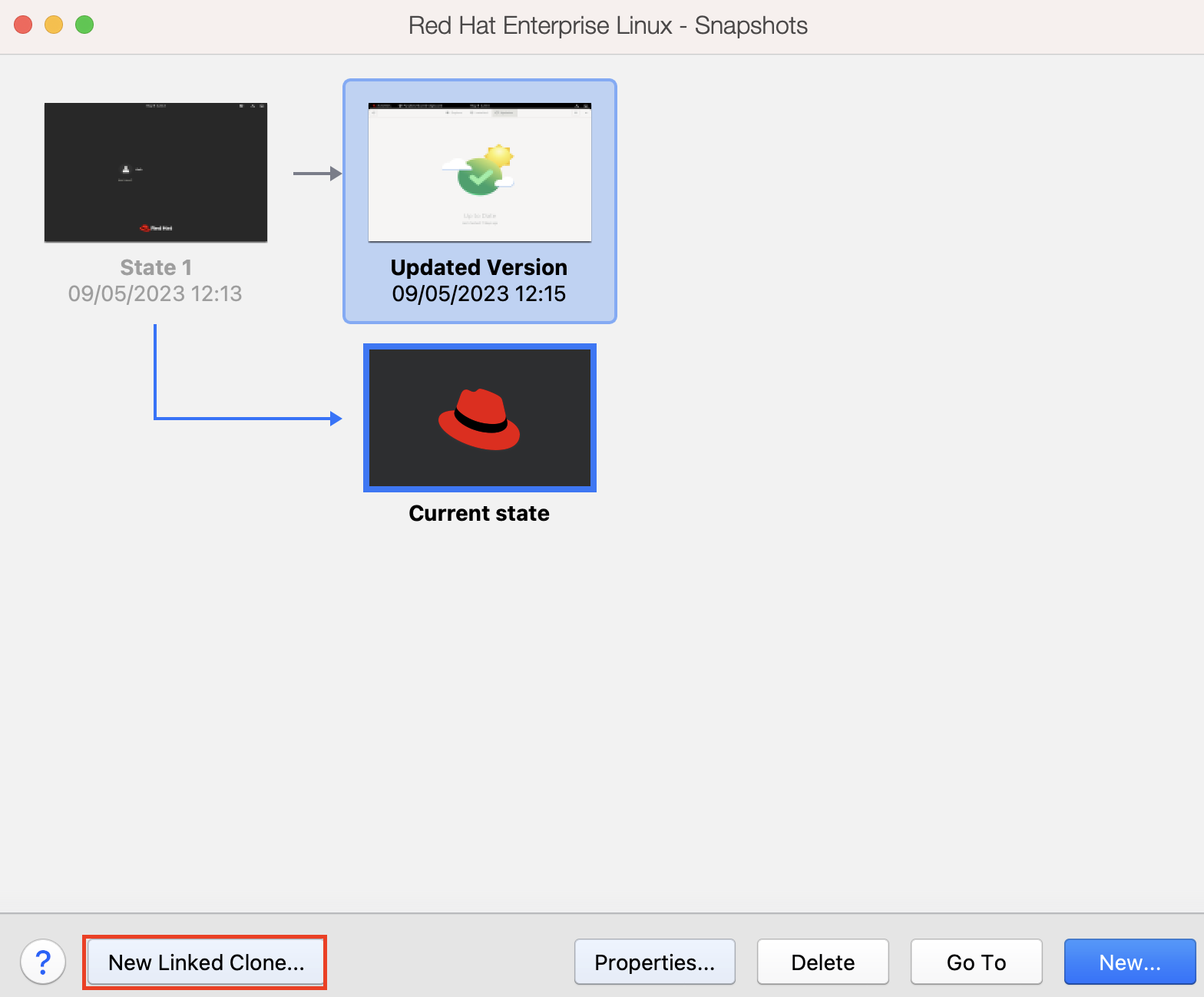
Was this article helpful?
Tell us how we can improve it.