Information
Modern.IE Test Environments are 90-day pre-configured test Windows virtual machines specially created for software developers and testers. This KB describes how to download and use these virtual machines.
Important:
-
This is evaluation software designed for developers and testers . We do not recommend that you install this evaluation if you are not a developer or tester.
-
Unfortunately, as of now, there is no way to convert these Windows trial virtual machines to a non-expiring virtual machine. When the 90 days trial expires, your Windows virtual machine will stop working. There will be no option to re-activate it even using a commercial Windows key. You will lose access to your Windows applications and there will be no way to migrate it to another Windows virtual machine.
- Regrettably, you will not be able to upgrade from Modern.IE Test Environment.
-
Start Parallels Desktop for Mac and click File > New in the menubar.
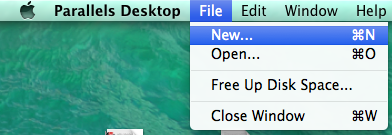
-
Choose Modern.IE Test Environment from the New Virtual Machine Wizard and click Continue.
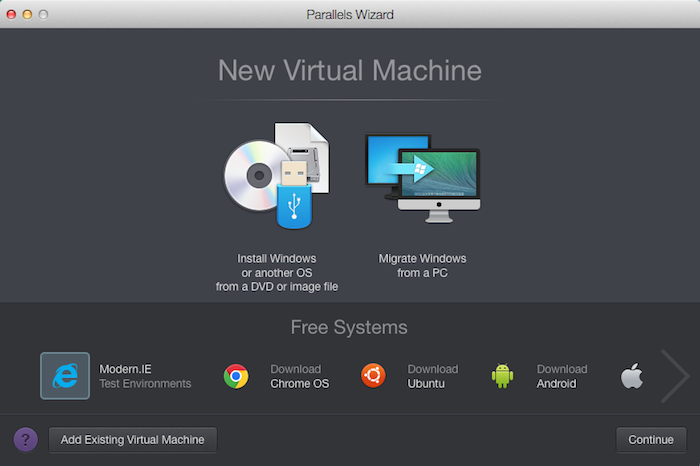
NOTE: In case you are unable to view Modern.IE icon please check your internet connection. Your Mac must be connected to the internet.
-
Read the information about the Modern.IE Test Environment and accept the Software License Agreement.
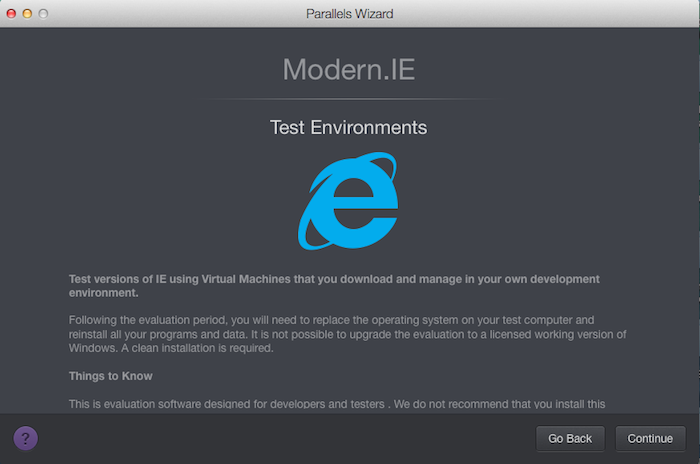
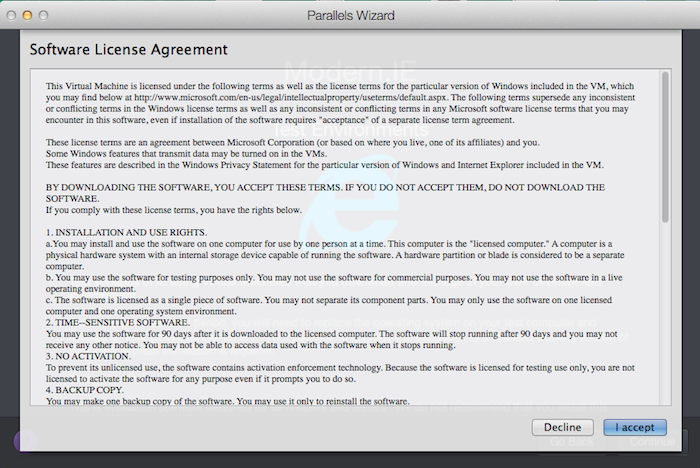
-
Choose the installation image from the list.
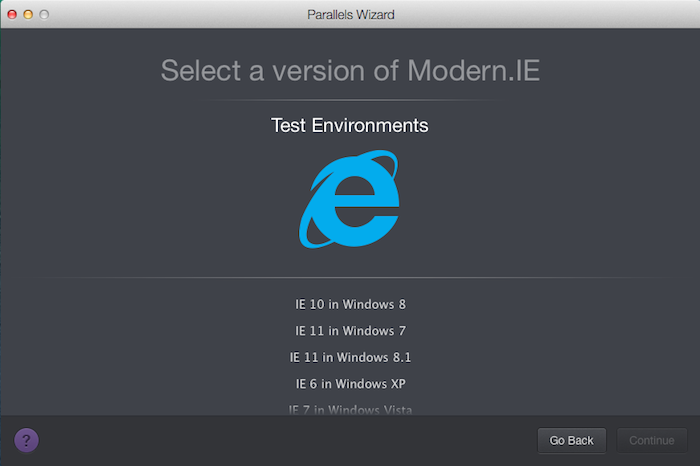
-
Your Windows Modern.IE Test Environment virtual machine is ready for downloading!
You can watch the downloading progress from the Parallels Wizard or from the Parallels Control Center.
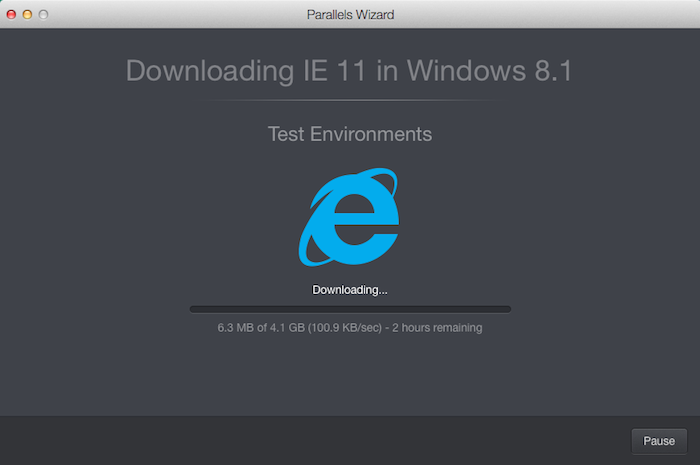

- Once Windows Modern.IE Test Environment is installed, launch the virtual machine.
Was this article helpful?
Tell us how we can improve it.