Symptoms
Unable to open Windows start menu in Coherence mode
I am unable to open any Windows interface (start menu/taskbar) when Windows virtual machine is running in Coherence mode. When I click on Windows 'Start' button nothing shows up.
I already tried solution from KB #118611 Unable to open Windows start menu in Coherence mode
Cause
Incorrect permissions for ~/Library/Parallels folder
Resolution
-
Shut down your Virtual Machine and quit Parallels Desktop
-
Go to Finder Go menu > Go to Folder
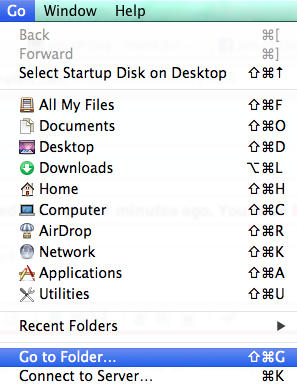
-
In the drop-down dialog type in:
~/Librarypress GO button
-
You will be redirected into the hidden Library folder inside your home folder
-
Locate Parallels folder and move it to Trash or rename it to something like Parallels-old
-
Open your home folder and locate Applications and Applications (Parallels) folders.
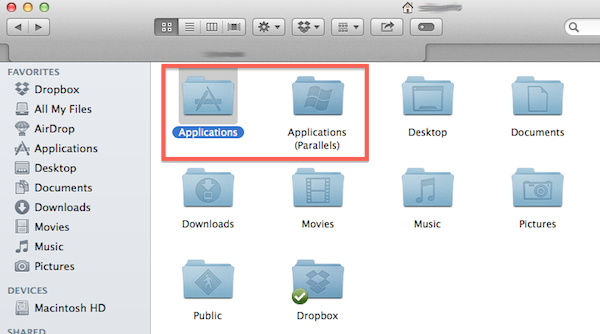
-
Delete all folders from inside Applications folder that relate to your Virtual Machine (for example: Windows 8 Applications folder)
WARNING: Make sure you do not delete Mac OS X system Applications folder!
-
Delete the whole Applications (Parallels) folder
WARNING: Make sure you do not delete Mac OS X system Applications folder!
-
Start Parallels Desktop and your Virtual Machine. Wait for a minute or two until all necessary folders and files are recreated.
- Switch to Coherence mode and try to activate Start menu.
Related articles:
Was this article helpful?
Tell us how we can improve it.