Symptoms
I cannot start Windows Virtual Machine after resizing its Hard Disk
Error message:
"Unable to connect to Hard disk 1. No operating system Installed on this Virtual Machine."
Resolution
In order to check the Virtual Hard Disk you will need a second Virtual Machine.
NOTE: To create new Virtual Machine please refer to this article: How to install Windows virtual machine on Mac using Parallels Desktop?
Note: We would strongly recommend to backup your original Virtual Machine before performing the steps below.
Once the second Virtual Machine is installed please follow the steps below:
- Start the Second Virtual Machine (VM 2), install Parallels Tools (in the menu bar go to Virtual machine > Install Parallels Tools)
- Shut down VM 2, go to the Configuration of VM2 > Hardware and click '+'
- Add the Hard Disk from original Virtual Machine (VM 1) (the one that has been corrupted)
Switch to Boot Order and uncheck second (that you've just added) Hard Disk 2:

- Start VM 2
- Download Test Disk (.zip file) from http://www.cgsecurity.org/wiki/TestDisk_Download to VM 2
- Unzip testdisk-xxx.win.zip file to the Desktop of VM 2
Open the resulting testdisk folder and launch Test Disk application (testdisk-win.exe)
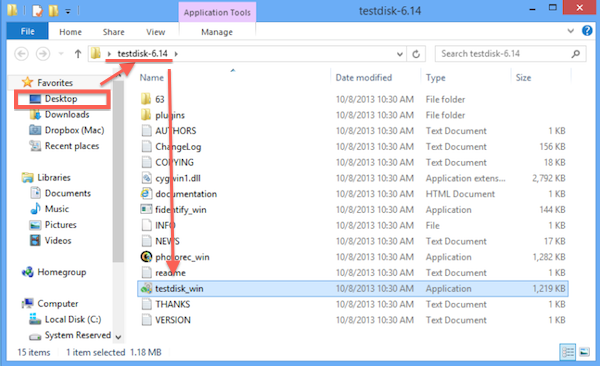
Create new log file
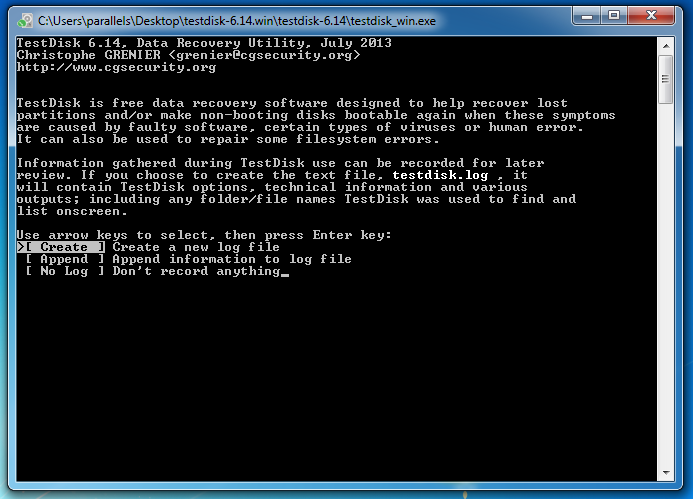
Choose the disk partition that has been connected
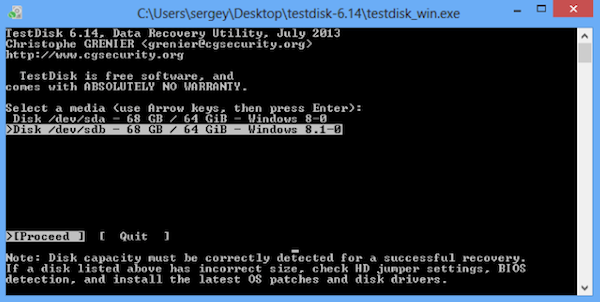
Choose the type of partition (for Windows Virtual machines choose "Intel")
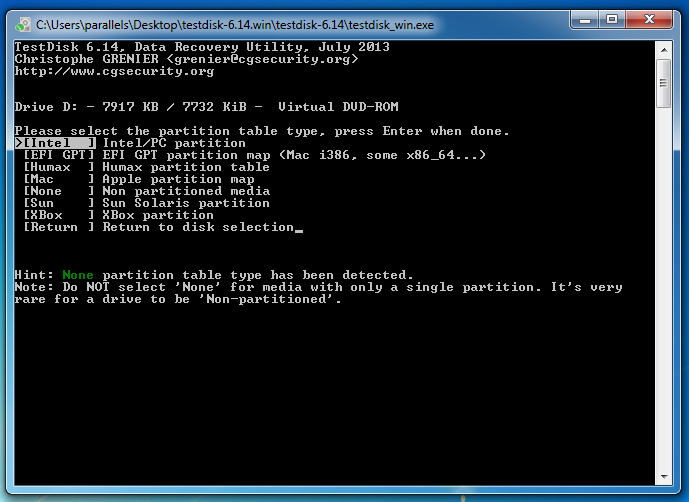
Analyse the partition
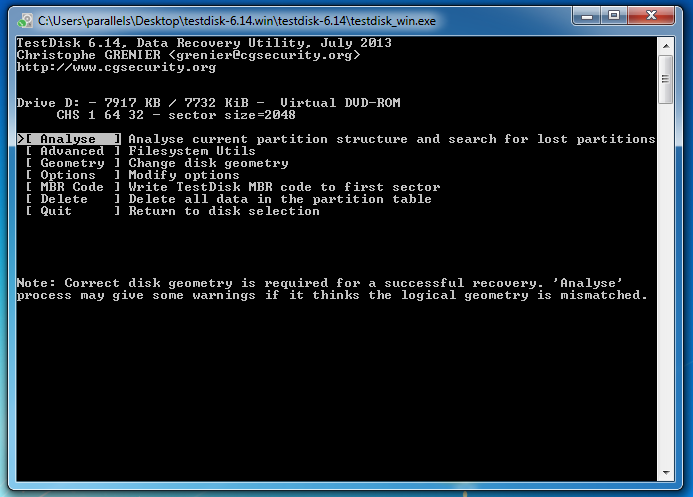
Choose 'Quick search'
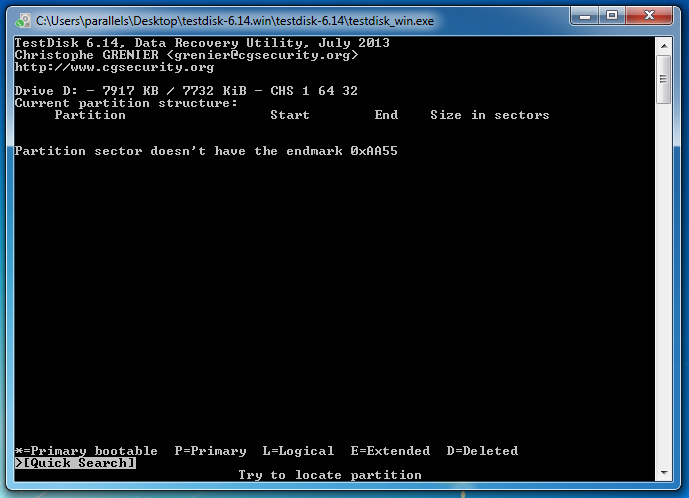
- choose 'Write' to write the boot sector of partition
quit Test Disk
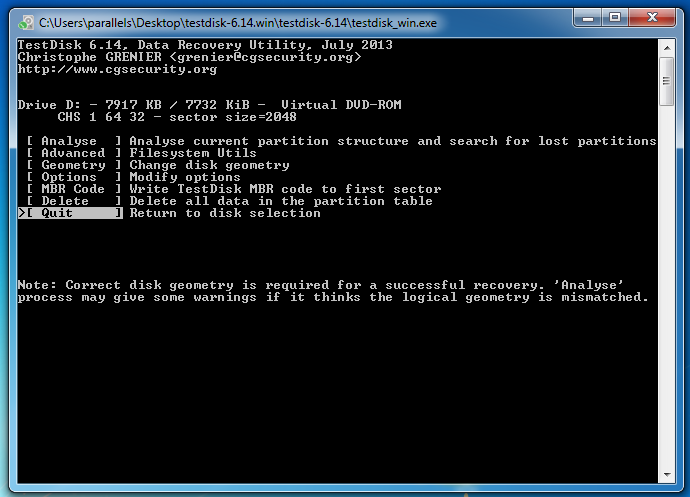
- shut down VM 2
- Go to the Configuration > Hardware of VM 2 and disconnect Hard Disk that has been added (choose Hard Disk 2 and click on '-')
- Start your original Virtual Machine and install Parallels Tools
For more details on working with TestDisk utility please visit its Documentation at http://www.cgsecurity.org/wiki/TestDisk and Step-by-Step guide
Was this article helpful?
Tell us how we can improve it.