Symptoms
You would like to remove your virtual machine's applications or the virtual machines' Applications folders from the Mac Launchpad.
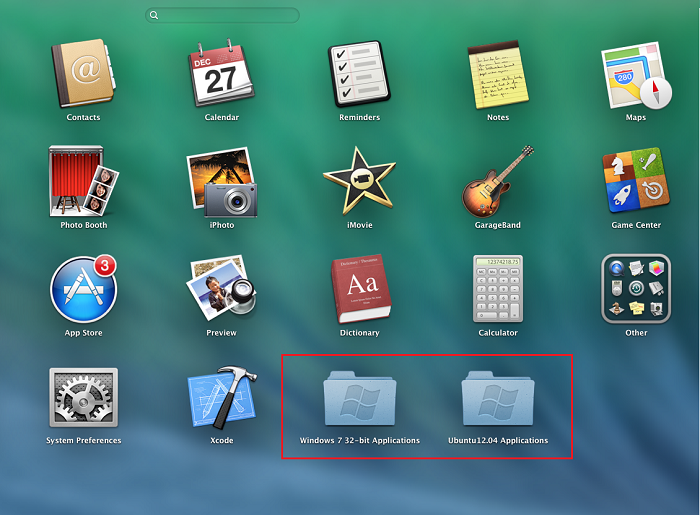
Resolution
Note: Removing your virtual machine's applications from the Launchpad does not remove or uninstall them from your virtual machine
If you want to remove an individual virtual machine's app from the Launchpad:
- Start the Windows app you would like to remove from the Launchpad
-
Right-click on the app icon in the Dock and choose "Remove from Launchpad"
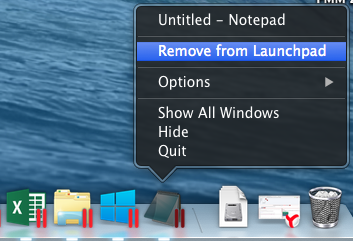
If you want to remove several virtual machine's apps at a time:
- Make sure the apps you are going to remove from the Launchpad are not running
-
Open Finder and go to your user's Application folder:
- In the Finder menu bar click Go > Go to Folder
-
In the opening Go to the folder textbox type in:
~/Applications/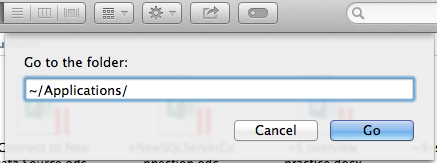
Your personal Applications folder will open up
-
Locate your virtual machine's folder and open it
Important: There will be two folders with the same name. Choose the one that contains the apps' icons.
-
Select the apps you would like to delete from the Launchpad and move them to Trash. Empty Trash.
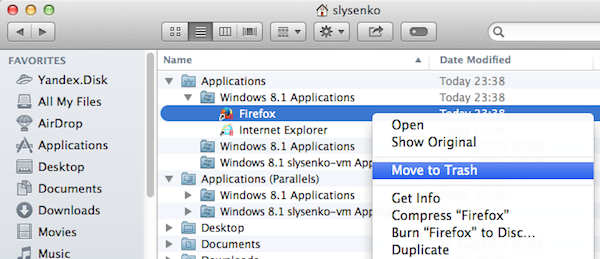
If you would like to remove your virtual machine's Applications folder from the Launchpad
-
Open Finder and go to your user's Application folder:
- In the Finder menu bar click Go > Go to Folder
-
In the opening Go to the folder textbox type in:
~/Applications/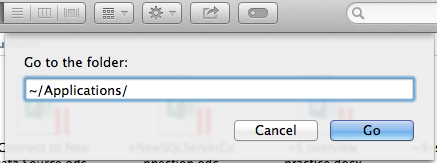
Your personal Applications folder will open up
-
Locate your virtual machine's folder you would like to remove and move it to Trash.
Important: There will be two folders with the same name. Choose the one that does not contains the apps' icons.
Was this article helpful?
Tell us how we can improve it.