Symptoms
Coherence view mode does not work. You get the following error:
Unable to switch to Coherence. The virtual machine display configuration could not be applied …
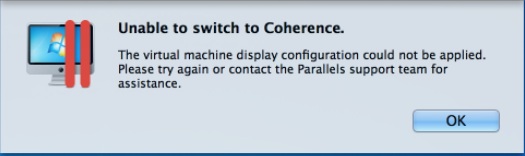
Resolution
-
Start
virtual machine, go to Start → in the search box typedevmgmt .msc and hit Enter/Return. -
Expand Display adapters and make sure that there is no exclamation mark on the icon and the adapter is called Parallels Display Adapter.
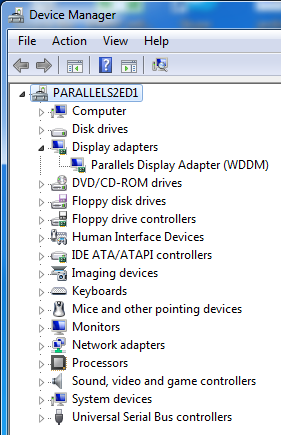
If these requirements are not met:
- Right-click the adapter → Uninstall. If the pop-up appears,
check Delete the driver software for this device and click OK. - Restart
virtual machine and reinstall Parallels Tools (in Parallels Desktop top menu bar go to Virtual Machine → Reinstall Parallels Tools).
If these requirements are met:
- Right-click the adapter → Uninstall. If the pop-up appears,
-
In Parallels Desktop menu bar go to View and
check Use All Displays inFull Screen option. -
Switch the virtual machine into Fullscreen view mode.
-
Go to Start → in the search box type Control Panel and hit Enter (return).
-
Go to Hardware and Sound → Display → Adjust Resolution (on the left pane).
-
Click the additional monitors one-by-one, and in the drop-down Multiple displays menu select Extend these displays for each of the monitors.
-
Exit from Fullscreen view mode.
- Enter
Coherence view mode.
If the issue persists:
-
Switch virtual machine into Window mode.
-
Drag and drop the virtual machine window to the second monitor.
- Enter Coherence mode.
Was this article helpful?
Tell us how we can improve it.