Information
With Parallels Access you can easily access your virtual machine and work with your applications as if they are installed on your iPad.
Depending on what settings you have for your virtual machine there can be 3 levels of integration:
Shared Applications feature is turned off for your virtual machine (Actions menu > Configure > Options > Applications > Share Windows applications with Mac is unchecked).
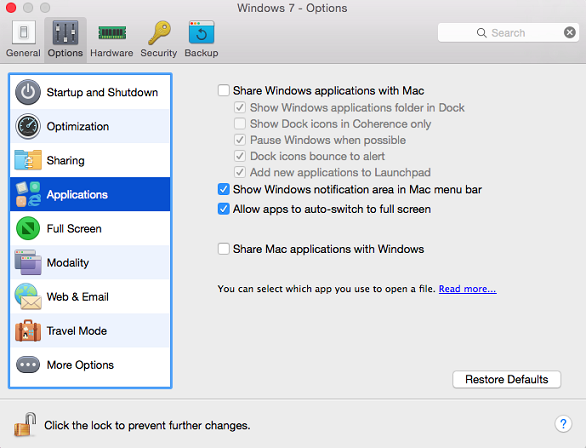
Windows applications are not available in App Launcher Add list.
To add Windows applications you need to:
- Launch Parallels Desktop by tapping on the icon in App Launcher
- Start your Virtual Machine
- Use regular Windows features (task bar icons, Start menu, shortcuts...) to launch your Windows applications.
- All open Windows applications will now be visible under the Parallels Desktop icon on the Parallels Access task bar
Shared Applications feature is turned on for your virtual machine (Actions menu > Configure > Options > Applications > Share Windows applications with Mac is checked). The Virtual machine runs in window mode.
Windows applications are now available in App Launcher Add list.
To work with the Windows applications you need to:
- Add Windows applications to App Launcher using Add ('+') button
- Launch the Windows application by tapping the icon in App Launcher
- All open Windows applications will be now shown as separate icons in the Parallels Access Task bar
- All regular Windows elements (taskbar, Start button, Desktop) are now visible
Shared Applications feature is turned on for your virtual Machine (Actions menu > Configure > Options > Applications > Share Windows applications with Mac is checked). The virtual machine runs in Coherence mode.
Windows applications are available in App Launcher Add list.
To access the Windows applications you need:
- Add Windows applications to App Launcher using the Add ('+') button
- Launch the Windows application by tapping on the icon in App Launcher
- All open Windows applications will be now shown as separate icons in the Parallels Access task bar
- Windows applications will fill the entire iPad screen (same as for Mac applications in Parallels Access), no additional Windows elements (taskbar, Start button, Desktop) are visible.
Was this article helpful?
Tell us how we can improve it.