LogMeIn Rescue is a powerful, easy-to-use remote support solution which employs an end-to-end, 256-bit SSL encryption – the same security levels used and trusted by major banking institutions. by using this software you will get the complete control over the remote session you have with our support representatives:
- You will be able to permit a technician to use each LogMeIn Rescue function (Remote Control, Desktop View, File Transfer, System Information, and Reboot & Reconnect)
- You can choose to terminate the session at any time
- No additional software installation is needed on your server. All traces of the Customer Applet disappear from the remote PC when the session is finished
How to Connect
For Mac users:
1.1. On the mutual agreement support representative will send you a link via e-mail (see p.2.1. below). Follow the link, download and start the applet. For detailed instructions click here
Note: There will be no software installed. LogMeIn:Rescue client is an applet that will be unloaded from RAM after closing its window.
1.5. As soon as applet ran, you will get the following window, that states you are asked to grant the technician access to your Mac. Click OK to grant access:
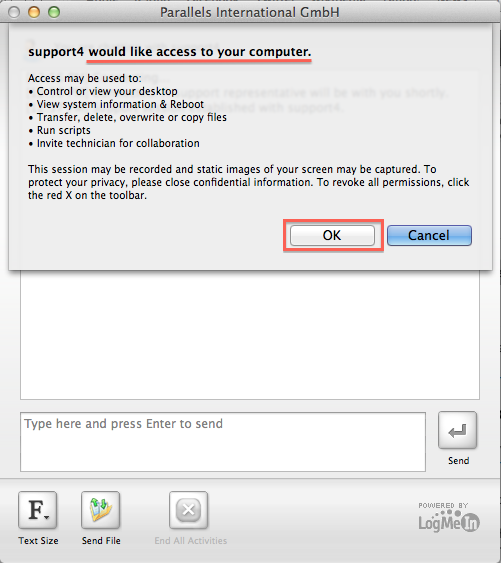
You will also see LogMeIn: Rescue icon in the Dock:
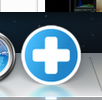
In some cases, instead of providing you with a direct download link to the LogMeIn:Rescue applet, the support technician may ask you to go to www.logmein123.com and enter the 6-digit pin code to start the remote session. In this case please follow the steps below:
Open your Internet browser (Safari, Firefox, Chrome, Opera etc.) and type in www.logmein123.com in the address bar:
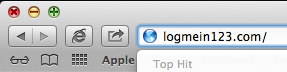
Press Return. You will be automatically redirected to a protected webpage:
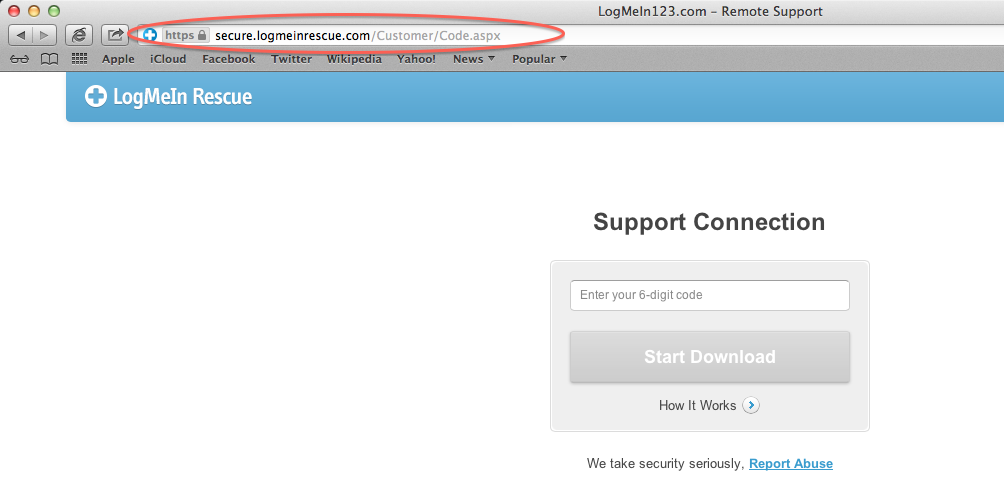
When the support technician provides you with a 6-digit pin-code, please insert it in the corresponding field, then click Start Download:
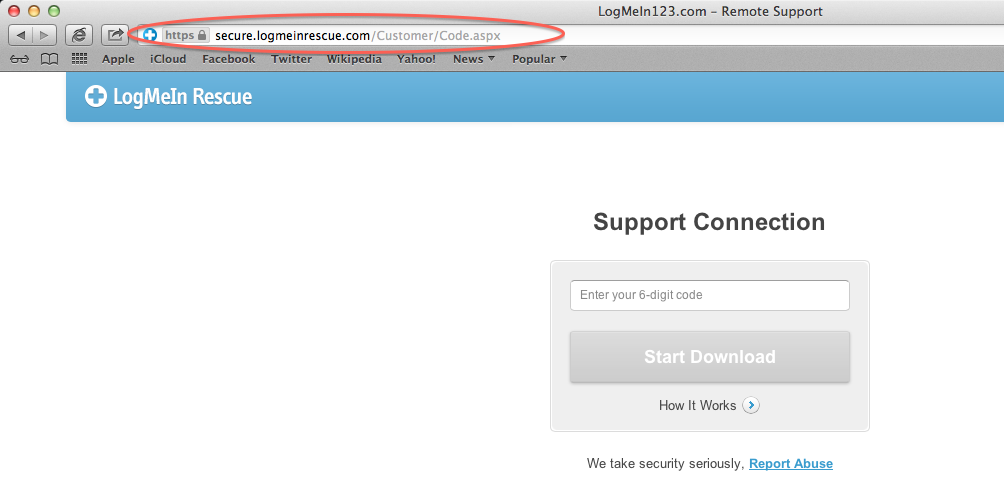
Then follow the instruction above starting from 2.1.
When the support session is over or you need to stop it you can just click on End All Actions button in the LogMeIn: Rescue window:
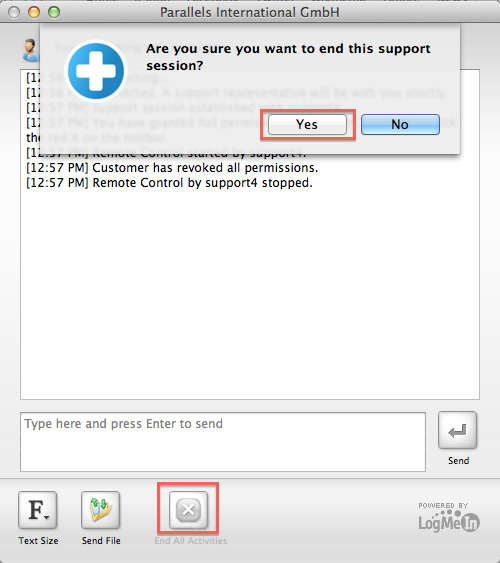
For Windows:
2.1. On the mutual agreement support representative will send you a link via e-mail:
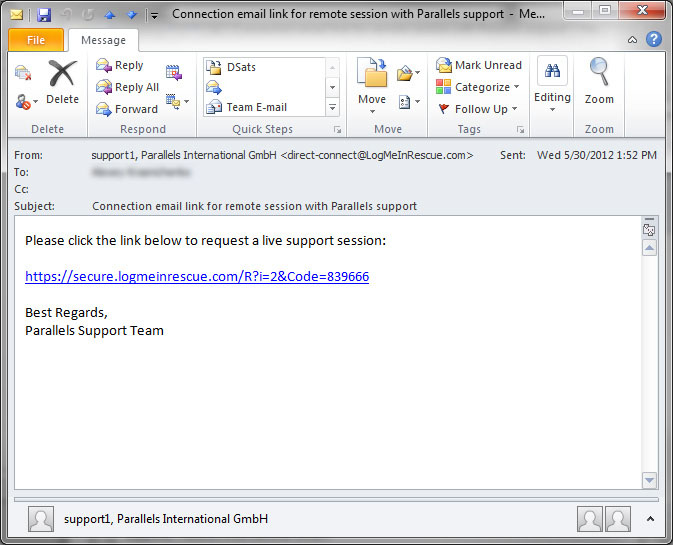
2.2. By clicking this link you will be requested to save the executable file of LogMeIn:Rescue client applet:
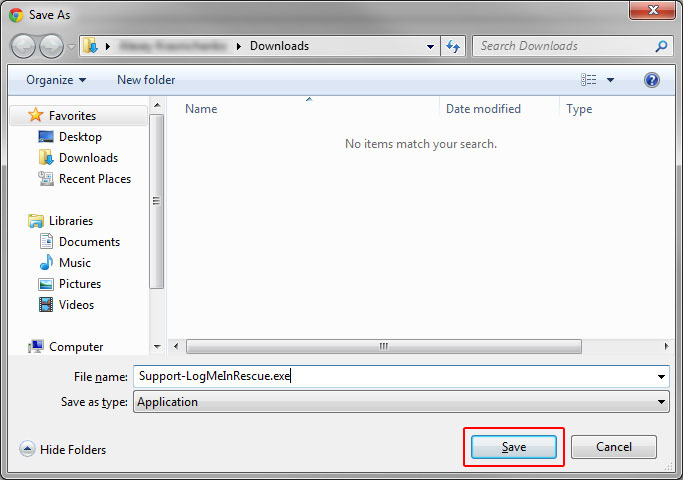
2.3. After downloading the client, run the file:
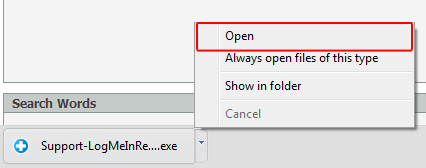
2.4. And accept the trust agreement by pressing "Run"
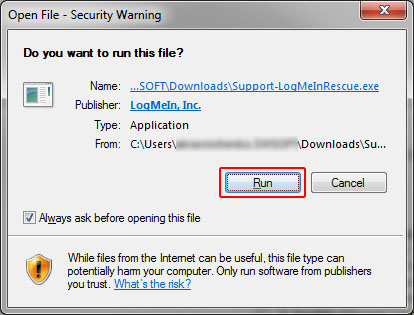
Note: There will be no software installed. LogMeIn:Rescue client is an applet that will be unloaded from RAM after closing its window.
2.5. As soon as applet ran, you will get the following window, that states the connection should be accepted by the technician:
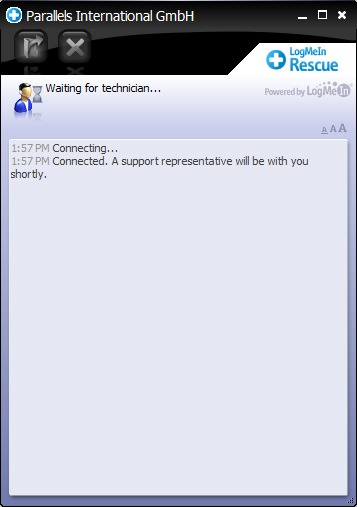
2.6. When support representative starts the session on their side, you will get the ability to:
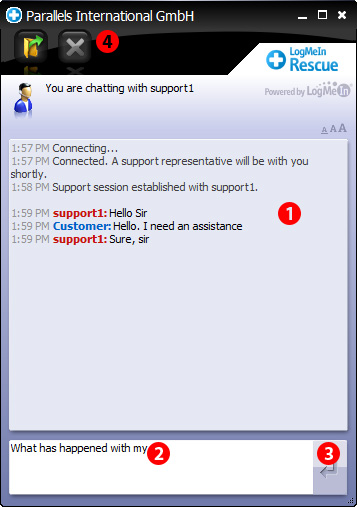
- Read the correspondence technician sends you
- Type the replies in a chat window
- Post a reply using either "Return" key or the corresponding button on the UI of the applet
- End the session either pressing this button or closing the applet window.
Whenever support representative initiates the remote connection action - either through RDP or using File Transfer Manager, you will get the notification:
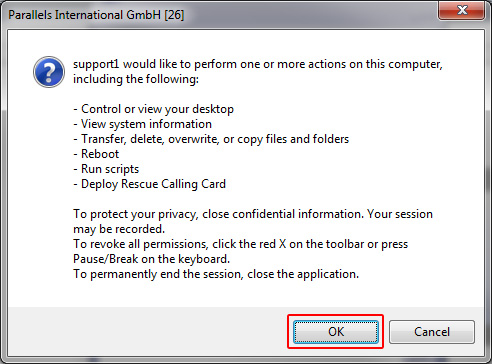
By pressing "Ok" you accept the connection request from the technician's side, pressing "Cancel" will reject an attempt of a technician to start the connection.
As soon as technician finished their work on your server, they will end the connection or you can close it by yourself.
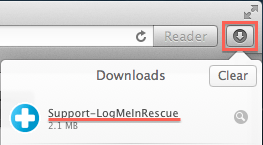
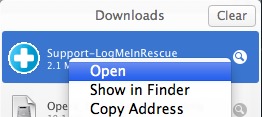
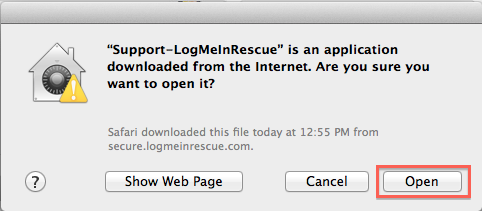
Was this article helpful?
Tell us how we can improve it.