Symptoms
I am unable to install Parallels Tools through the virtual machine Mac menu bar: Actions (Virtual Machine in older versions) > Install Parallels Tools.
Resolution (Manual Installation)
Parallels Tools installation and /or updating is always required when you create a new virtual machine or upgrade Parallels Desktop to a newer build or version.
We also recommend reinstalling Parallels Tools when you are troubleshooting host-guest integration issues, such as Coherence, shared applications, shared folders, copy-and-pasting between your Mac and your virtual machine and mouse and keyboard issues.
If the automatic installation does not start when expected (e.g., during an update to the Parallels Desktop build), or if you want to install Parallels Tools manually, follow the steps below.
Note: All examples pertain to Windows virtual machines.
Scenario 1: Simple
- Start your virtual machine
-
In the Mac menu click on Actions (Virtual Machine in older versions) > Install Parallels Tools (or Reinstall / Update Parallels Tools, if applicable)
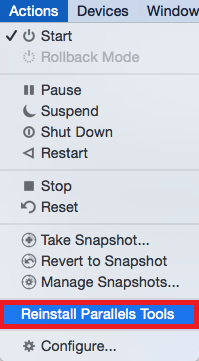
-
If the installation does not start, click the File Explorer icon on Windows taskbar > This PC > Locate Parallels Tools CD drive. Then double-click on it to launch Parallels Tools installation.
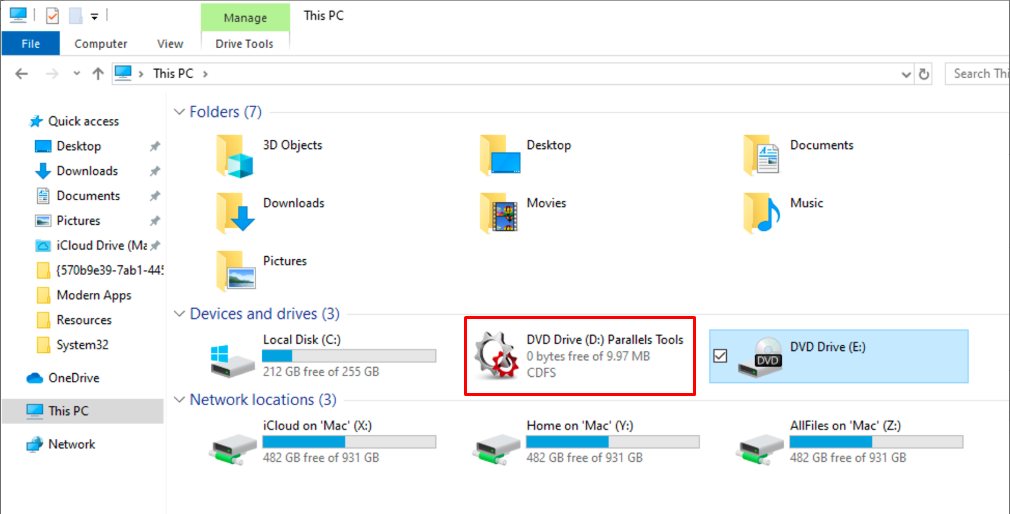
- If the Parallels Tools installation has not started, right-click on Parallels Tools CD. Then select Open, locate PTAgent.exe file and double-click on it to launch installation.
Scenario 2: More complicated
If the Parallels Tools disk image file is not mounted inside the virtual machine, meaning you cannot see the Parallels Tools CD in Windows Explorer under This PC - follow these steps:
-
Make sure your virtual machine is running in Window mode. If it is running in Coherence mode, exit Coherence.
-
In Mac the menu click on Devices > CD/DVD > Connect image...
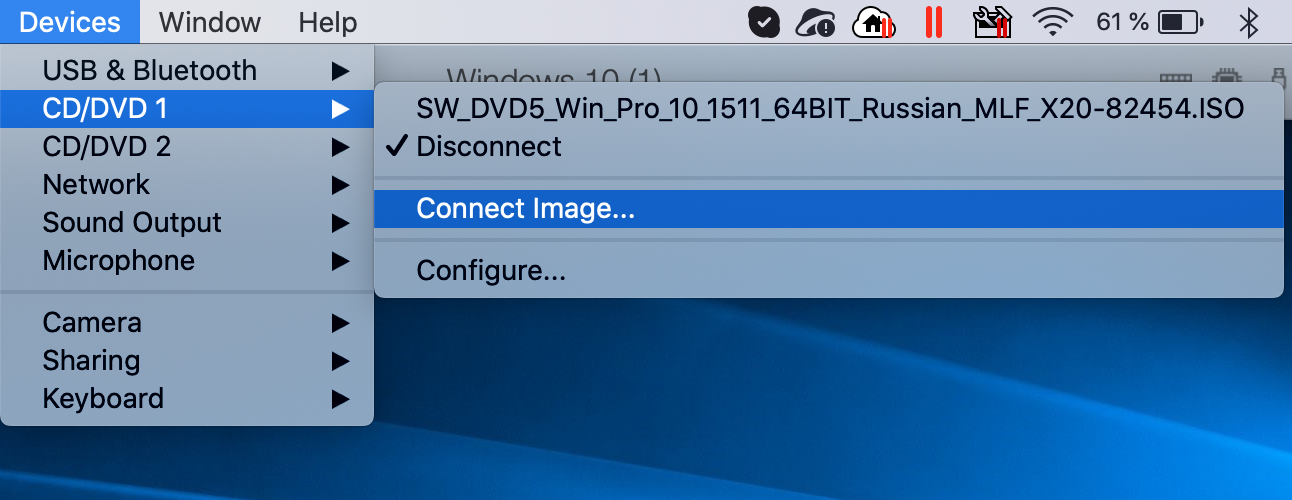
-
In the Open window navigate to Applications > Parallels Desktop > Contents > Resources
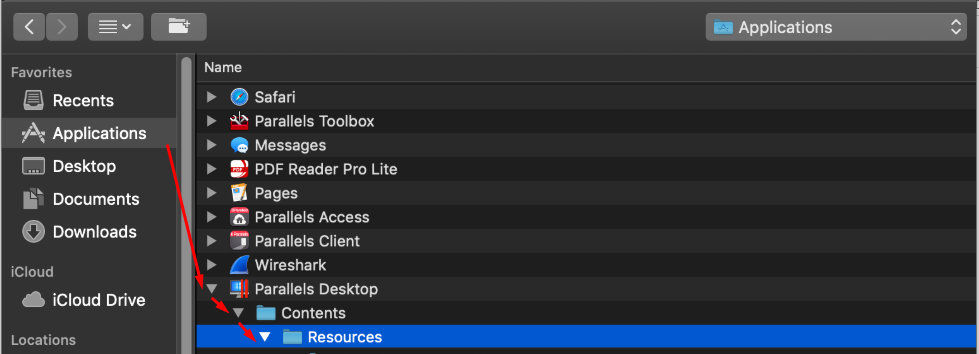
-
Inside the Resources folder, go to the Tools folder, and locate the file prl-tools-win.iso. Click on this file, then click the Open button
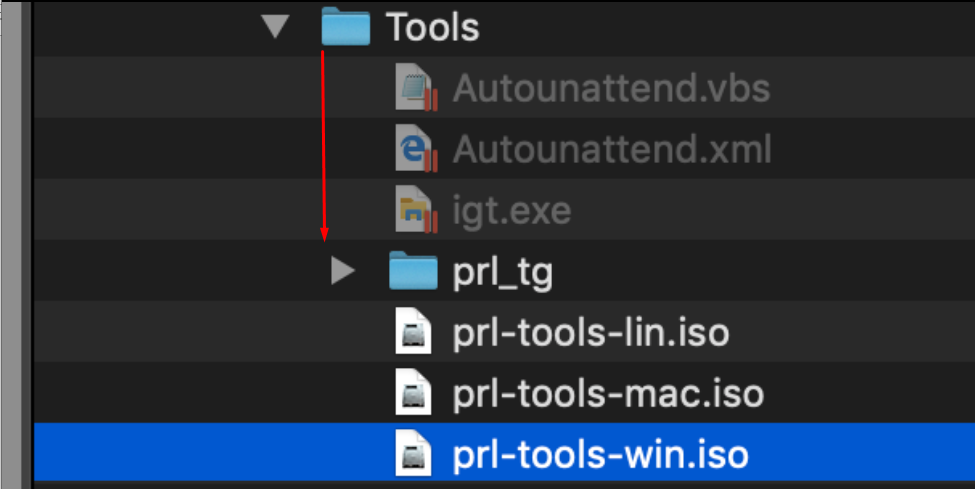
- Proceed with a manual Parallels Tools installation starting from Step 3 in Scenario 1, above.
Was this article helpful?
Tell us how we can improve it.