Parallels Desktop for Business/Enterprise Edition users may encounter pop-ups from the Visual Studio Code extension. This guide outlines how to disable these notifications through specific terminal commands.
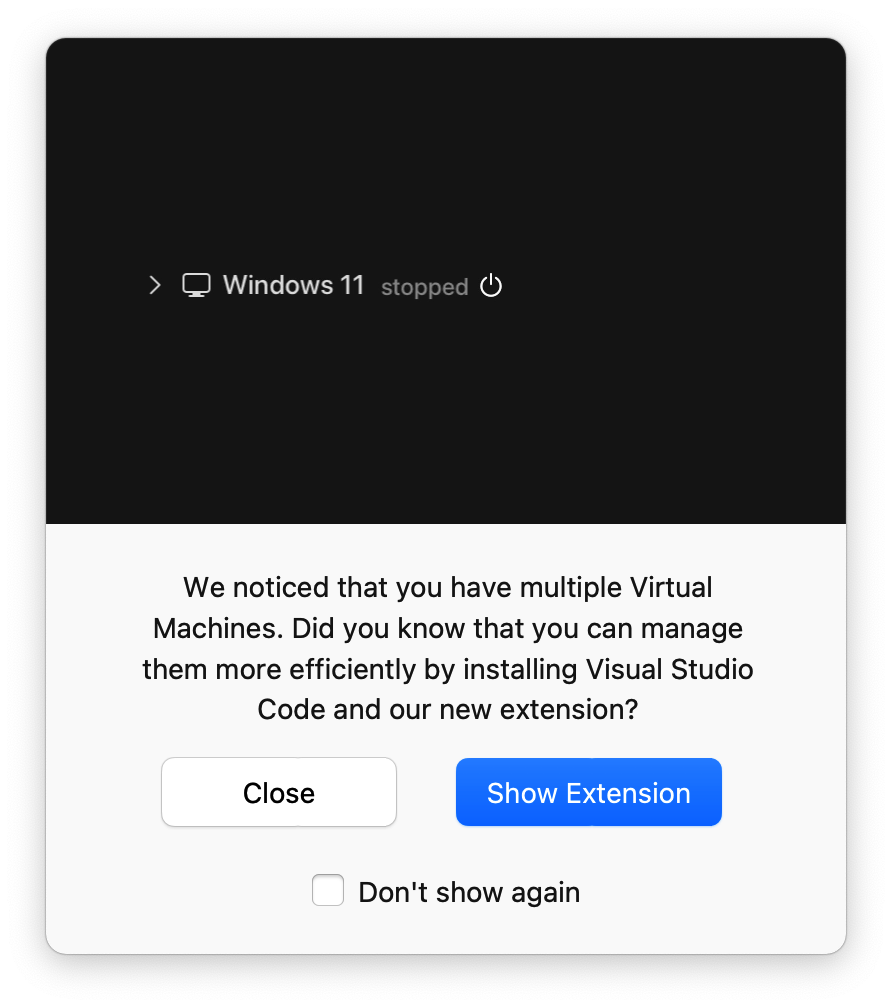
To disable notifications for the Visual Studio Code extension, enter the following commands in the Terminal. Make sure to execute each command separately:
On your Mac > open Terminal app (Finder > Applications > Utilities > Terminal) and execute the following command one after the other:
defaults write ~/Library/Preferences/com.parallels.Parallels\ Desktop.plist "Hidden Messages ID List.15583" 1
defaults write ~/Library/Preferences/com.parallels.Parallels\ Desktop.plist "Hidden Messages ID List.15584" 1
After executing the commands, you can verify that the notifications have been successfully disabled by restarting Parallels Desktop and checking for any remaining pop-ups from Visual Studio Code extension.
To ensure that the changes take effect:
- Close Parallels Desktop completely.
- Reopen Parallels Desktop.
Was this article helpful?
Tell us how we can improve it.