Information
This article describes how to install Parallels Client on a machine that works under HP Thin Pro OS
Download and Installation process
1. Download the Parallels Client for Linux (64-bit) Debian package from the website: https://www.parallels.com/products/ras/download/client/
2. Switch to Administrator mode from the system menu (bottom left icon)
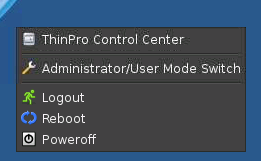
3. Go to Start menu > Tools > X Terminal
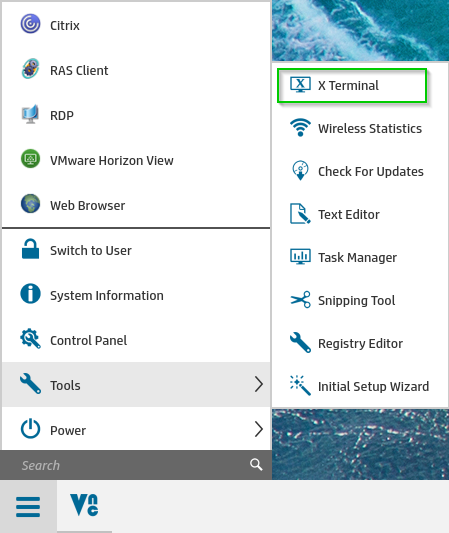
4. Unlock the file system for read/write access:
5. Enable installation of packages.
6. Update the list of packages:
7. Change to the download directory:
8. Install RAS Client:
9. Install missing dependencies:
10. Revert the file system to read-only access:
11. Close the terminal window and revert back to User mode from the system menu.
Create a shortcut for the RAS Client
1. Right-click on the Desktop and select Create > Other > Custom.
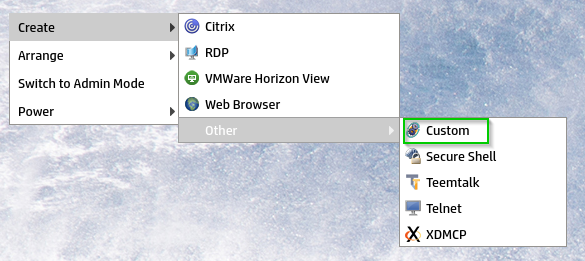
2. A new icon called "Custom" will be created on the Desktop, right click on it and select "Edit".
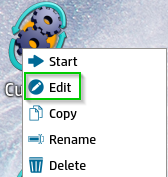
3. Set the following:
- Name - "RAS Client"
- Enter command to run "/opt/2X/Client/scripts/rasclient-hp-thinpro.sh".
4. Now you can open Parallels Client from Start menu:
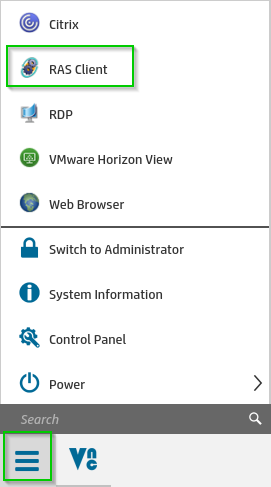
Was this article helpful?
Tell us how we can improve it.