If you want to take a screenshot in macOS, then follow the instructions below on how to do it.
Solution
Press command(⌘) + Shift + 3 keys simultaneously to take a screenshot of the whole screen.
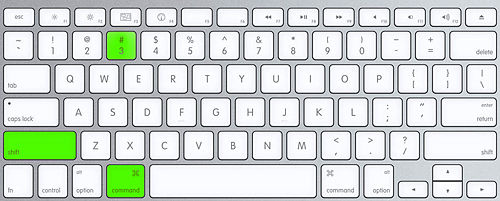
Press command(⌘) + Shift + 4, and then drag the pointer to select the area for a screenshot.
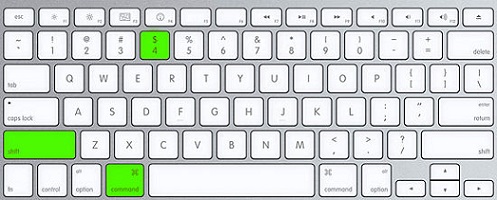
The screenshots will be saved on your Desktop.
Please note that there are different Mac keyboards, so the buttons may differ. Sometimes Shift may look like an up arrow (↑), and the command(⌘) key might be named as CMD(⌘) instead.
Was this article helpful?
Tell us how we can improve it.