Starting Parallels Desktop 19.4 we have introduced a change to how Shared folders work in Windows virtual machines (VMs). This article describes how our new approach to Shared Folders in Parallels Desktop improves compatibility with applications and disk space management.
What are Shared Folders and Why did we change our approach?
Our Shared Profiles feature allows you to access files and folders on your Mac from within your Windows VM. The settings can be controlled in the VM configuration > Options > Sharing > Mirror Mac and Windows user folders.
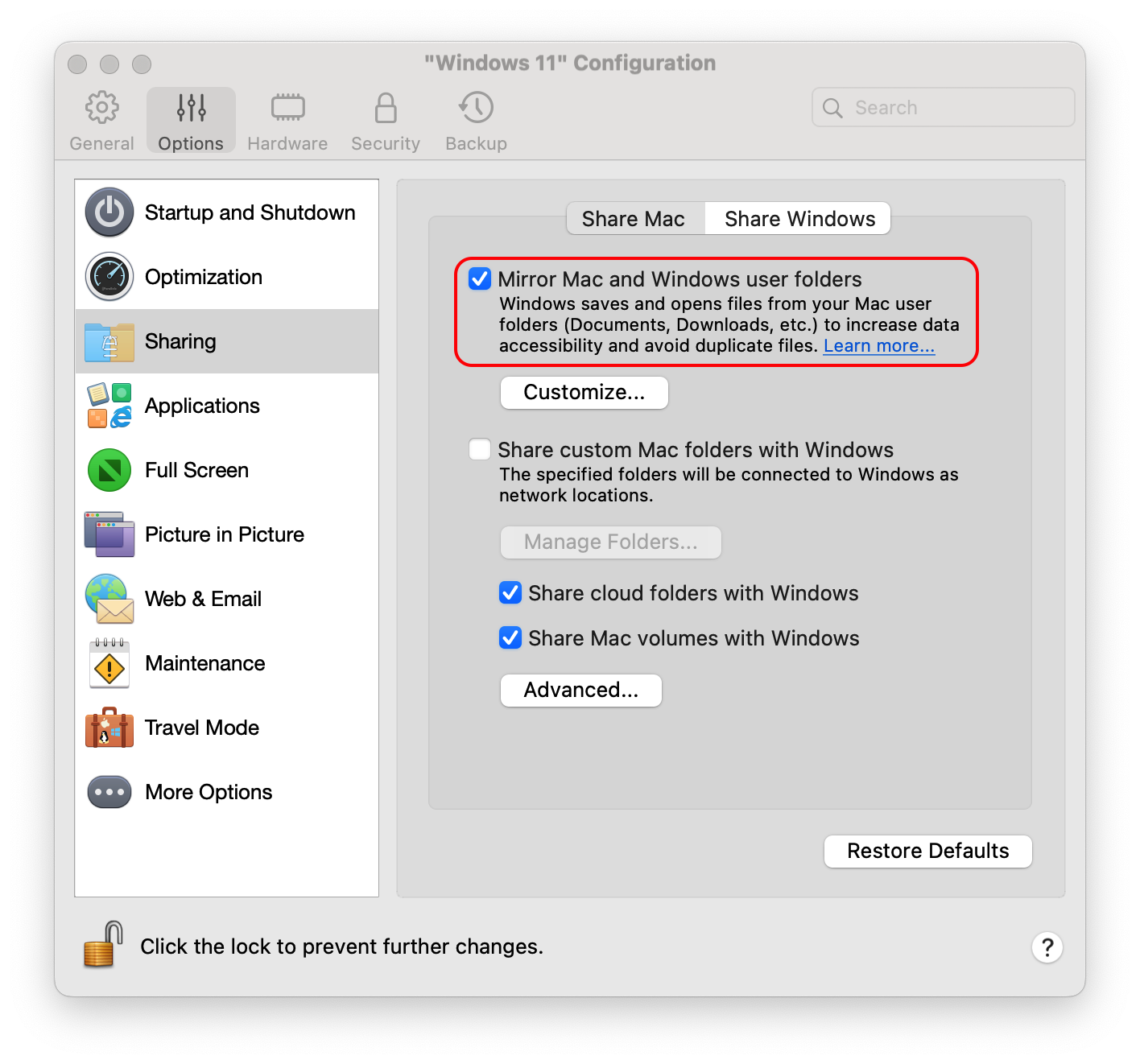
Prior to this change, these folders were directly (hard) linked to your respective macOS folders: Desktop, Documents, Downloads, Pictures, Music, Movies.
However, we have observed that some applications running on Windows in Parallels Desktop experienced issues with this approach. For example, some apps (e.g. Ninja Trader) might not start if they store data in the Shared folder, while others might not install if their installers are located in the Mac Downloads folder.
Introducing C:\Mac
To address these compatibility concerns, we have implemented a new approach using symbolic links.
Think of a symbolic link as a shortcut on your Windows machine. It acts like a pointer that directs Windows applications to the actual location of your Mac's Shared folders, even though they appear to be located on the local Windows drive. This way, Windows applications can interact with your Shared folders without encountering compatibility issues.
As a result of this change, Shared profile folders (Desktop, Documents, Downloads, Pictures, etc.) will no longer directly point to your Mac's home directory ( \\Mac\Home ). Instead, a hidden folder named C:\Mac is created on your Windows VM and shared profile folders will be redirected via the C:\Mac\Home symbolic link.
This approach allows Windows applications to interact with Shared folders as if located on the local Windows drive (C:), potentially resolving compatibility issues.
File Deletion
Due to the new implementation of symbolic links, deleting a file from your Windows VM will exhibit different behaviors depending on the location of the file being deleted.
If you delete a Mac file or folder from within Windows, you'll see a Windows notification informing you that the file will be permanently deleted. Please be careful when deleting files since they can't be restored then.
Due to the new implementation of symbolic links, deleting a file from your Windows VM will exhibit different behaviors depending on the location of the file being deleted.
- Deleting files directly on your Mac will not affect your Windows Recycle Bin, the file will be moved to Trash on your host Mac as usual.
- Deleting non-shared or native files (e.g. from C:\Users\username) within your Windows VM will move them to the Windows Recycle Bin as usual.
- Deleting files from a Shared profile folder (e.g. Downloads, Documents, Pictures etc) in your Windows VM will NOT send them to the Recycle Bin. Instead, you'll see a Parallels Desktop warning informing you that the file will be permanently deleted. Upon confirming the action, the file is moved to Trash on your host Mac. The deleted file will not be present in the Recycle Bin.
- Deleting files from a Shared folder (e.g. from your Mac Users/username) in your Windows VM will NOT send them to the Recycle Bin. Instead, you'll see a Parallels Desktop warning informing you that the file will be permanently deleted. Upon confirming the action, the file is moved to Trash on your host Mac. The deleted file will not be present in the Recycle Bin.

Note: If you do not receive a Parallels Desktop warning when deleting files from Shared profile folders or Shared folders, perform the following steps to reset Parallels Desktop warning dialogs.
1. Right-click the Parallels Desktop icon (on your dock) > Preferences
2. Switch to the Advanced Tab.
3. Click on Reset Warnings.
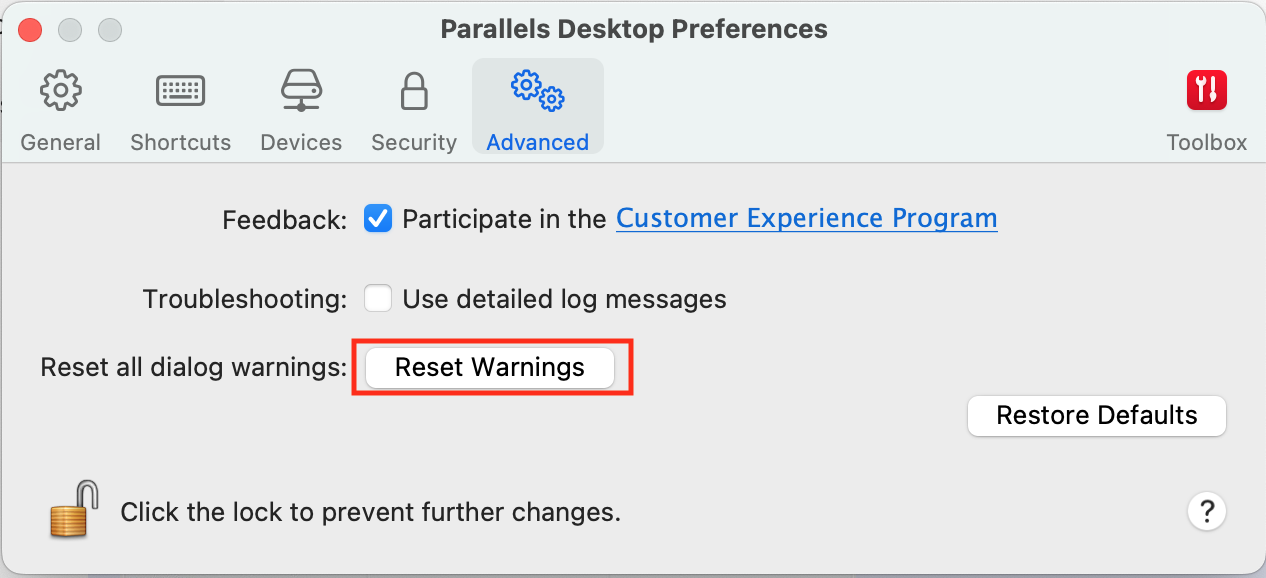
4. A dialog informing you that "Hidden messages have been restored" is displayed.
5. Click on OK to close the dialog box.
Was this article helpful?
Tell us how we can improve it.