Parallels Desktop 18 brings a new feature toward providing stable work with virtual machines. Sometimes conducting a few tests with Parallels Desktop network settings might result in the network being broken on the Mac side upon starting Parallels Desktop. Upon editing network settings in Parallels Desktop Preferences Parallels Desktop will show two options - Apply to apply the updated settings and Revert to revert them:
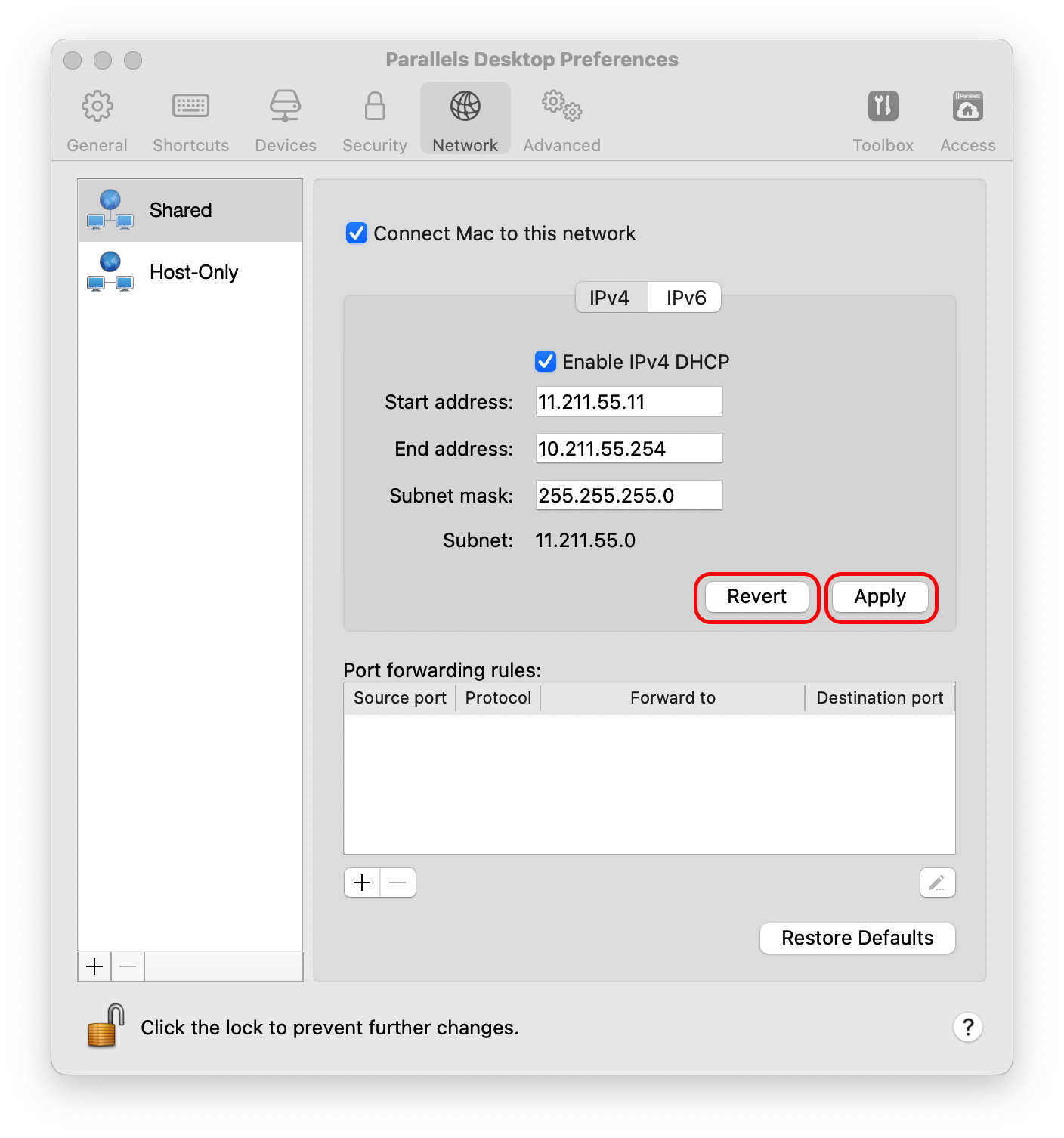
Upon clicking Apply Parallels Desktop will check if the new values are valid and will show a prompt suggesting you to update the settings to the valid ones.
If you enter incorrect values when editing Parallels Desktop network settings in Terminal for Parallels Desktop, the app will return an error and will not apply the configuration.
Additionally, when your virtual machine is started, Parallels Desktop will check for network conflicts, and if there is one detected, it'll block the virtual machine start until the conflict is resolved.
Was this article helpful?
Tell us how we can improve it.