Symptoms
Mouse and keyboard are not working on the virtual machine (cannot log in after Windows boot).
Cause
Conflict between Windows registry files and 3rd party drivers.
Resolution
-
Download Microsoft Remote Desktop Connection Client for Mac and install it:
-
Start the virtual machine.
-
Open Finder > Applications > Utilities > Terminal and execute the following command:
prlctl list -aThis will give you the list of all virtual machines. Please copy the virtual machine UUID (it should be at the running state) and in Terminal window run the following command:
prlctrl enter UUIDWhere UUID is the unique ID of the virtual machine.
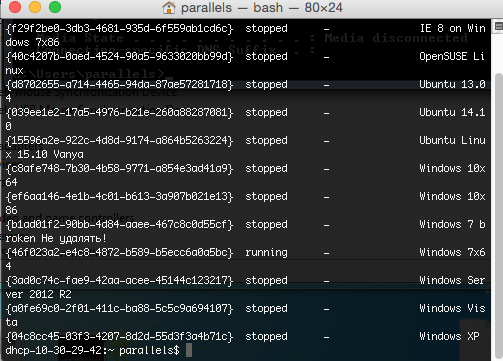
Example:
prlctl enter {46f023a2-e4c8-4872-b589-b5ecc6a0a5bc} -
Launch Microsoft Remote Desktop Connection Client for Mac and choose New.
-
In Terminal execute:
ipconfig -
In ouput find IPv4Address which is 10.24.37.223 for this particular virtual machine.
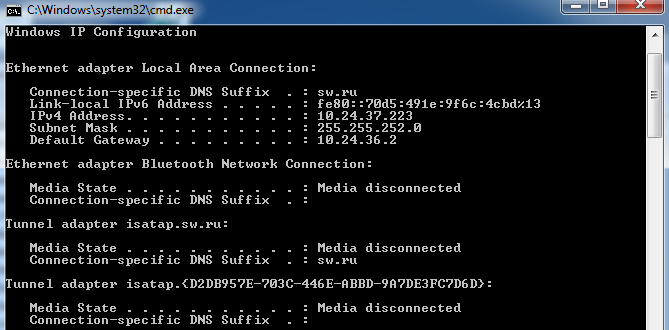
-
In Microsoft Remote Desktop Connection Client for Mac locate PC name, paste your IP address to this field and ask customer to enter his credentials in User name and Password fields.
It should look something like this:

-
In Terminal execute the command:
reg add "HKEY_LOCAL_MACHINE\SYSTEM\CurrentControlSet\Control\Terminal Server" /v fDenyTSConnections /t REG_DWORD /d 0 /f -
And then execute:
netsh advfirewall firewall set rule group="remote desktop" new enable=Yes -
Connect to the virtual machine by right clicking on the appeared Desktop and choosing Start in Microsoft Remote Desktop Connection Client for Mac.
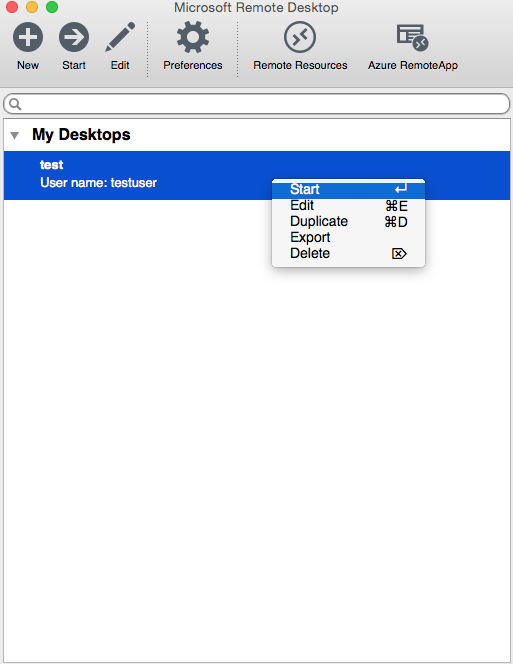
Was this article helpful?
Tell us how we can improve it.