Information
In some particular scenarios this is required to check connection between Parallels Remote Application Server components. Best way to do that is to use Telnet Client for TCP ports and Command Line Port Scanner for UDP ports.
Telnet Client
Telnet comes pre-installed on Windows Server 2003. From Windows Server 2008 onwards, it needs to be added as a Server Feature (Telnet Client) from the Server Manager Console.
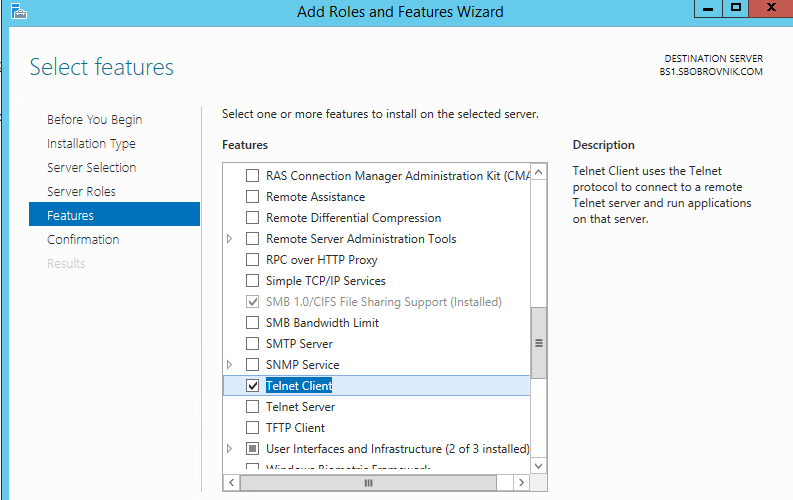
A quick test to determine if outbound connectivity is allowed from the machine that runs one of the Parallels Remote Application Server components, can be done by running a telnet test from the command prompt using the following command:
telnet <required server IP or hostname> <port>
Example:
telnet server 20003
Should the connection be established successfully and a blinking "_" is returned, this is a sign that connectivity is possible (port 20003 is open).
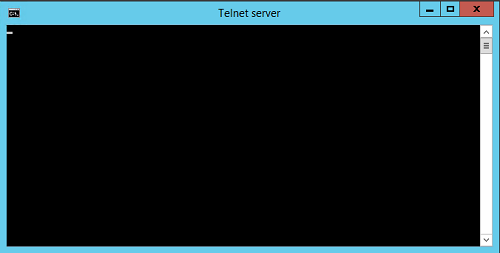
PortQry Command Line Port Scanner
Download PortQryV2.exe, a command-line utility that you can use to help troubleshoot connectivity issues:
PortQry Command Line Port Scanner
Once extracted to a directory, you may run it in command prompt with the following command, for example:
portqry -n <GWs_address> -p udp -o 20000
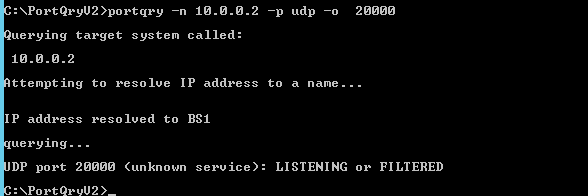
Testing connectivity between the Publishing Agent and the Gateway Agent
TCP ports:
- Gateway > Publishing Agent: Port 20001 (Redundancy service)
- Gateway > Publishing Agent: Port 20002
UDP ports:
Publishing Agent > Gateway: Port 20000
Publishing Agent > Gateway: Port 20009 (If Client Manager enabled)
Testing connectivity between the Publishing Agent the Terminal Server Agent
TCP ports:
- Publishing Agent > Terminal Server: Port 30004
- Terminal Server > Publishing Agent: Port 20003
UDP ports:
- Publishing Agent > Terminal Server: Port 30004
Testing connectivity between the Publishing Agent the VDI Agent
TCP ports:
- Publishing Agent > VDI Agent: Port 30006,30007
- VDI Agent > Publishing Agent: Port 20003
UDP ports:
- Publishing Agent > VDI Agent: Port 30006,
Was this article helpful?
Tell us how we can improve it.