When a user opens a remote application or desktop, a session must first be launched. Launching a session can take time, which will result in the user waiting for the application to start.
To improve user experience, a session can be launched ahead of time, before the user actually opens an application.
When a session is pre-launched, it will all happen in the background, so the user will not see any windows or message boxes on the screen. When the user starts an application, it will open using the pre-launched session, so it will start very quickly.
For information about how to configure session prelaunch, see Client policies.
Advantages of Session prelaunch:
- Session prelaunch, providing ultra-fast logon for users using Parallels Client.
- Session prelaunch can be configured to make use of Artificial intelligence (AI), which allows Parallels Client to analyze user login habits to prelaunch Parallels Remote Application Server sessions prior to the user’s manual request. This provides a ready-to-connect virtual workspace, significantly reducing login time and thus drastically improving UX.
-
Azure utilizes AI-based session prelaunch for ultra-fast logons.
-
Session prelaunch distributes the back-end workload, preventing log-on storm during peak hours. It also includes the ability to exclude specified published applications from prelaunch. This allows organizations to prioritize resource usage better and in line with their LOB applications
Configuration:
When you configure the session prelaunch, the following options are available:
- Off. No session prelaunch is used.
- Basic. A session is Pre-launched as soon as the user gets the application listing. The assumption is, the user will open an application within the next few minutes. The session will stay active for 10 minutes. If the user doesn't open an application during that time, the client will disconnect from the session.
- Machine Learning. When the application listing is acquired, a session is pre-launched based on user habits. With this option enabled, Parallels Client will record and analyze the user habits of launching applications on a given day of the week. A session is started a few minutes before the user usually opens an application.
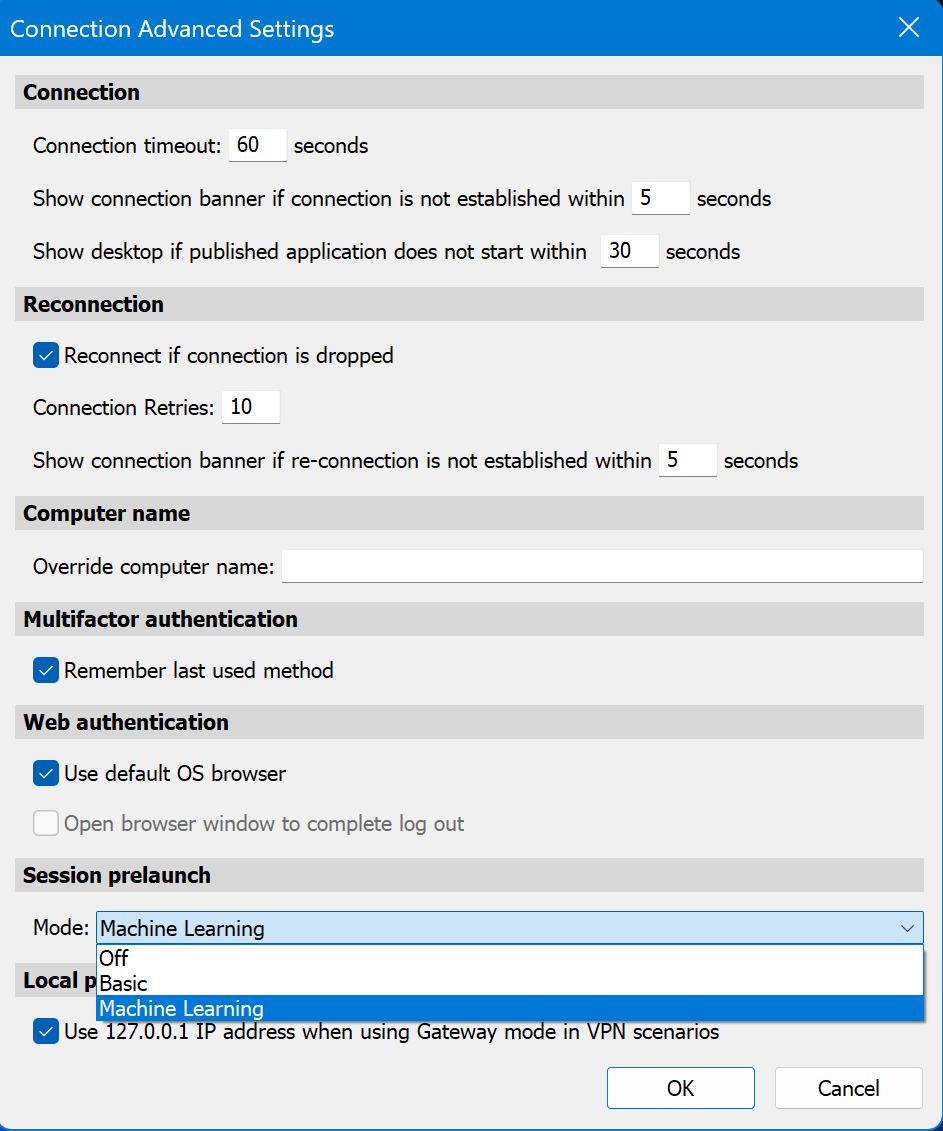
You can configure rules when session prelaunch must not be used. The following options are available:
- Specify dates on which the prelaunch must not be used.
- Exclude a published resource from the session prelaunch decision-making. If a resource is excluded from the analysis, it is never considered by Parallels Client when making a decision whether to prelaunch a session. For example, when you have a server on which you never want to prelaunch sessions, you can flag all published resources hosted by that server as being excluded from session prelaunch. To exclude a published resource from session prelaunch, in the RAS Console, navigate to Published Resources, select a resource and then select the Exclude from session prelaunch option.
Exclude sessions pre-launch:
It allows you to specify dates on which the pre-launch must not be used. Click on the plus-sign icon and select a date. The list can contain multiple entries.
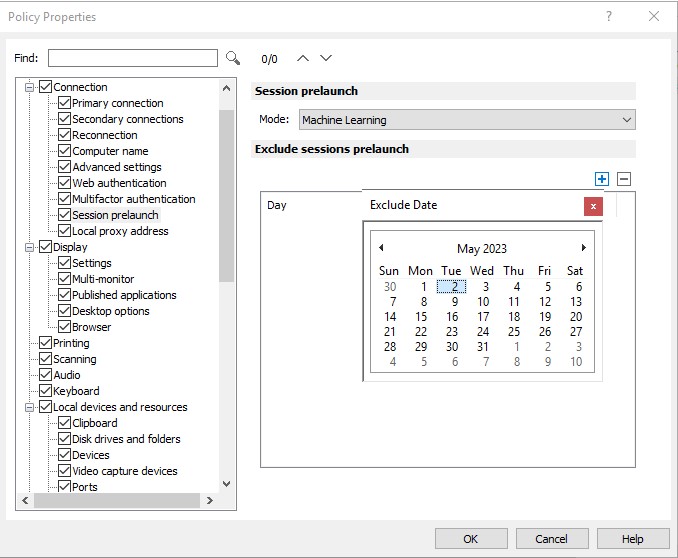
Extended Session Prelaunch for Parallels Client:
Session prelaunch is now extended to other platform-specific clients including macOS, Linux, iOS, and Android.
- Enable sessions prelaunch via RAS Policies > Session or Connection > Session prelaunch, or from Parallels Client.
- Select Session prelaunch Basic or Machine learning mode.
Mac Client:
Android Client:
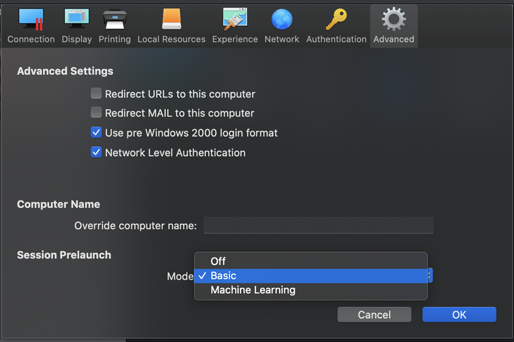
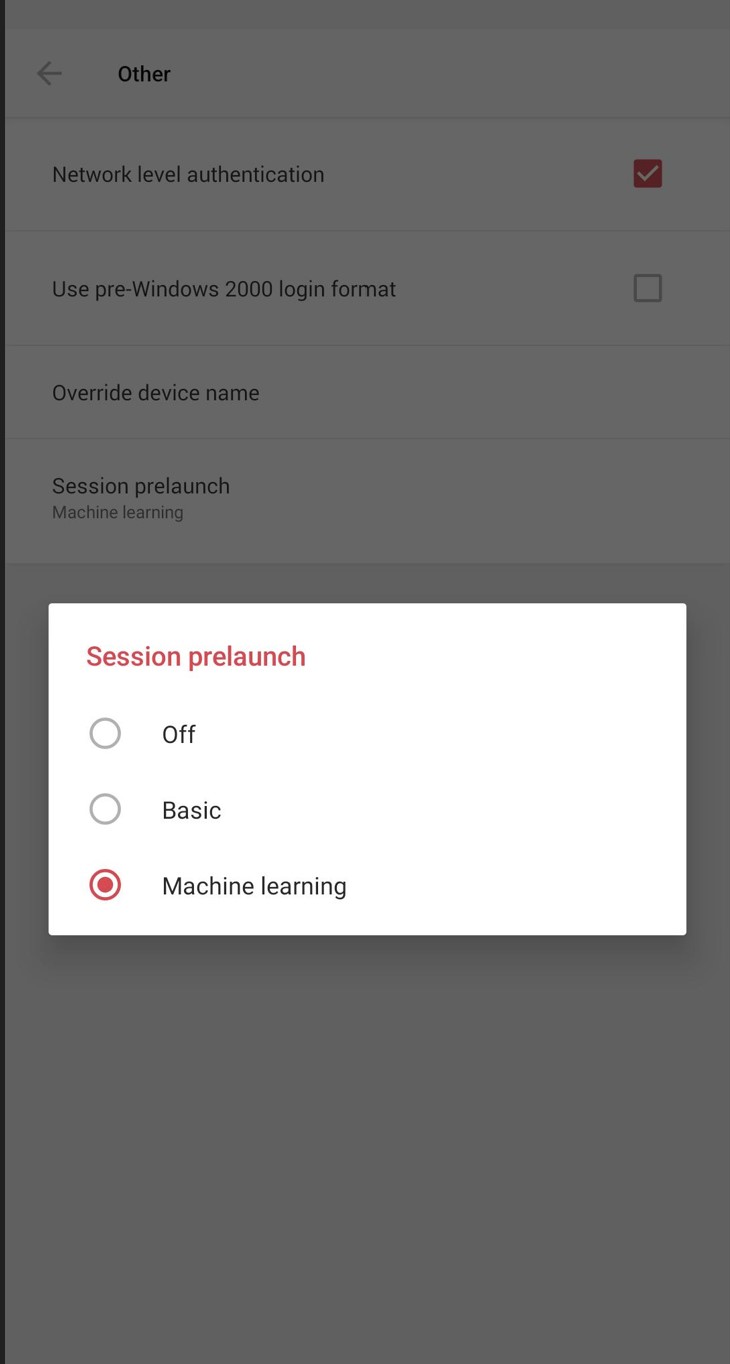
Was this article helpful?
Tell us how we can improve it.