Feature description
Parallels Client for Windows is able to redirect local display setup to the published desktop with the following options:
- All: All displays.
- Primary: Your primary display. You can change the primary display as described below.
- Selected: Choose one or several displays manually.
For Selected option, click Configure. To see what number corresponds to a display, click Identify. Newly connected displays are detected automatically. To force Client to detect new displays, click Identify. To change the primary display, select the display you want to be primary and click Set primary.
Note: this feature is designed only for the published desktop. Published applications will either use all the displays, or primary according to it's settings.
Use case
Local machine has 3 displays, but end user wanted to have only 2 selected in the published desktop:
- Open Connection properties > Display > Selected > Configure
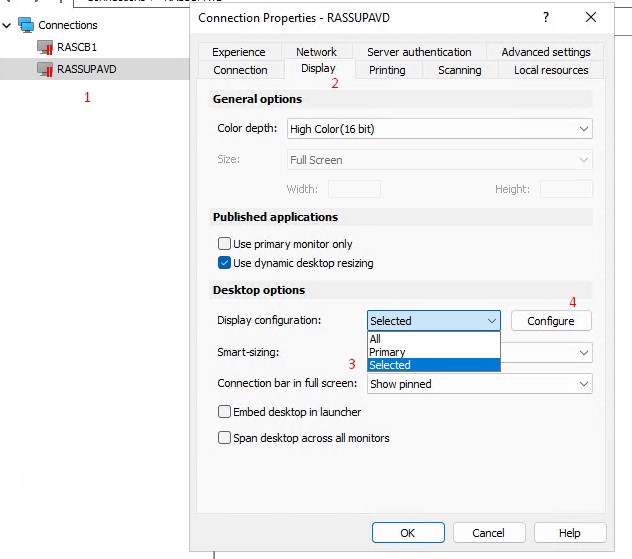
- Choose the desired setup
Supported scenario
- Displays 1 and 2 are situated next to each other and will be redirected
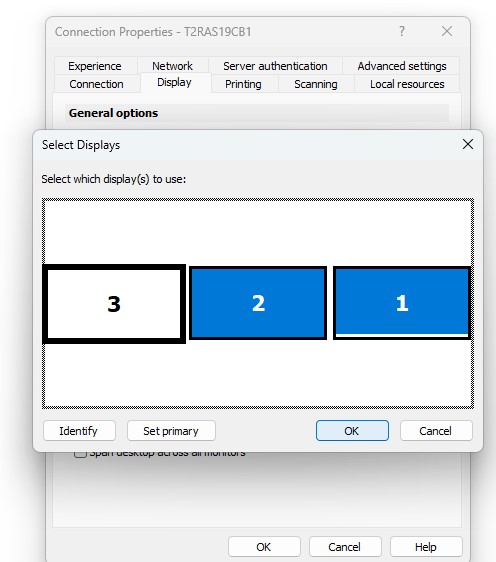
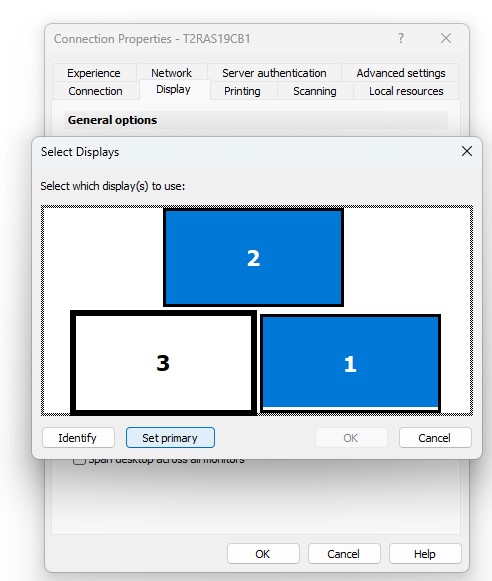
Unsupported scenario
- Every screen to be redirected should "touch" each other by some of the side (vertical or horizontal), in the screenshot below there is a disabled screen between 1 and 3
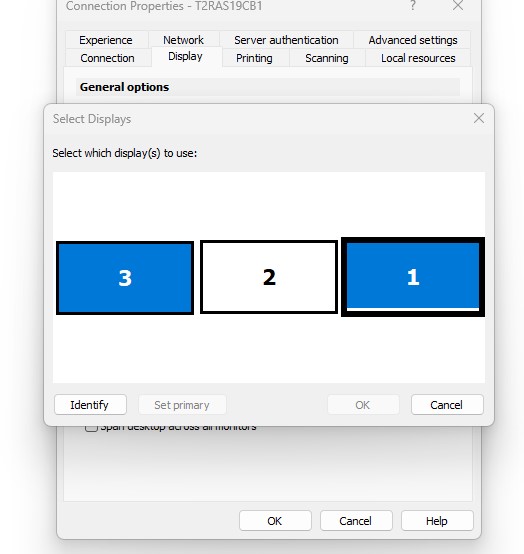
Was this article helpful?
Tell us how we can improve it.