Symptoms
- Parallels Shared Profile notification pops up every time Windows virtual machine starts.
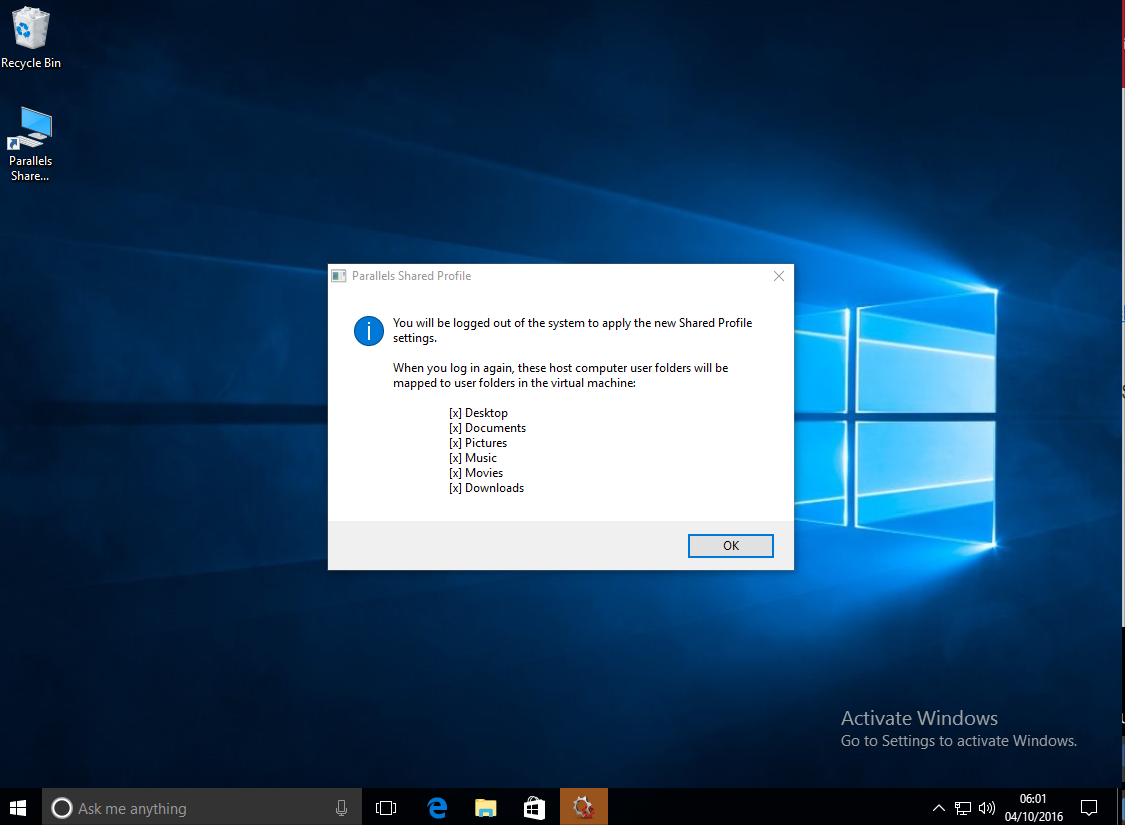
Cause
- Windows misconfiguration.
Resolution
Method 1:
Take snapshot of your virtual machine by going to Mac menu bar > Actions > Take Snapshot...
Download sp_correct.reg. Save it inside Windows virtual machine in the location where you would easily find it.
Double click on the sp_correct.reg and apply registry changes.
- Restart your Windows virtual machine.
Method 2:
Start Parallels Desktop. Do not start your Virtual Machine or shut it down if it is running.
Go to your Virtual Machine's Configuration > Security > disable Isolate Windows from Mac option.
Start your Virtual Machine, Start menu > Control Panel > Programs and Features and uninstall Parallels Tools.
Once Parallels Tools are removed, reboot Windows and install Parallels Tools.
- Repeat step 2, but enable Isolate Windows from Mac option this time.
Method 3:
Take snapshot of your virtual machine by going to Mac menu bar > Actions > Take Snapshot...
Go to C:\Program Files (x86)\Parallels\Parallels Tools\Plugins and delete SharedProfile.dll file.
Note: If a deny error message appears, end prl_cc.exe process in Task Manager (right-click on Task Bar > Task Manager). If you are still not able to delete the file, please proceed with the instructions below:
Create a new folder inside of Plugins folder and move SharedProfile.dll file to it.
- Press OK on the pop up message to relogin.
Was this article helpful?
Tell us how we can improve it.