Information
If you activated Awingu at the legacy license portal my.awingu.com, all information about licenses belonging to your organization can be found in Parallels My Account starting Monday, June 19.
Awingu will work without interruptions, and you do not need to activate it again.
However, to access the registered subscriptions and licenses and to register new ones you will need a Parallels account with the same email that you used at my.awingu.com
Register Parallels My Account
To register at Parallels My Account:
1. Visit Parallels My Account at my.parallels.com
2. Select the I am a new user option.
Note: Do not sign in with a third-party identity provider.
3. Enter your first and last name, email address, and password. Use the same email that you used at my.awingu.com. It is recommended to use a new password.
4. Click Sign Up to continue.
5. You will see a dialog prompting you to read Parallels Privacy Policy and Terms of Use. You will find these documents on the next page. Click Continue.
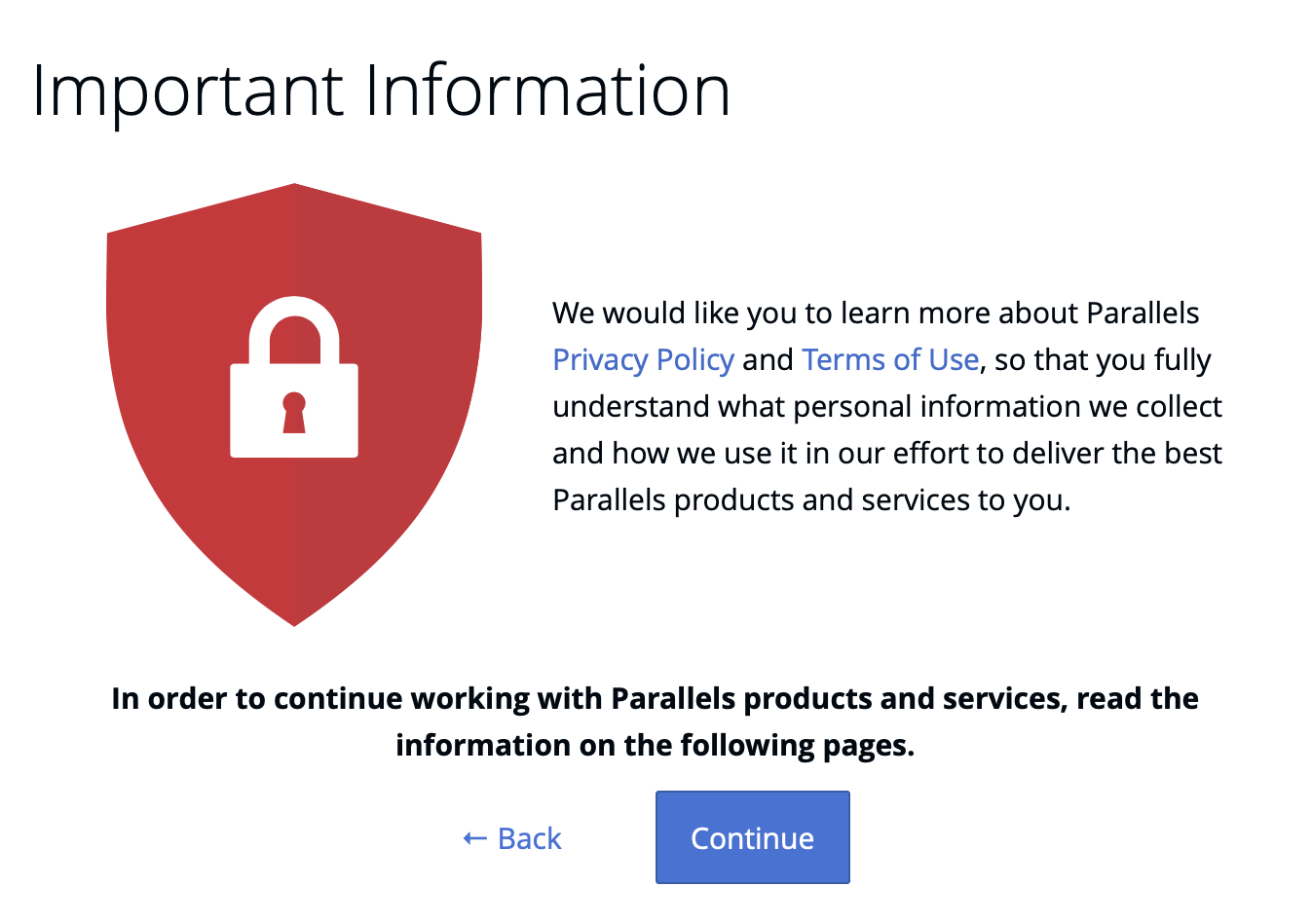
6. Read Parallels Privacy Policy and Terms of Use and if you agree, click I Agree.
7. You will see a Wizard that takes you through the account verification process.
At the same time, you will receive an account confirmation email. Click on the link provided in the email to confirm your identity.
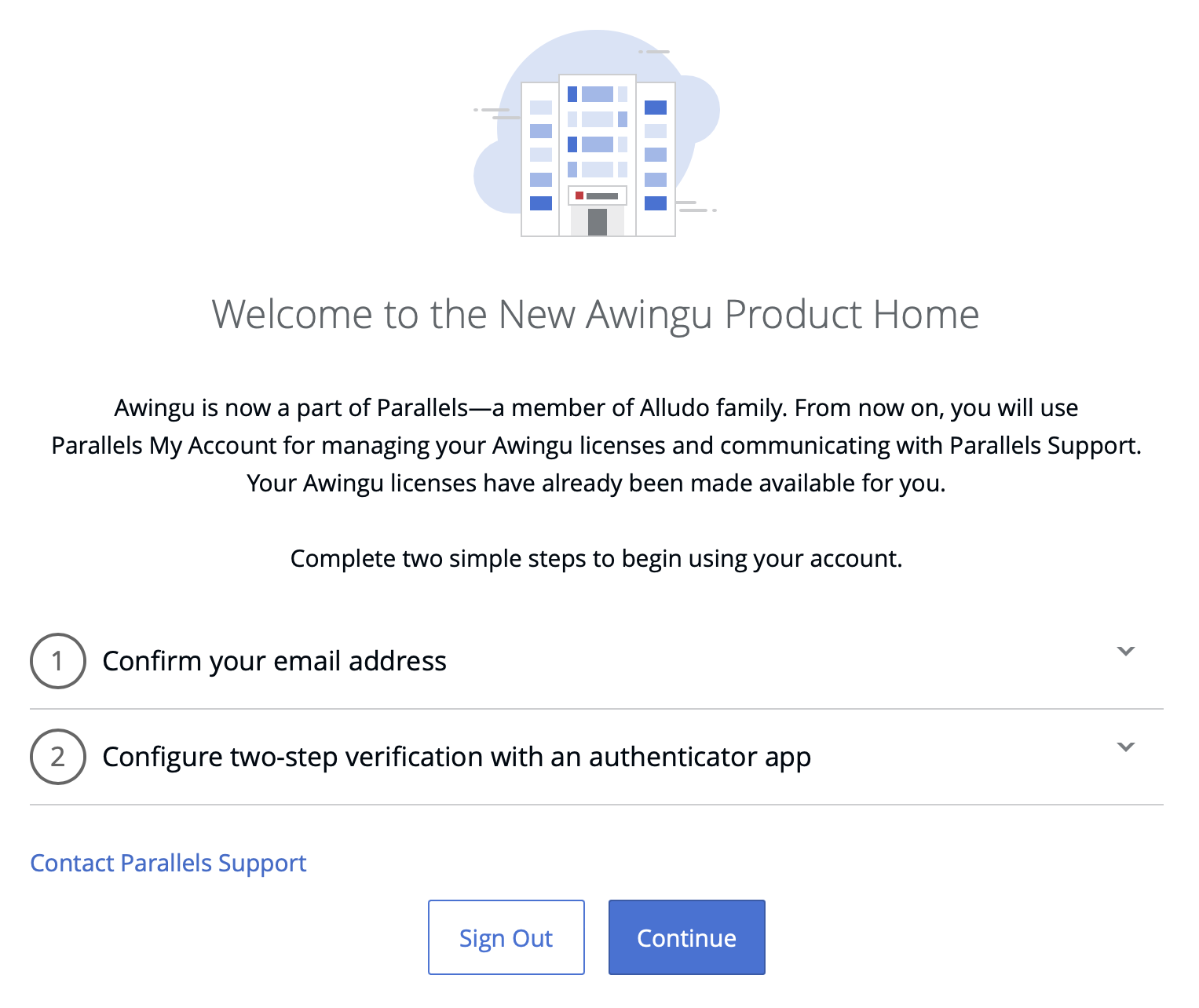
8. After clicking the link, you will be redirected back to Parallels My Account. Return to the tab where you started verification.
9. In the Configure two-step verification with authenticator app section of the Wizard, click Configure Two-Step Verification.
10. Follow the displayed instructions to configure two-step verification and click Verify and Continue.
11. Save one-time rescue codes to a safe place and click OK. You will be redirected back to the Wizard.
12. Click Continue.
After this, you will be automatically added as an account administrator of your organization's business account.
The information about your organization is transferred from my.awingu.com automatically.
You will be able to manage subscriptions and licenses and add new users to your organization's business account.
Troubleshooting
If you cannot see the “Welcome” Wizard as illustrated above after registration or login to the Parallels My Account:
1. Check the My Account Home page (at the top) for the banner informing “You have 1 awaiting invitation”.
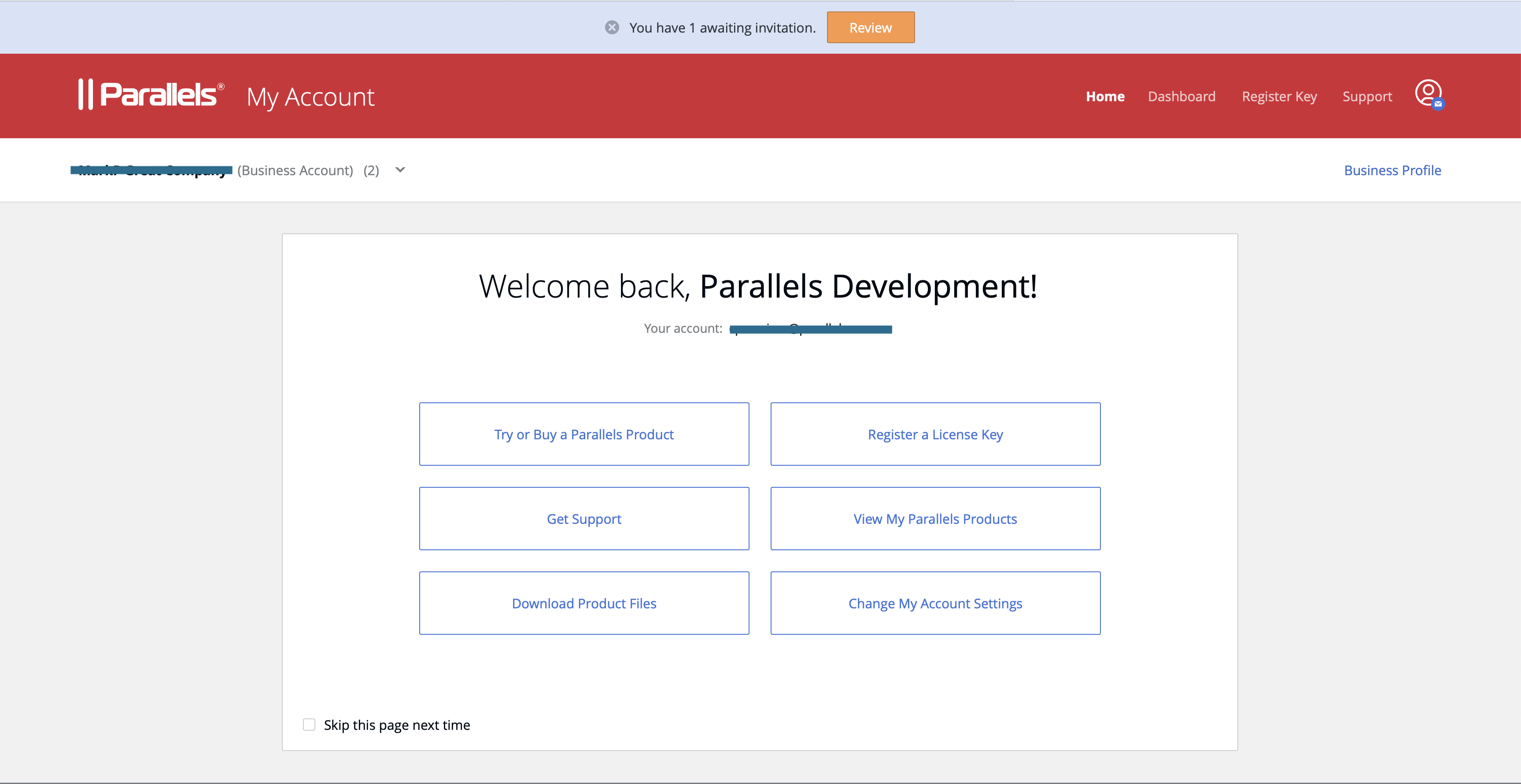
2. If you can see the banner, click ‘Review’ to open the page with the invitation to your business account moved from my.awingu.com.
3. Check the name of your company/organization on the invitation card.
4. Click ‘Join Account’ to get access to the business account and the Awingu licenses registered in it.
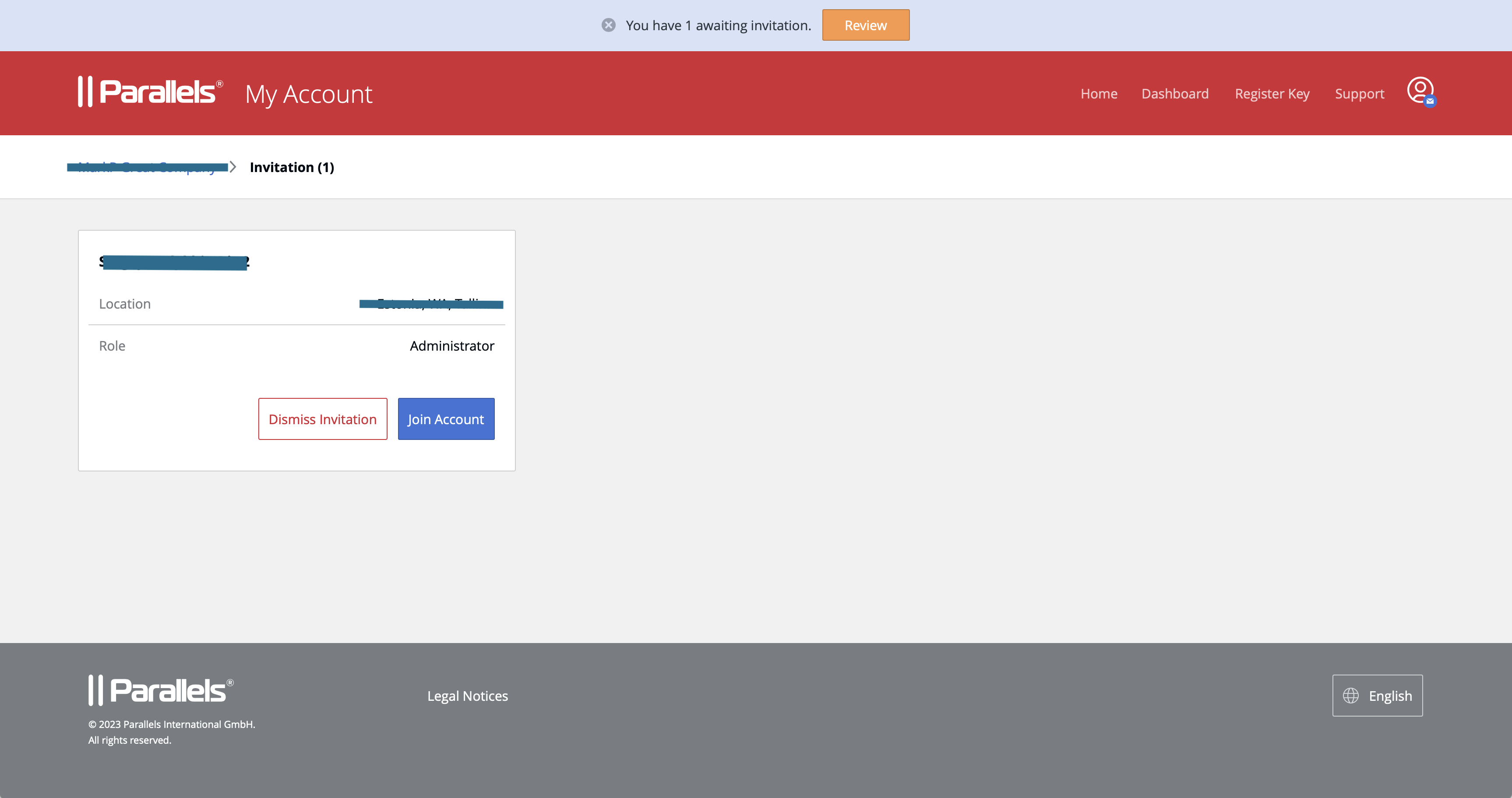
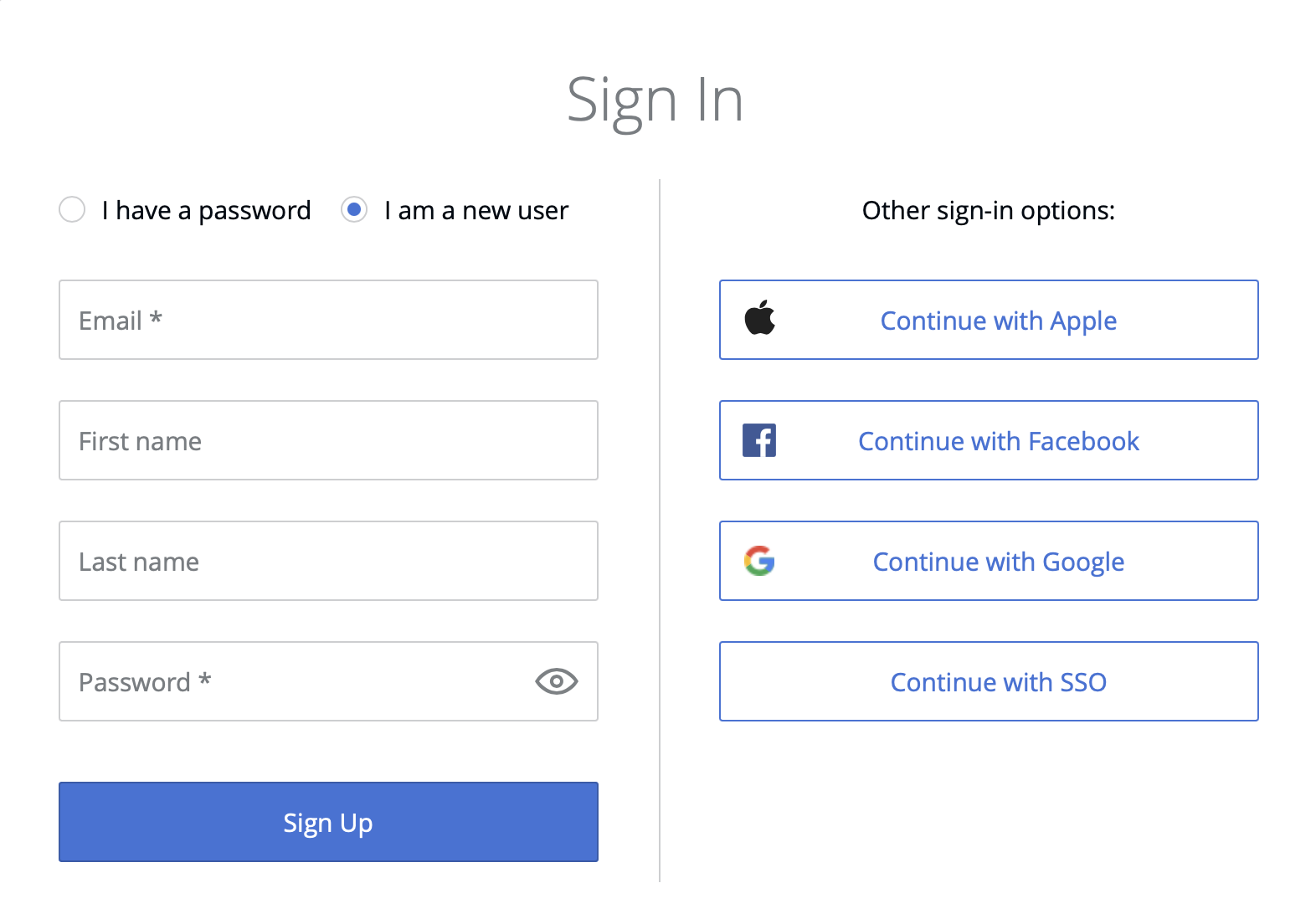
Was this article helpful?
Tell us how we can improve it.