Symptoms
- I upgraded from Windows 7/8 to Windows 10 and cannot increase the size of my virtual machine disk.
- After I increased the hard disk space by following KB 113972, the Windows disk size still remains the same as it was before increasing it in File Explorer.
- If I open Disk Management ( Start button > type diskmgmt.msc > hit Enter (Return) ), I see that the last partition on the disk has been increased instead of the C:\ partition:

Information
Parallels Desktop increases the space of the last partition in a list. This is a default Windows behavior. To increase the size of a desired partition, you should use the Diskpart program.
Solution
NOTE: Before proceeding with the instructions below we highly recommend you creating a snapshot for data safety purposes.
To add space to the C:\ partition you need to remove the last partition that was extended by Parallels Desktop:
-
Right-click Start button, then click Command Prompt (Admin).
or
Click Start button and type Command Prompt then right-click on the suggested item Command Prompt > select Run as administrator. -
Open the DISKPART utility by executing the following command:
diskpart
-
Navigate to the required disk:
list disk select disk <#>where <#> is the required disk number:
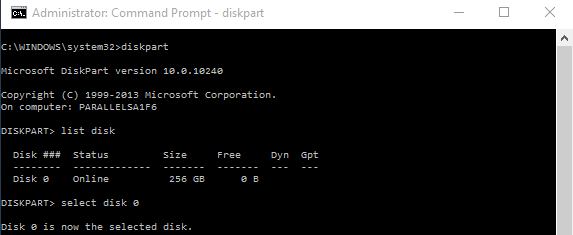
-
Navigate to required partition and remove it:
list partition select partition <#> delete partition overridewhere <#> is the number of the Recovery partition:
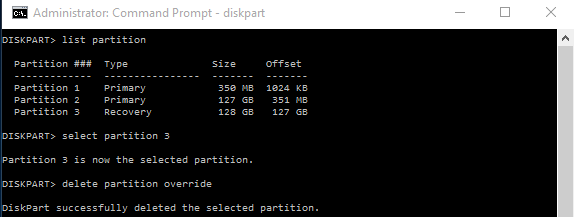
-
Navigate to the required volume and extend it:
list volume select volume <#> extendwhere <#> is the C:\ volume number.
-
When the operation is finished, the following message will be displayed: DiskPart successfully extended the volume.

- To make sure the operation was completed successfully, open File Explorer in your Windows virtual machine and check the size of the C: partition.
Was this article helpful?
Tell us how we can improve it.