Every several months, offline-activated Parallels Device Management Proxy will be asking to refresh license. This is done in order to keep license information up to date between Parallels Configuration Manager Proxy and Parallels Licensing Server. Below are the steps to perform offline license refresh:
- Open SCCM console > \Administration\Overview\Parallels Mac Management\Licenses > Properties:
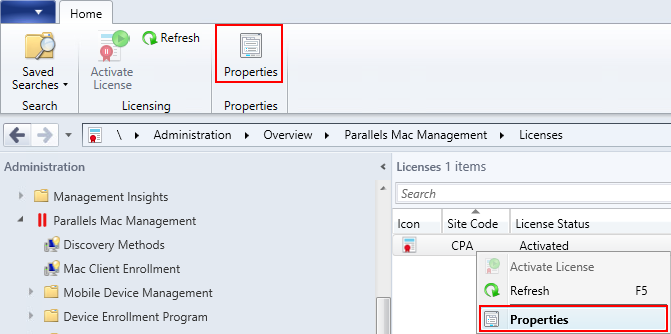
- Click Refresh:

- Save offline refresh file:
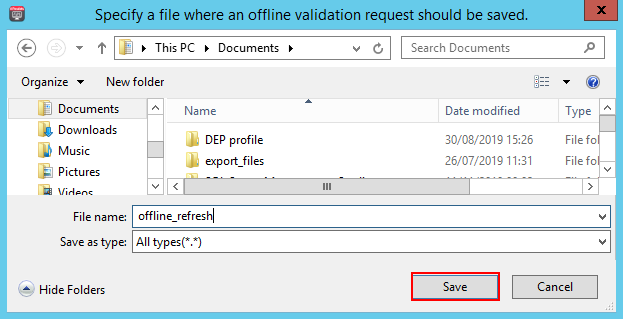
- It will open the Specify an offline license file window: Keep this window opened and go to Offline Activation and Validation page. Drag and drop the previously generated file or click Select File to browse and select the file manually:
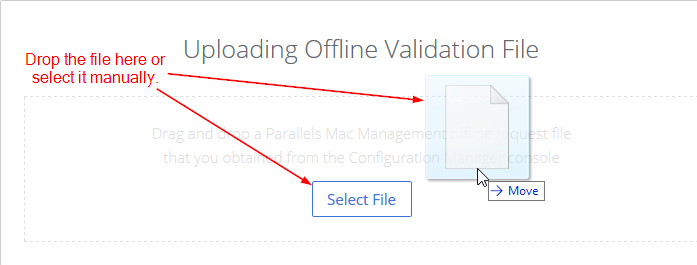
- On the next window, click Download Offline Confirmation File:

NOTE: Depending on a browser, the validation file may be saved with some file extension like .txt on the picture above. This may happen according to browser file association which occasionally was set for files without extension. By default, this file has no extension. It should not affect the procedure when it's .txt but if you noticed some weird extension, it's fine to remove it.
- Save OfflineValidationFile and copy it to the server hosting SCCM console with PDM console extension where the Specify an offline license file window is still opened:

- Navigate to OfflineValidationFile and click Open. Once done, hit Close on License Information window:
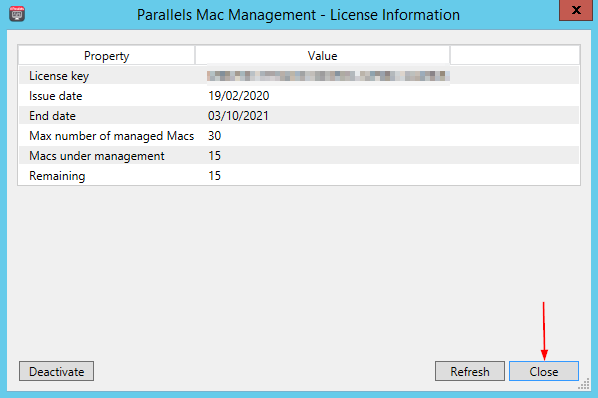
- License status should now be changed back to Activated:
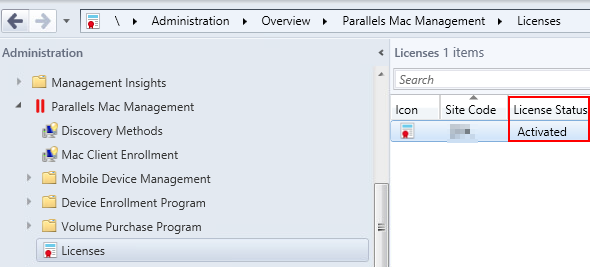
Was this article helpful?
Tell us how we can improve it.