Question
- I need to adjust Parallels Access settings. How do I do that?
iPadOS
Please go to Settings and scroll down -> you will find Parallels Access settings there:
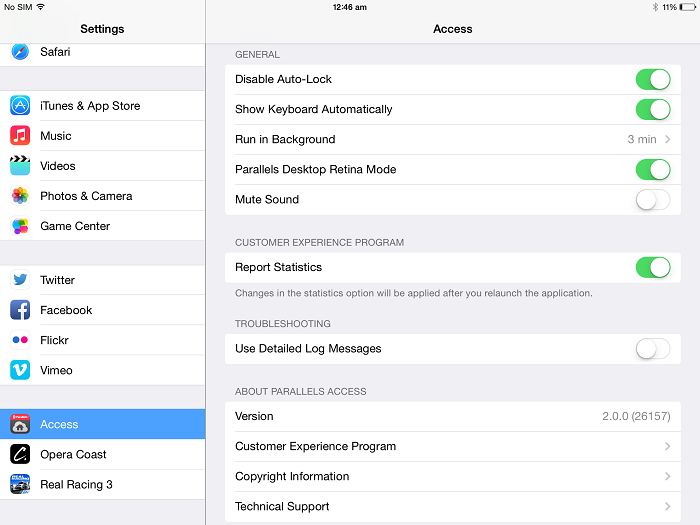
iOS
Go to Settings and scroll down -> you will find Parallels Access settings there:
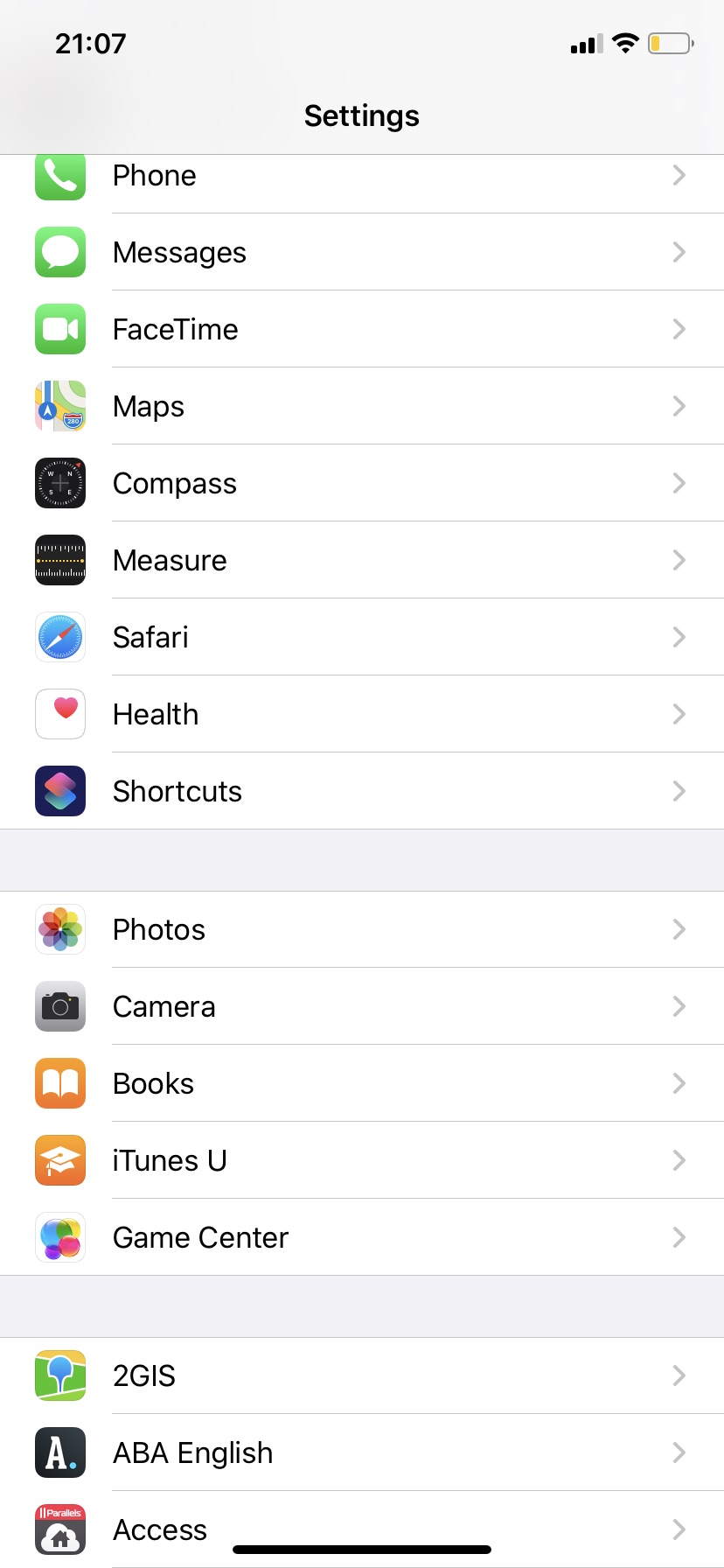
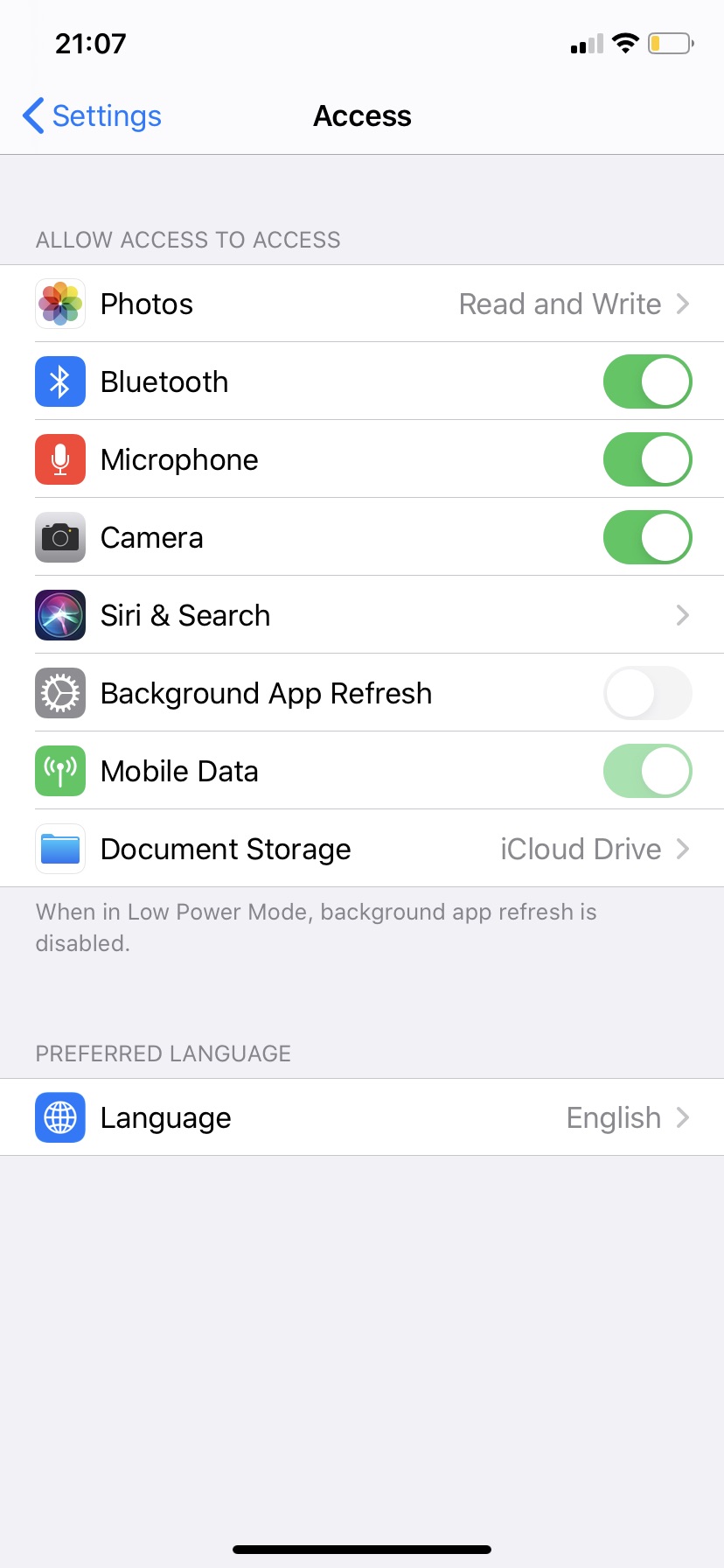
Android
Please hit the 'extended menu' button on a mobile device (while being on 'My Computers' or 'App Launcher' screens of Parallels Access) and tap on Settings:
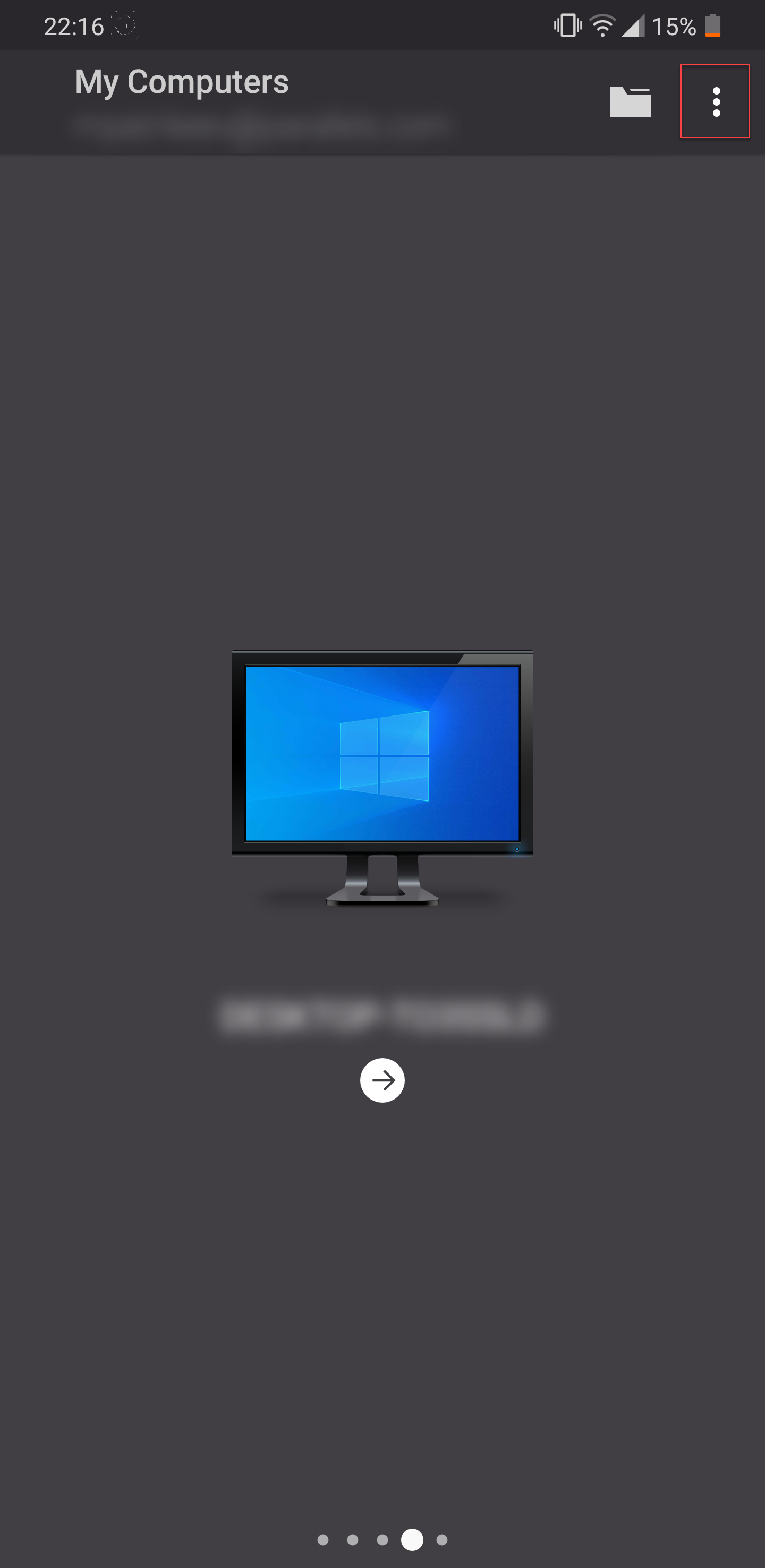
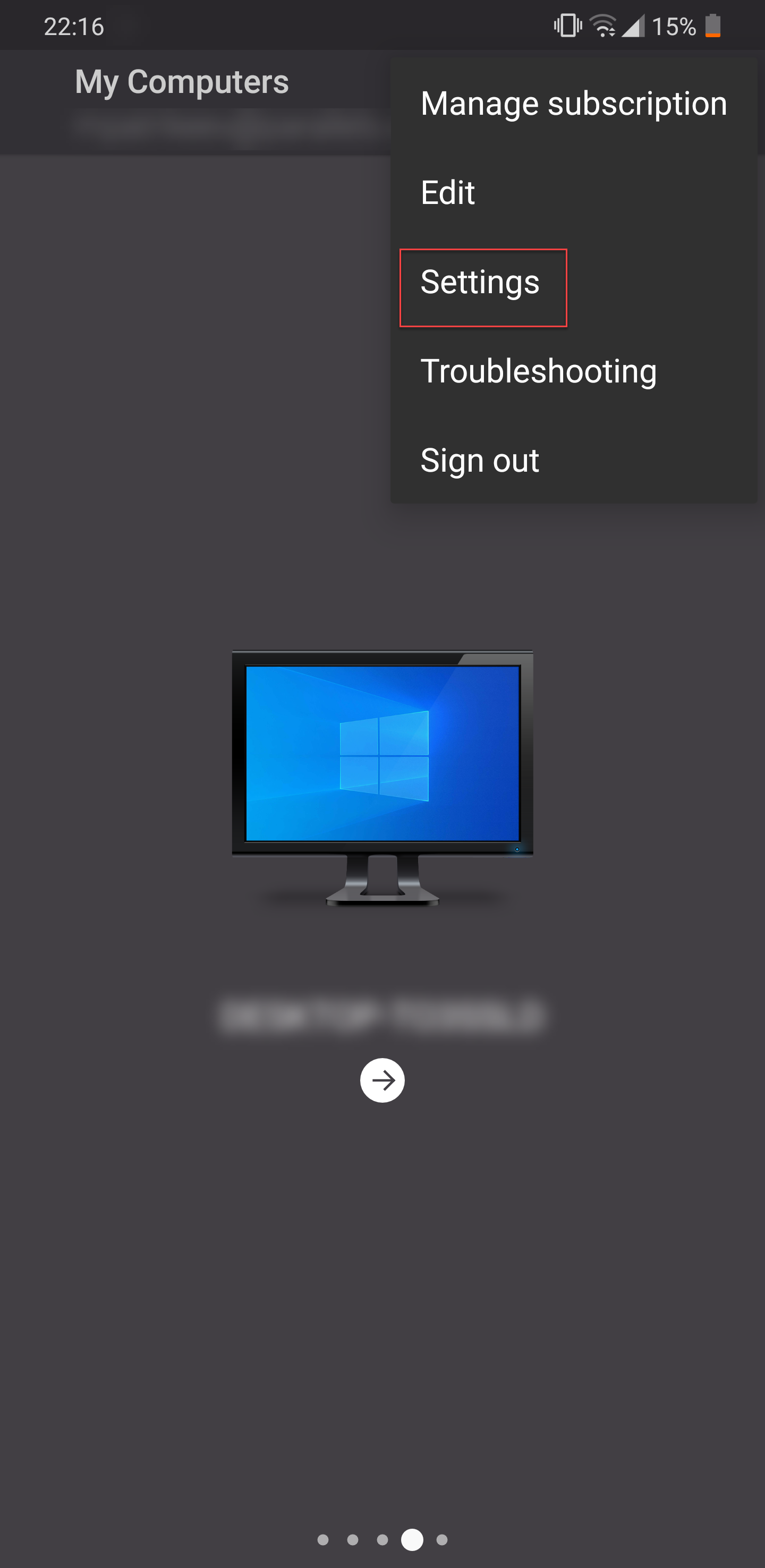
Note: An 'extended menu' button on Android-based devices could be a part of User Interface (3 vertical dots, shown on the picture below) or a hardware button located next to the home button (like on Samsung Galaxy Tab)
The following screen will appear after tapping on the Settings button:
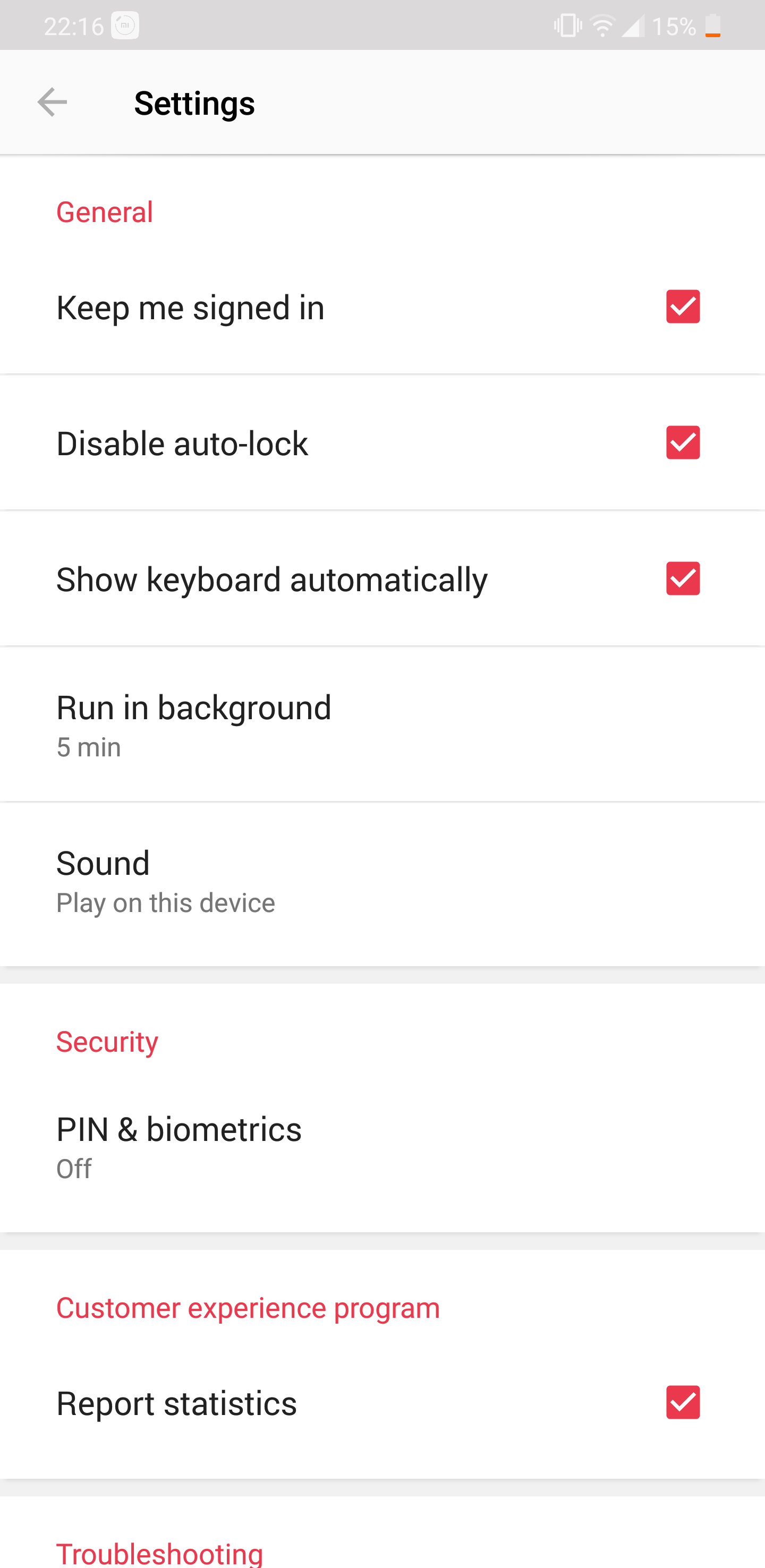
Settings description
- Keep me signed in
This option allows you to start Parallels Access without typing in your credentials each time.
-
Disable Auto-lock
This option prevents a mobile device’s screen sleep when Parallels Access is active.
-
Show keyboard automatically
Parallels Access shows keyboard automatically when a user taps into an active text field where text can be entered.
-
Run in Background
Parallels Access with stay connected to remote computer desired amount of time (tap on the option to choose time frame) even if you moved Access to background on your mobile device.
-
Parallels Desktop Retina Mode (iOS only)
Special mode supporting the use of Windows applications in Parallels Desktop running on MacBook Pros with Retina Display.
- Mute sound
For more information please refer to Parallels Access User's Guide
Was this article helpful?
Tell us how we can improve it.