How to configure Parallels Remote Application Server to use it with Wyse ThinOS™
Note: currently ThinOS 9 and above are not supported.
Configuring DHCP Server:
-
On DHCP Server machine press win+R and type dhcpmgnt.msc then press OK.
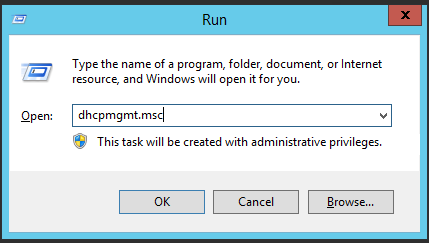
- In DHCP Server Manager > right click on IPv4 > Set Predefined Options.

- In Predefined Options and Values window press Add button.

- Fill Option Type window fields:
Name: You can fill this field with any value.
Type: String
Code: 188
Description:you can fill this field with any value.
Press OK.

- In Predefined Options and Values window fill Value field with your Secure Gateway IP or Hostname
Press OK.

- In DHCP Server Manager go to your Scope folder > right click on Scope Options > Configure Options

-
In Scope Options window mark DHCP option 188 and press OK

Configuring Parallels Remote Application Server Secure Gateway:
- Open Parallels Remote Application Server Console > Farm > Gateways > Right Click on Gateway > Properties > Wyse Tab.

- Mark Enable Wyse ThinOS Support. Option than test your Wyse settings by pressing Test button .

Note: DHCP ports UDP 67, 68 should be opened on Gateway server.
Was this article helpful?
Tell us how we can improve it.