Parallels clients for various operating systems can be downloaded from here.
All Parallels clients have the same pre-requisites for successful connectivity:
Remote Application Server:
- Parallels Primary Connection (Parallels RAS Secure Client Gateway).
- Select Connection Mode.
- Port Parallels Client Secure Gateway is listening on.
- Username and password to authenticate with Parallels RAS Secure Client Gateway.
RDP Connection:
- Server Hostname/IP
- RDP Port to connect over (Default 3389)
- Username and password to authenticate with the server users are connecting through
This article explains how a connection can be added and configured in the following clients:
- Windows Client
- Mac OS Client
- iOS Client
- Android Client
- Windows Client
Installing Windows Client:
- To install the Windows Parallels Client, you need to run the Parallels Client setup program by double-clicking on the RASClient.msi file on the client machine. A welcome dialog will appear. Close other Windows programs and click Next.
- Accept the License Agreement and click Next.
- Select the location where you want to install the Parallels Client and click Next.
-
You have the option to install the Single Sign-On component. This component will automatically use your credentials to connect to Parallels Remote Application Server and LoadBalancer.
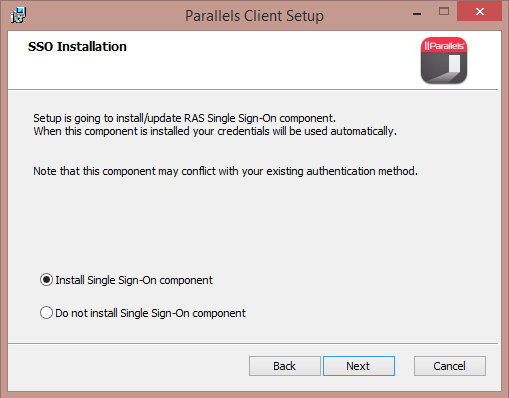
- To start copying files, click Install.
- Setup will copy the required files. Click on Finish to view the status screen.
Setting up the Windows Parallels Client
When you open the Parallels Client for the first time, you will be prompted to configure a new RDP Connection:
Upon clicking Yes, you will be required to fill in the following:
- Parallels Primary Connection (Parallels RAS Secure Client Gateway).
- Select Connection Mode.
- Port Parallels Client Secure Gateway is listening on.
-
Username and password to authenticate with Parallels RAS Secure Client Gateway.

-
Upon correct input of details, you will be able to log in to the Client and access the available resources.
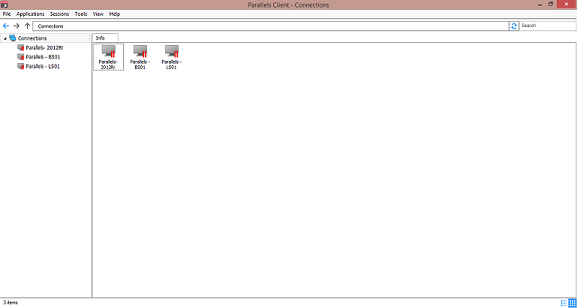
Mac Client
The Parallels Mac Client can be downloaded and installed directly from the Apple AppStore using the following link: https://itunes.apple.com/app/2x-client-rdp-remote-desktop/id600925318?
Once installed, you can add a new connection by going into File > Add new Connection > select Remote Application Server
The following will be required for a successful connection:
- Parallels Primary Connection (Parallels RAS Secure Client Gateway).
- Select Connection Mode.
- Port Secure Client Gateway is listening on.
- Username and password to authenticate with Parallels RAS Secure Client Gateway.
iOS Client
The Parallels iOS client is available for download from the Apple App Store. It can be accessed and installed from the following link: itunes.apple.com/us/app/parallels-client/id1129911695?mt=8
Once installed, you can add a new connection by going into the app, and clicking on the + sign in the top right corner. Once done, you can select Remote Application Server to set up connection to Parallels Remote Application Server.
The following will be required for a successful connection:
- Parallels Primary Connection (Parallels RAS Secure Client Gateway).
- Select Connection Mode.
- Port Secure Client Gateway is listening on.
- Username and password to authenticate with Parallels RAS Secure Client Gateway.
Android Client The Android client is available for download from the Google Play Store. It can be accessed and installed from the following link:
play.google.com/store/apps/details?id=com.parallels.client
Once installed, you can add a new connection by opening the app and clicking on the + in the top right corner. Once done, you can select Remote Application Server to set up connection to Parallels Remote Application Server.
The following will be required for a successful connection:
- Parallels Primary Connection (Parallels RAS Secure Client Gateway).
- Select Connection Mode.
- Port Secure Client Gateway is listening on.
- Username and password to authenticate with Parallels RAS Secure Client Gateway.
Was this article helpful?
Tell us how we can improve it.