Parallels Client 19.3 for Windows introduces multiple new options for web authentication (SAML)
The browser used for SAML authentication can be specified in the Parallels Client -> Connection Properties -> Advanced Settings -> Connection advanced settings -> Authentication.
Internal Browser
With browser mode "Internal", Parallels Client for Windows will now utilize WebView2 engine on Windows 11 by default.
If an older OS version is used or WebView2 is not present in the system for some reason, Parallels Client will fall back to Internet Explorer-based engine.
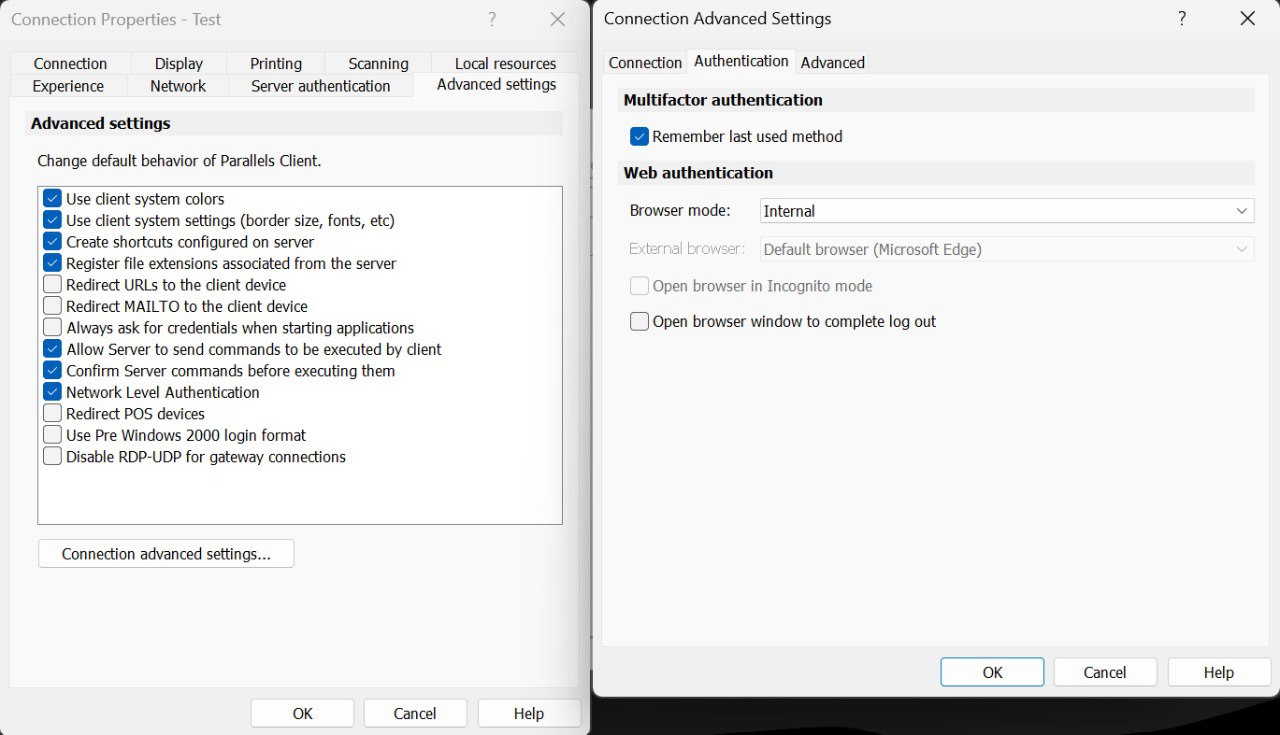
Note: Incognito/Private mode is not available with internal browser.
External Browser
With browser mode "External", Parallels Client will use web browser installed on the client device.
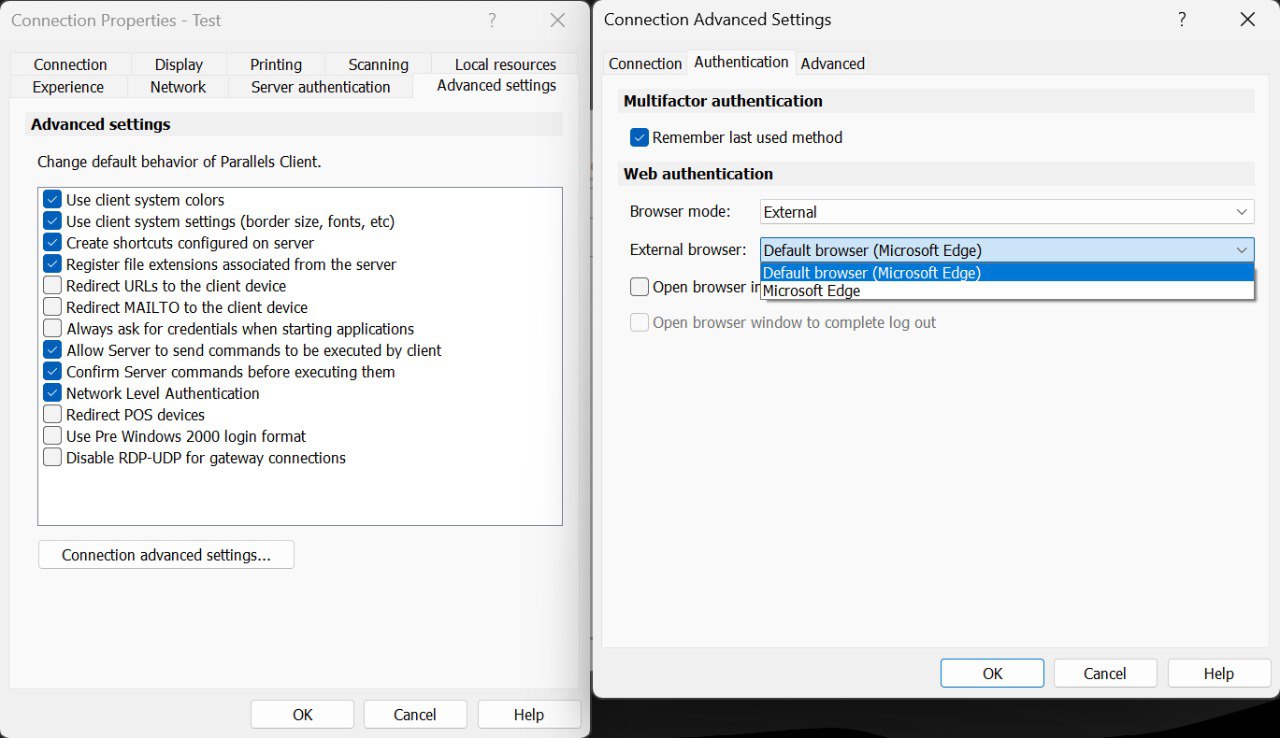
Note: Internet Explorer won't be available as an "External browser" if Microsoft Edge is installed. If Internet Explorer is required for SAML authentication please refer to the following article: Internet Explorer mode in Microsoft Edge.
Note 2: Most modern web browsers are supported. Please reach out to Parallels Support if your web browser is not available in the list.
Configuring browser options using Parallels Client Policies:
In addition to specifying SAML SSO options directly on the client side, you can also set them via the Parallels Client Policy in the Remote Application Server Console. To do so:
-
In the Remote Application Server Console, select the Policies category.
-
Open the policy properties and navigate to Session > Connection > Primary Connection.
-
In the Authentication type drop-down list, select Web.
-
Navigate to Session > Connection > Web authentication.
-
Select or clear the Use default OS browser option. If the option is selected, the SAML SSO login dialog on the client side will open in the default browser. If the option is cleared, the browser built into the Parallels Client will be used.
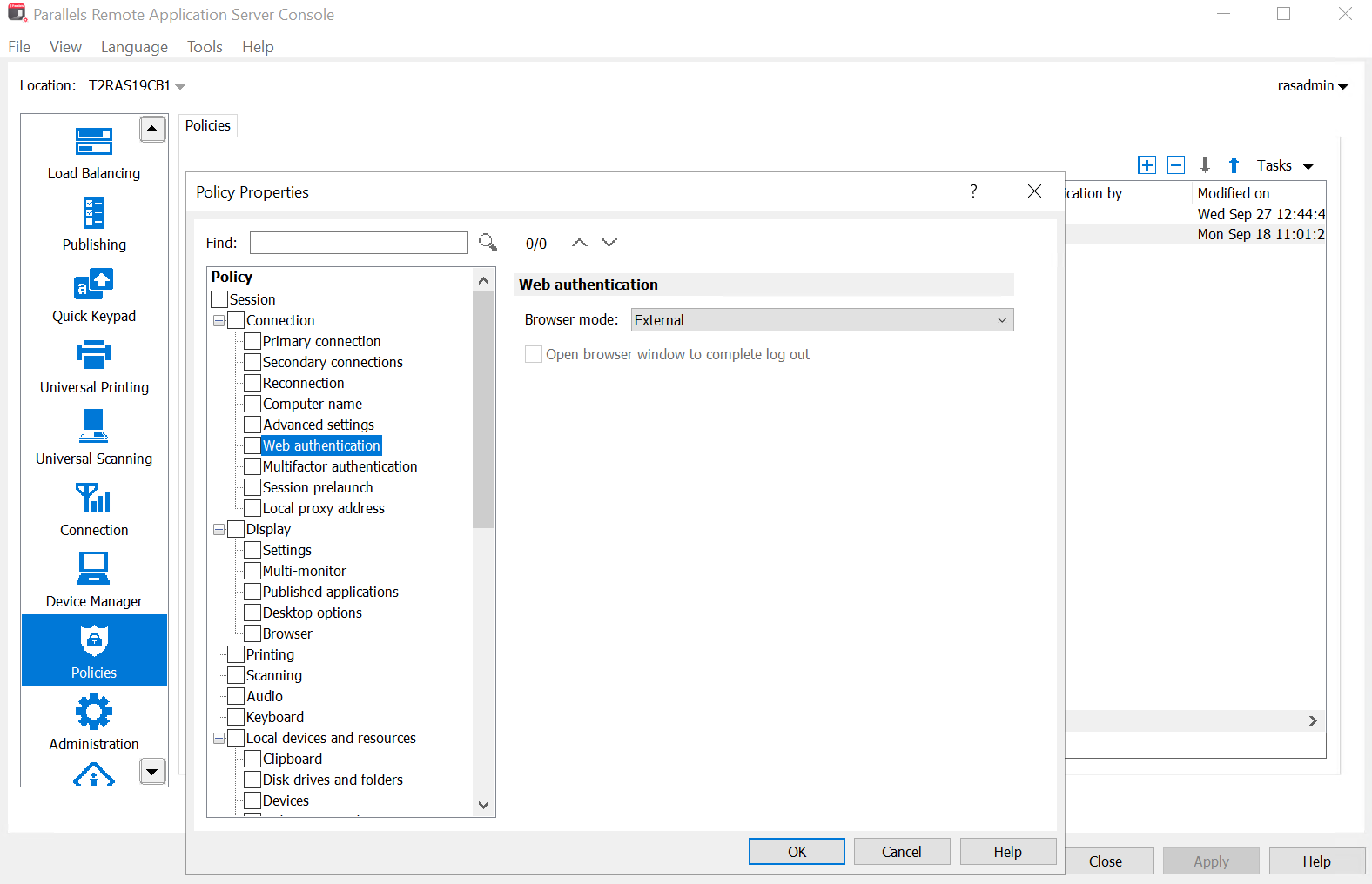
Note: To launch the SAML SSO login dialog with a built-in browser while using Parallels Remote Application Server Console 19.3 or later, use Parallels Remote Application Server Client for Windows 19.3 or later
Note 2: If the "External" browser is set via Parallels client policy the default system web browser will be used.
Was this article helpful?
Tell us how we can improve it.