The easiest way to install Windows 11 for Arm on Parallels Desktop for Mac is to launch the Installation Assistant and follow the Get Windows 11 from Microsoft automated procedure. However, if you want to fine-tune your setup during the installation process, you may follow the manual procedure that will not skip Microsoft’s Out of the Box Experience, also known as OOBE. OOBE procedure lets you change language and regional settings, enter an existing product key, select OS edition, log in with your Microsoft account, adjust your privacy settings, switch to the Audit mode, and more.
To complete the OOBE process manually during the installation, follow these steps:
-
Download a Windows 11 for Arm ISO image.
a. Most users will be best served by the Get Windows 11 from Microsoft option to download the ISO image as described here, interrupting the process once the image is downloaded. The ISO image can then be found in the ~/Downloads folder.
b. Corporate users can find the image on Microsoft’s Business portal, as shown on the image below.
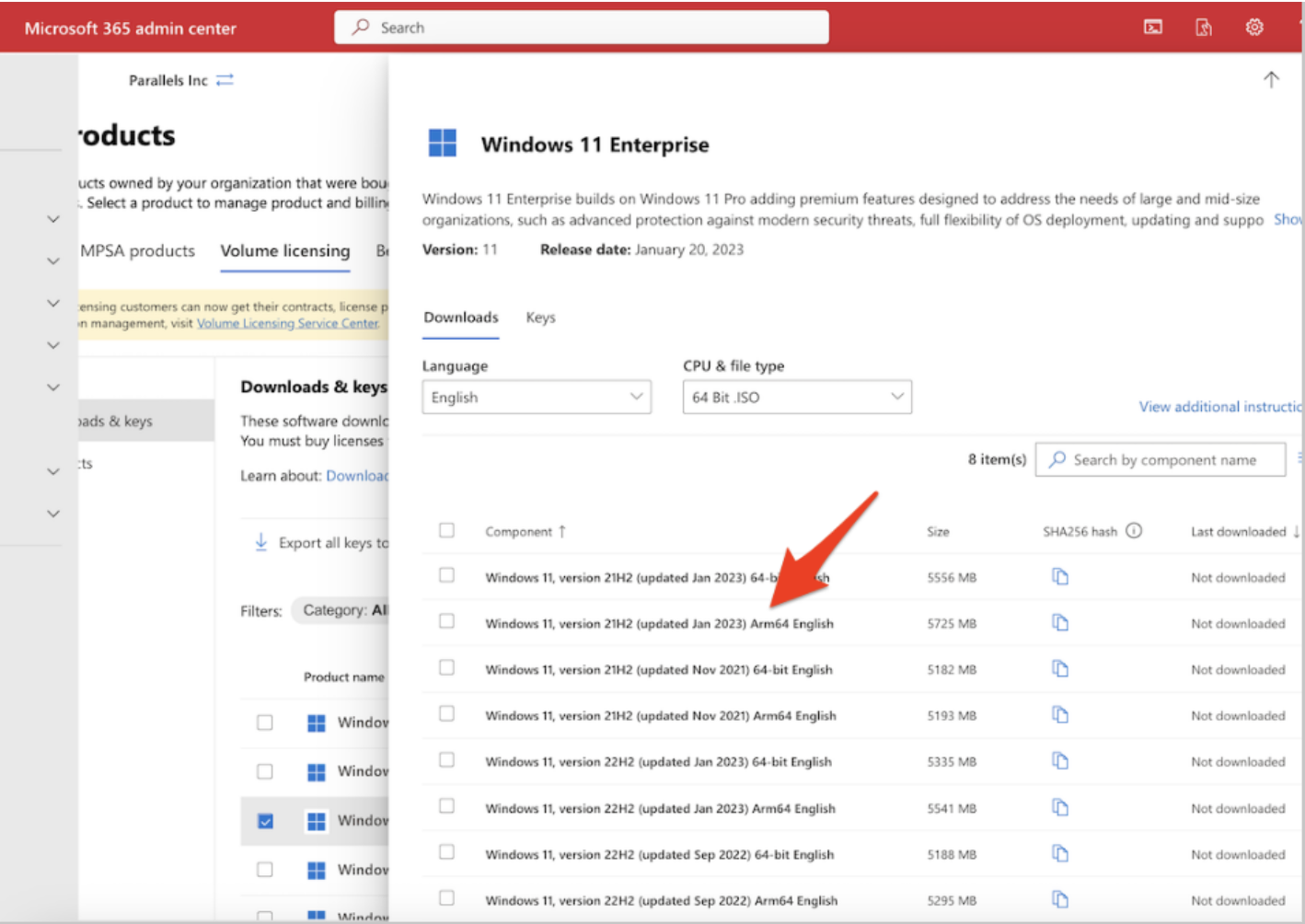
- Open the Parallels Desktop Control Center and click on the “+” button in the top right corner. This will launch the Installation Assistant.
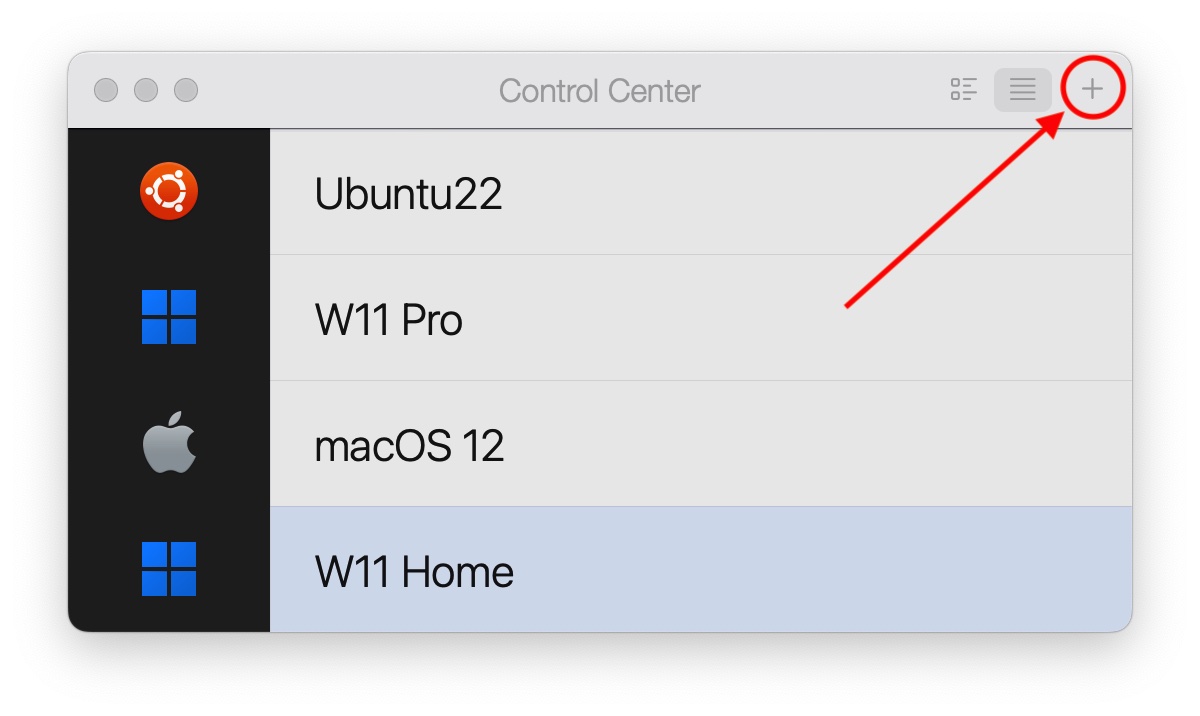
- Under Create New, select the Install Windows from a DVD or image file option.
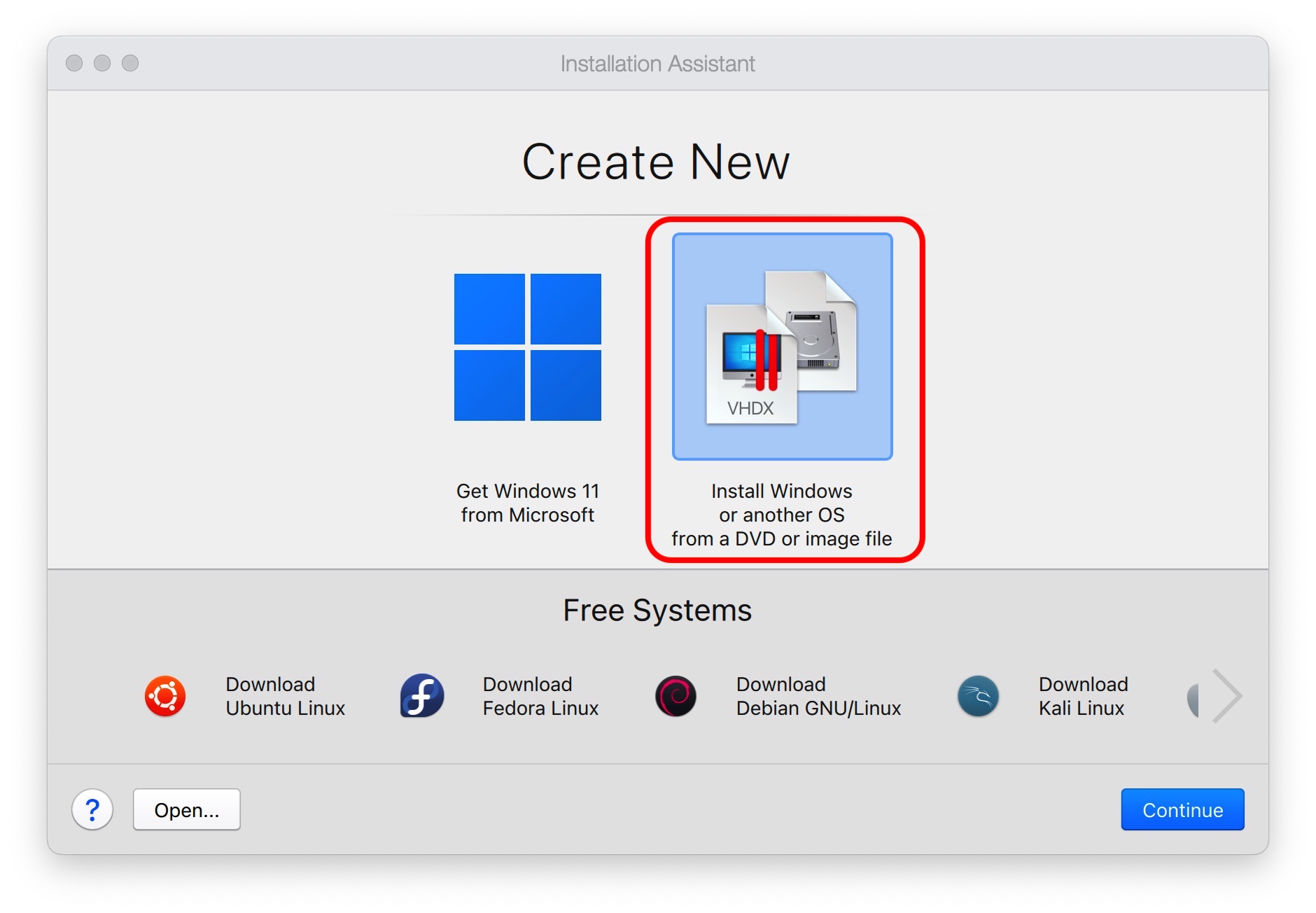
- On the next page, allow the system to automatically locate the ISO installation image or use the Choose Manually button to find it. Make sure to check the Install operating system manually box and click Continue.
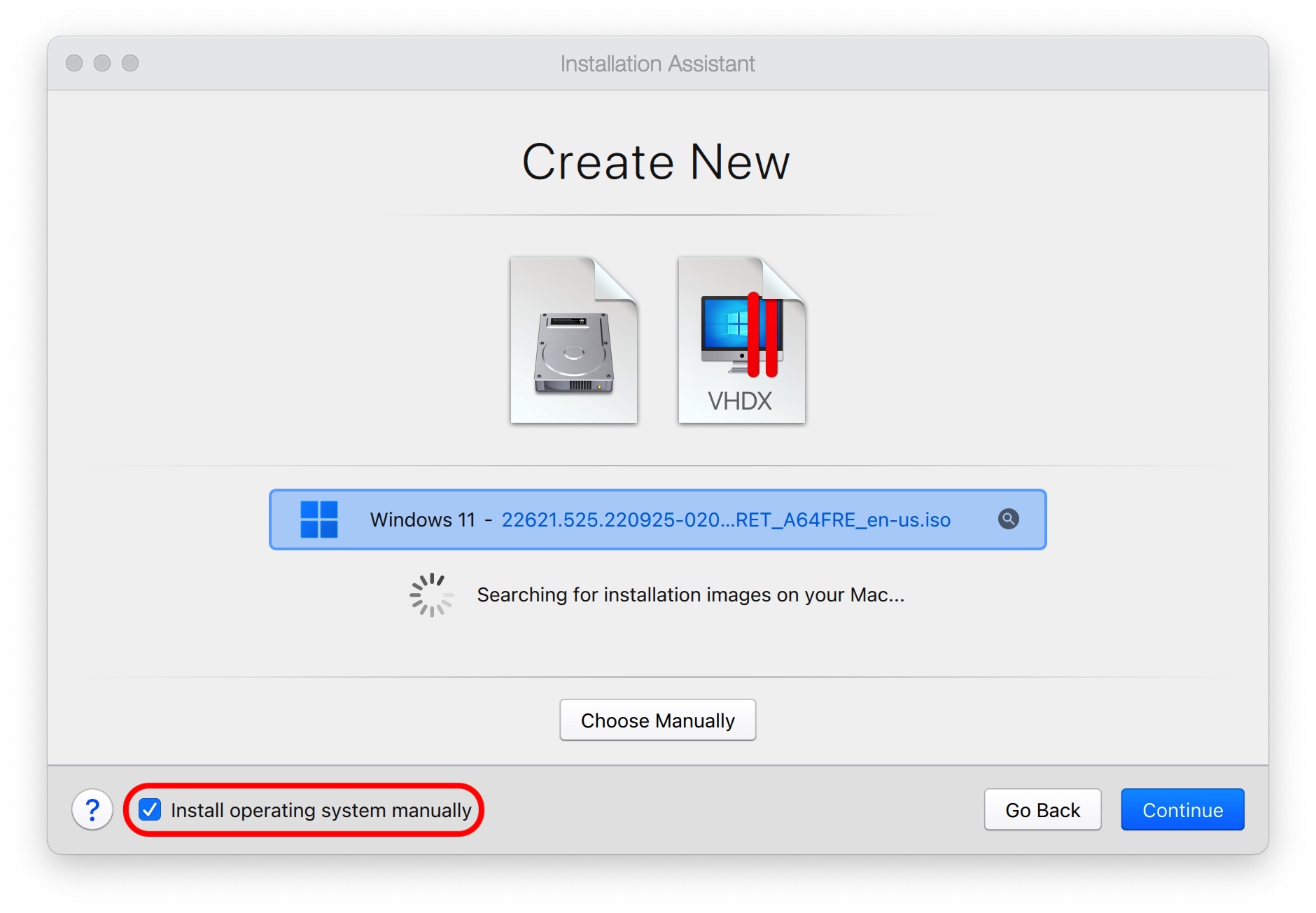
- Follow the subsequent steps as directed. The complete OOBE process will launch during the Windows 11 for Arm installation.
Was this article helpful?
Tell us how we can improve it.