Some of you want to use Windows Subsystem for Linux (WSL) inside Windows 11 virtual machines(VMs). Below you can find information that can help you avoid confusion when dealing with WSL in Parallels Desktop VMs.
WSL 2 Support
WSL 2 is currently supported in Parallels Desktop running only on Mac computers with Intel processors. To run WSL 2 inside a Windows virtual machine in Parallels Desktop, you need to enable nested virtualization. You can enable it as described in KB 116239.
On Mac computers with M series chips, nested virtualization isn't supported yet. That's why you can't run WSL 2 on these computers. We keep working together with our partners from Apple® to support nested virtualization for Mac computers with M series chips.
WSL 1 Support
To use WSL 1 inside a Windows 11 virtual machine in Parallels Desktop, you don't need to enable nested virtualization that's why it's supported on Mac computers either with M series chips or with Intel processors.
To downgrade the WSL version to WSL 1, you can execute the command below in Power Shell or Windows Command Prompt:
wsl --set-default-version 1
Please note that to change the WSL version to WSL 1 you need to enable it in Control Panel > Programs > Programs and Features > Turn Windows Feature on or off > select Windows Subsystem for Linux and click OK.
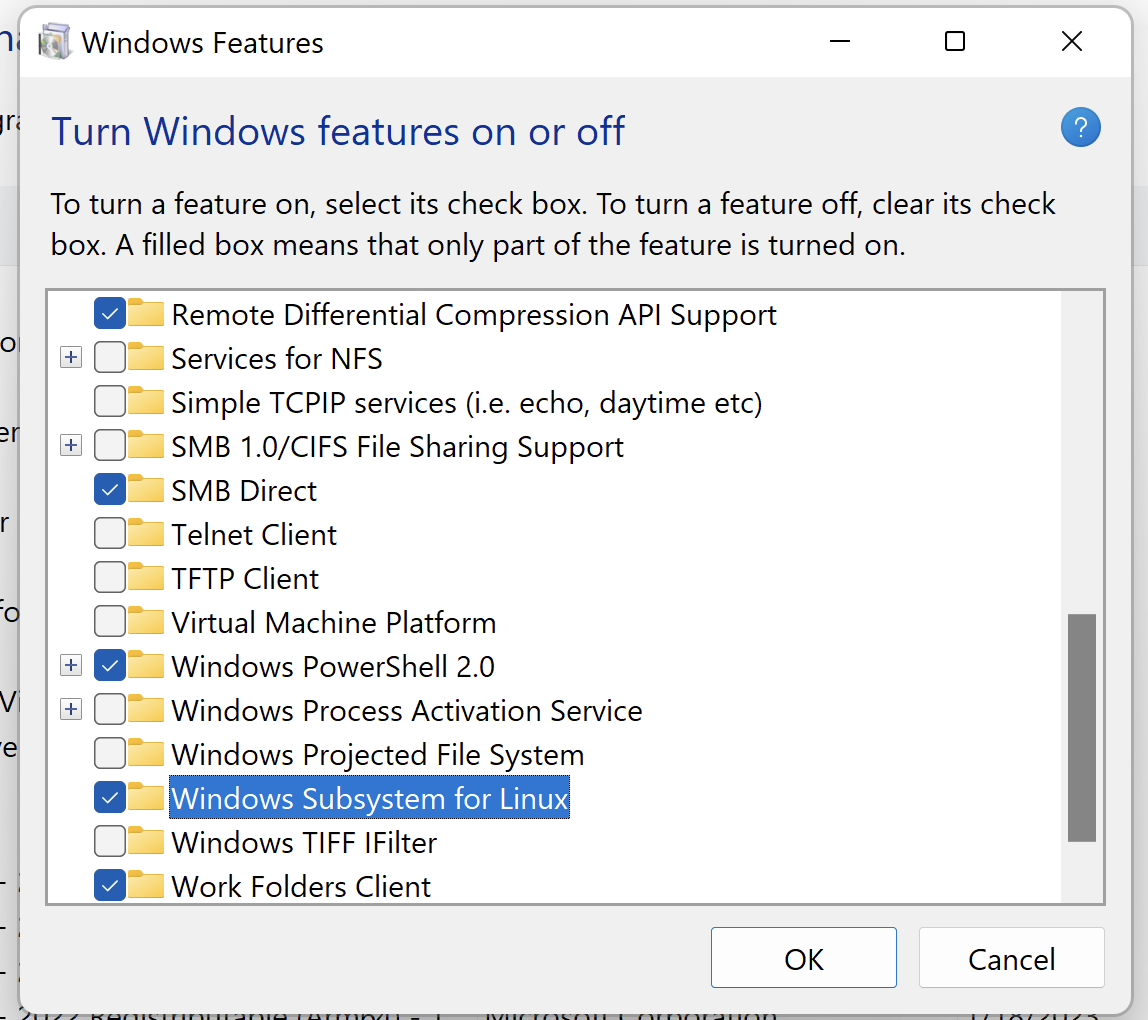
NOTE: For Mac users with M series chips experiencing suboptimal performance with WSL1, your feedback is important. Please consider providing your support for the nested virtualization feature by voting on the Apple discussion forum at the following thread: https://discussions.apple.com/thread/255546412. Your participation can significantly influence future enhancements.
Was this article helpful?
Tell us how we can improve it.