We know many of you have asked us to provide the ability to boot into Recovery Mode to enable/disable System Integrity Protection (SIP) or to perform other operations in a macOS virtual machine running on a Mac computers with an M series chip. Starting with Parallels Desktop 18, it's now possible for macOS 13 Ventura virtual machines.
Requirements
Please note, the option is available only for macOS 13 Ventura virtual machines running on macOS 13 Ventura Mac computers. The installation instructions are outlined in KB 125561.
Boot into Recovery Mode
There are two options to enable SIP - by holding the Option key when booting a macOS 13 Ventura virtual machine, or by following the steps below:
You can use the Control Center context menu to boot macOS virtual machine in Recovery Mode:
1. Right-click the Parallels Desktop icon in the Dock > Control Center.
2. Right-click the virtual machine name > Start in Recovery mode.

Advanced scenario
You can use the command line client prlctl to do so in automation scenarios.
Start a Terminal on the Mac side (host) and run the following command to boot into Recovery Mode:
prlctl start <VM Name> --recovery-mode
Where <VM Name> is the name of your virtual machine.
Note#1: If the name of your virtual machine contains spaces, you need to execute the command like in the example below (using \ symbol):
Note#2: If the machine is already running, the command will be ignored. You will need to first Stop (Apple logo > Shut Down) it before running the command.
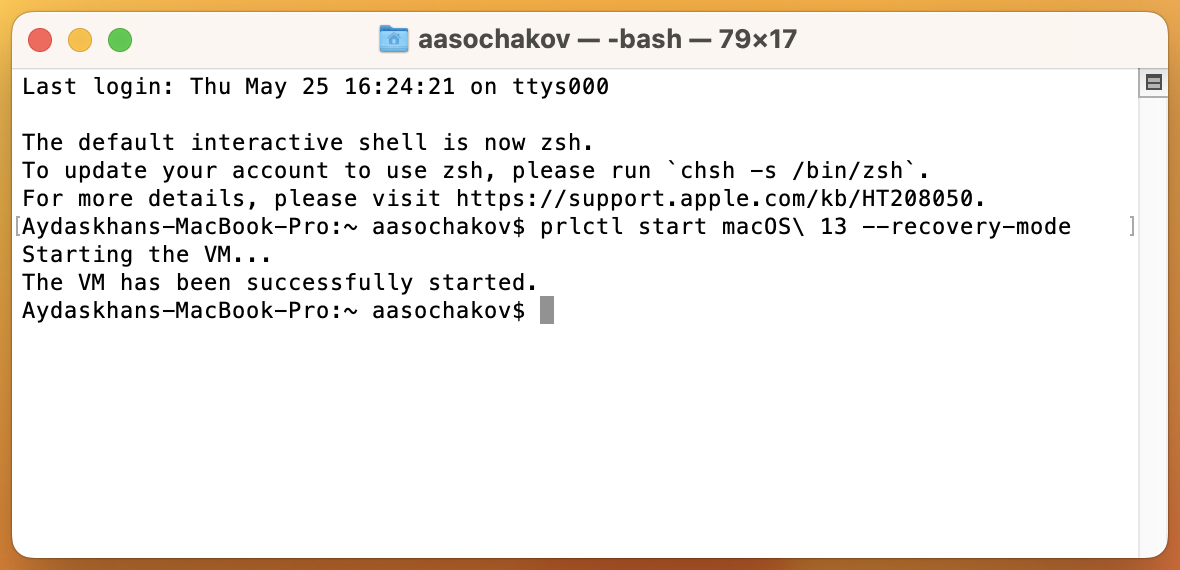
The virtual machine will then boot in Recovery Mode and you will be able to perform the necessary operations:
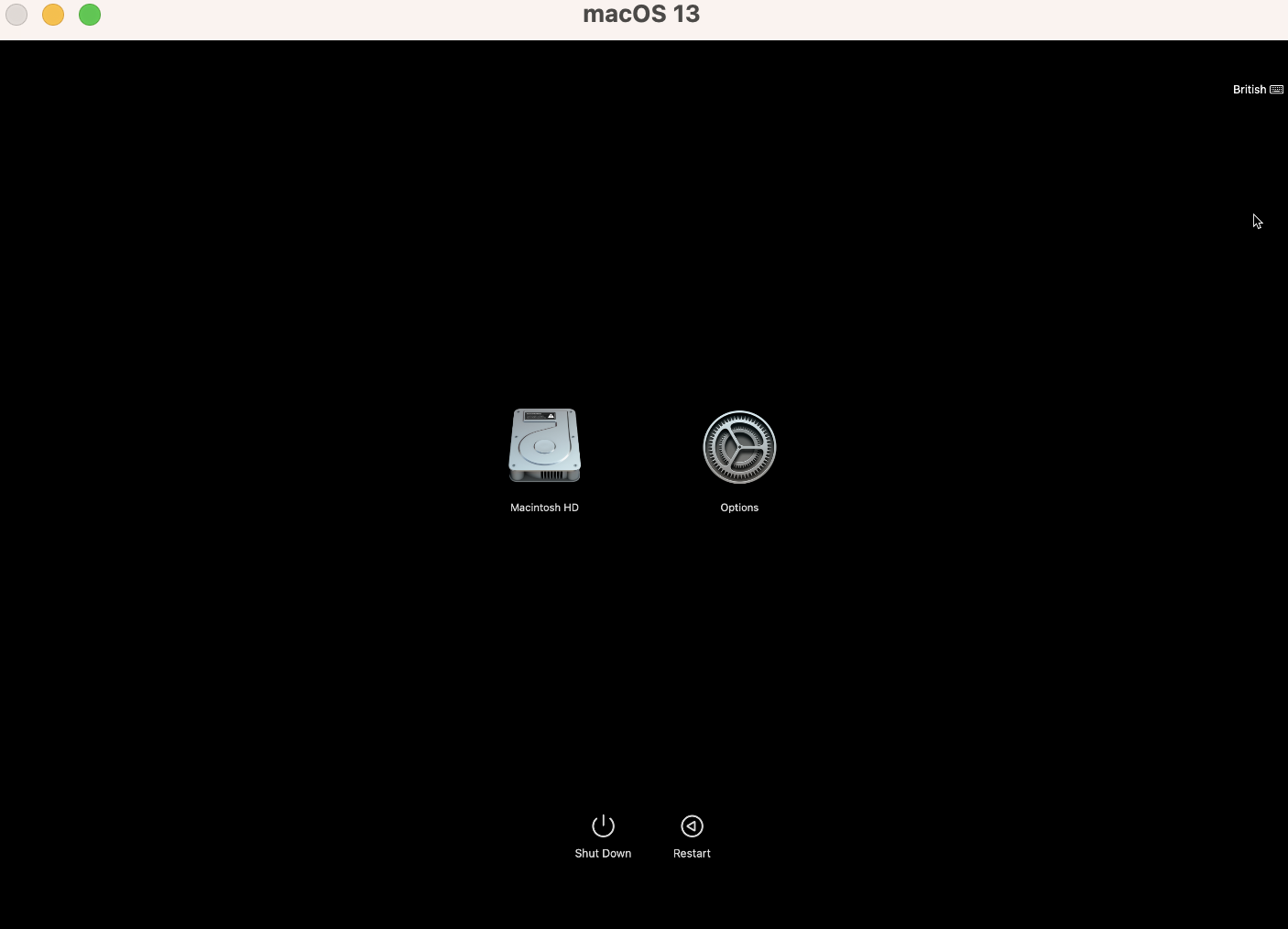
Was this article helpful?
Tell us how we can improve it.