Using Time Machine to back up your Windows virtual machine is one of the possible ways to keep your computer safe.
If Time Machine is set up on your computer Parallels Desktop detects it and adds your virtual machine to backup schedule.
Parallels Desktop for Mac includes improved integration with Time Machine. When your machine is backed up, only the most recent changes are saved (the latest snapshot), so the backup process takes less time and uses less space on your Time Machine storage device. However, if you are not an advanced user a manual backup once in a while is recommended instead of SmartGuard.

Parallels Desktop SmartGuard feature automates snapshots' creation. You can set a snapshot to be taken within a 48 hour period starting from an hourly creation and keep up to 100 snapshots at the same time.
To enable SmartGuard open Windows virtual machine's configuration > go to Backup tab > check the SmartGuard option.
To make detailed customization of SmartGuard settings > click on Details...
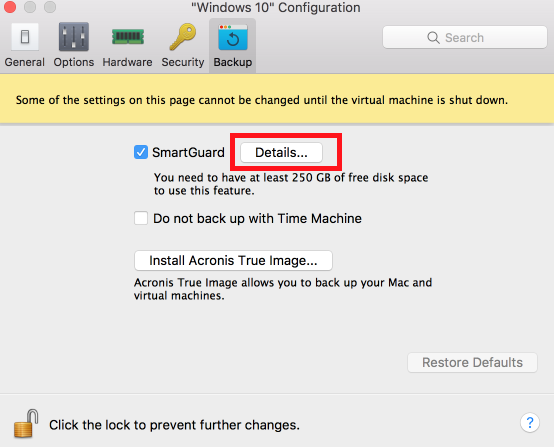
- Optimize for Time Machine:
We recommend having this option enabled along with SmartGuard if you use Time Machine. When this option is enabled, during the Time Machine backup only the latest snapshot will be backed up, not the entire virtual machine. This reduces the backup time and the amount of data that the Time Machine backs up. It also minimizes the risk of a data loss or corruption when restoring the virtual machine.
- Take a Snapshot Every:
When the time interval of snapshot's creation is set to be taken less than every 24 hours, you can restore the latest hourly, daily and weekly snapshot.
When the time interval of snapshot's creation is set to be taken more than every 24 hours, you can restore the latest daily, weekly and monthly snapshot.
- Snapshots to Keep:
As soon as the configured snapshots limit is reached, the new snapshot replaces and removes the oldest snapshot from the computer.
- Notify me before snapshot creation:
Having this option enabled notifies you with a pop-up before creating the new snapshot.
When it appears you can reject and skip the current snapshot's creation.
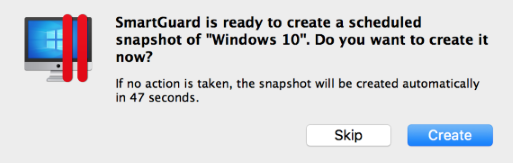
NOTE: SmartGuard is available only when the Rollback Mode feature is disabled.
To restore your virtual machine after a Time Machine backup, please follow the instructions in this Apple KB article: HT1427.
Was this article helpful?
Tell us how we can improve it.