Note: If you are the administrator of the Parallels Desktop for Business account, please note that the license needs to be registered under your account before being used.
Per-device license
These steps apply for cases when you have been provided with a Parallels Desktop for Business license key:
1. Upon starting Parallels Desktop, click Business Edition.
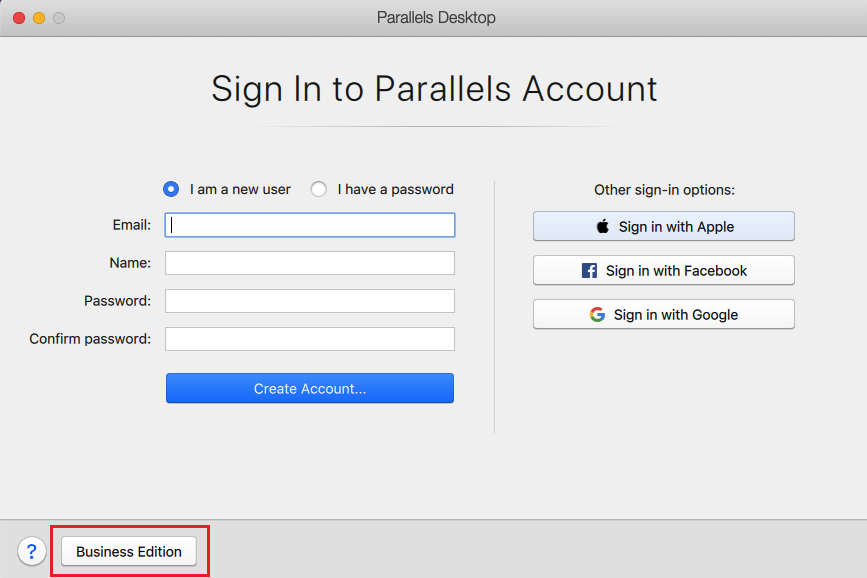
2. Enter your license key and click Activate.

If your Mac is connected to the Internet, Parallels Desktop for Mac Business Edition will be activated.
Note: If you are the account administrator, please review KB 124428 to find out how you can invite users to install and activate Parallels Desktop via My Account.
Per-user license
Starting with Parallels Desktop 18 you have an option to use a per-user license to work with your organization's identity provider. Learn more about the license at KB 129133.
1. Download and install Parallels Desktop for Business using this link: https://parallels.com/directdownload/pd?experience=sso
2. Once you run the application, you will be prompted to enter your corporate email address:
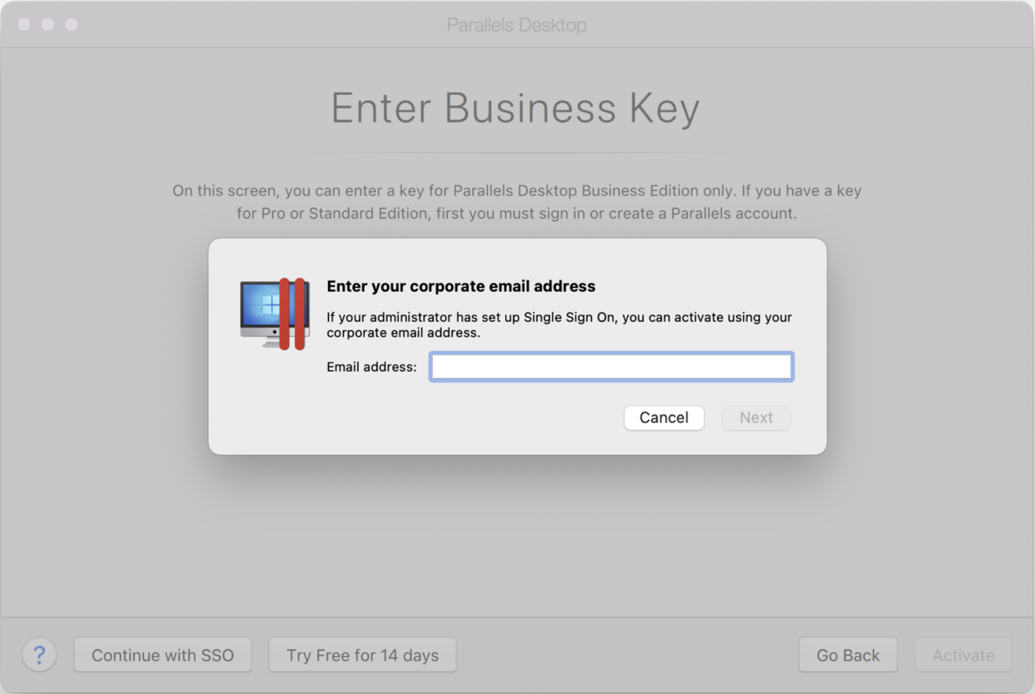
3. Once enter the email address and click Next and confirm the sign-in, the Parallels Desktop will be activated.
Was this article helpful?
Tell us how we can improve it.